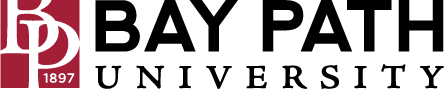Add contacts in Gmail
Need Additional Help? If you need further assistance after reading this article, please contact the IT helpdesk via email at techsupport@baypath.edu or by phone at (413)565-1487.
You can save names, email addresses, phone numbers, and more in Google Contacts.
Contacts saved to your Google Account will sync with Google Contacts.
Add a contact
On your computer, go to Google Contacts.
At the top left, click Create contact.
Click Create a contact or Create multiple contacts.
Enter the contact's information.
Click Save.