Converting a Document to PDF
Need Additional Help? If you need further assistance after reading this article, please contact the IT helpdesk via email at techsupport@baypath.edu or by phone at (413)565-1487.
Open the Word document you’d like to convert.
Select File from the upper-right corner.
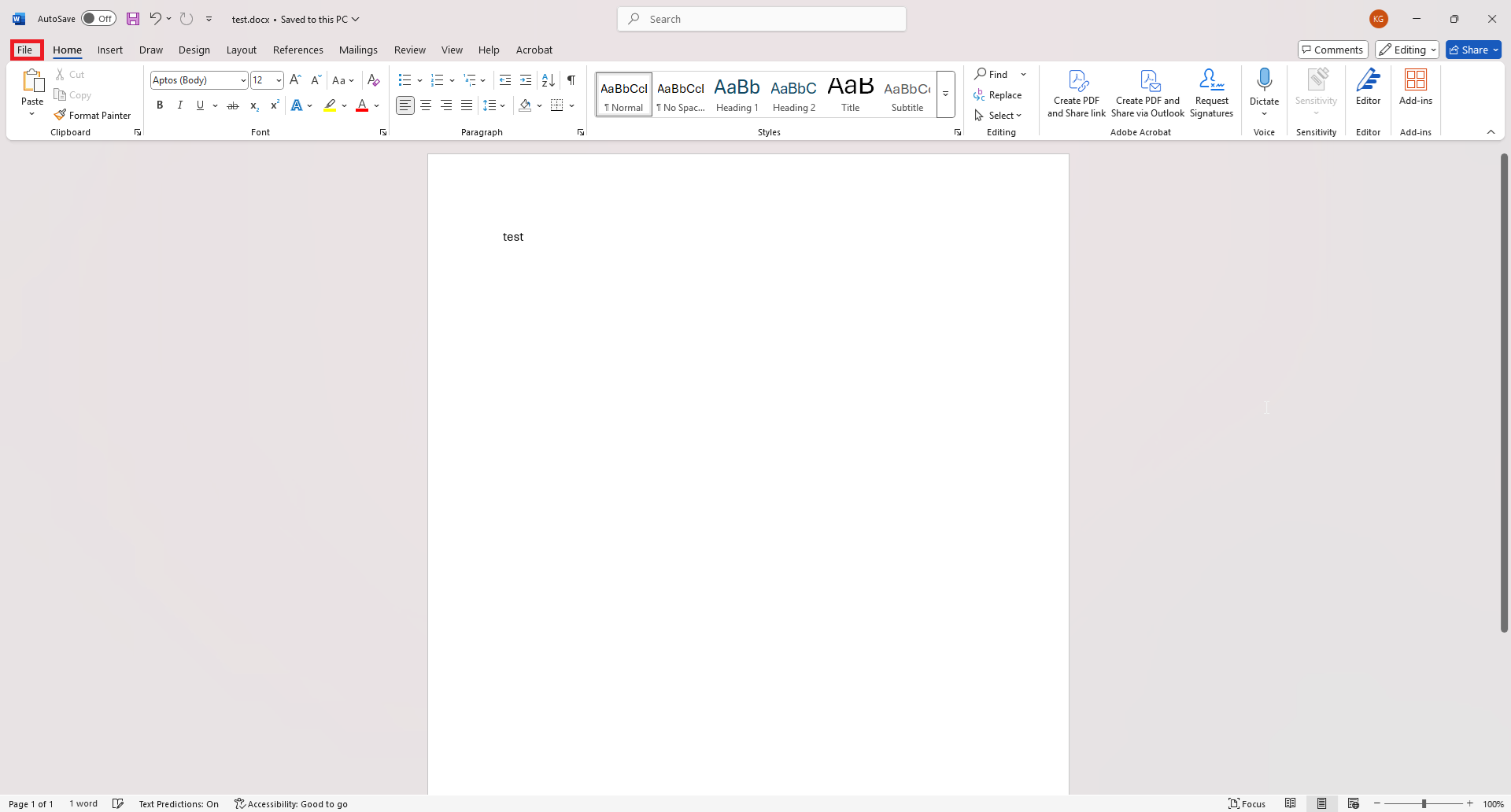
From the menu on the left, select Save as Adobe PDF.
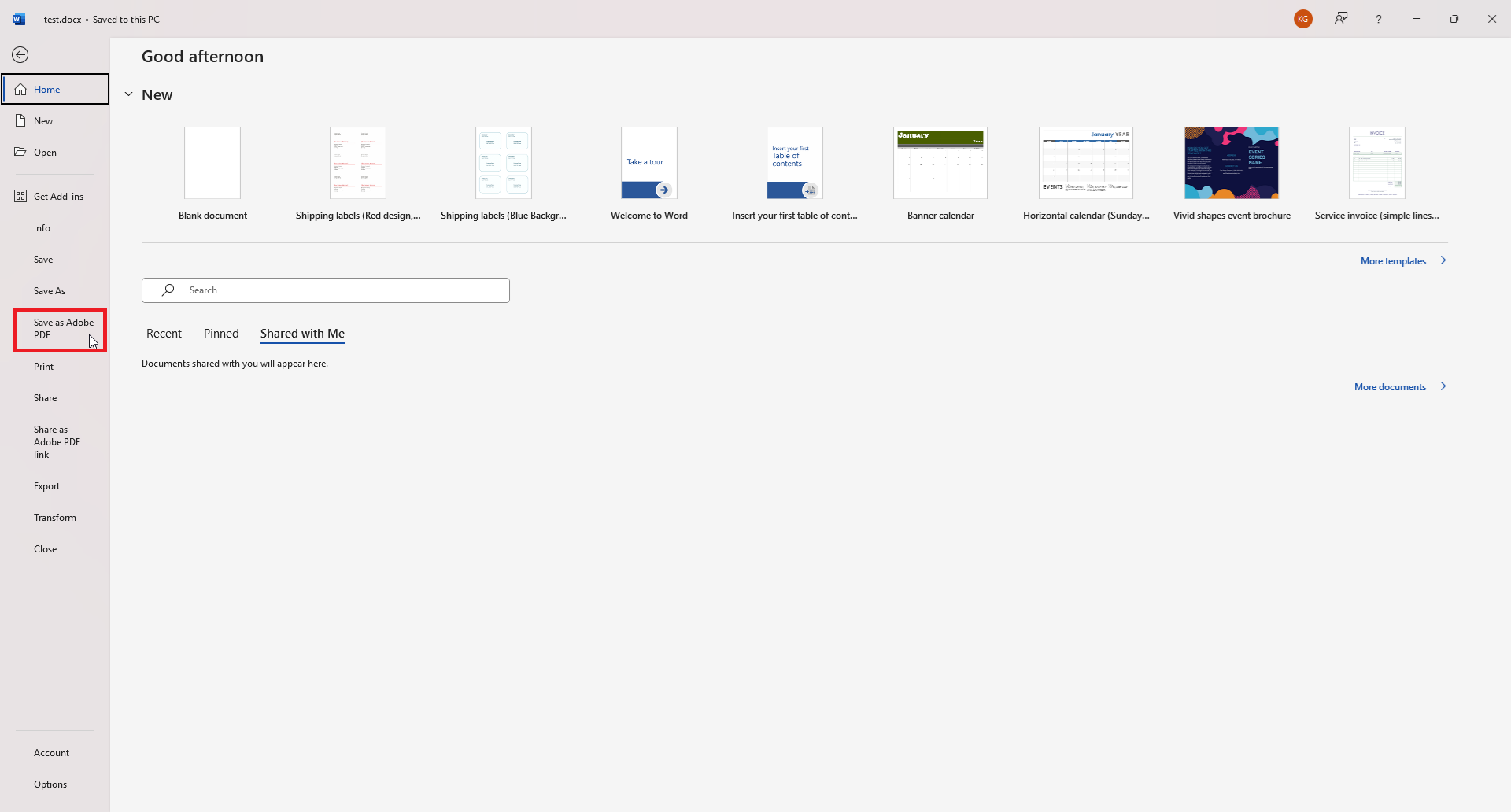
Select the location where you’d like to save the file and select Save.
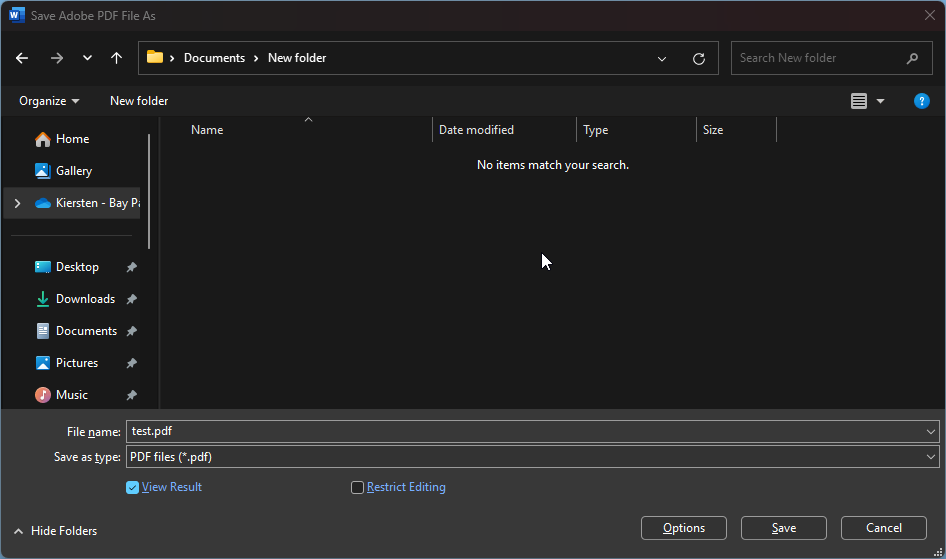
Your file will then open in Adobe PDF.
