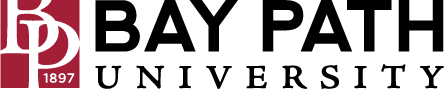Creating an Adobe Sign template
Need Additional Help? If you need further assistance after reading this article, please contact the IT helpdesk via email at techsupport@baypath.edu or by phone at (413)565-1487.
From a web browser, open Adobe Sign.
Enter your Bay Path email address.
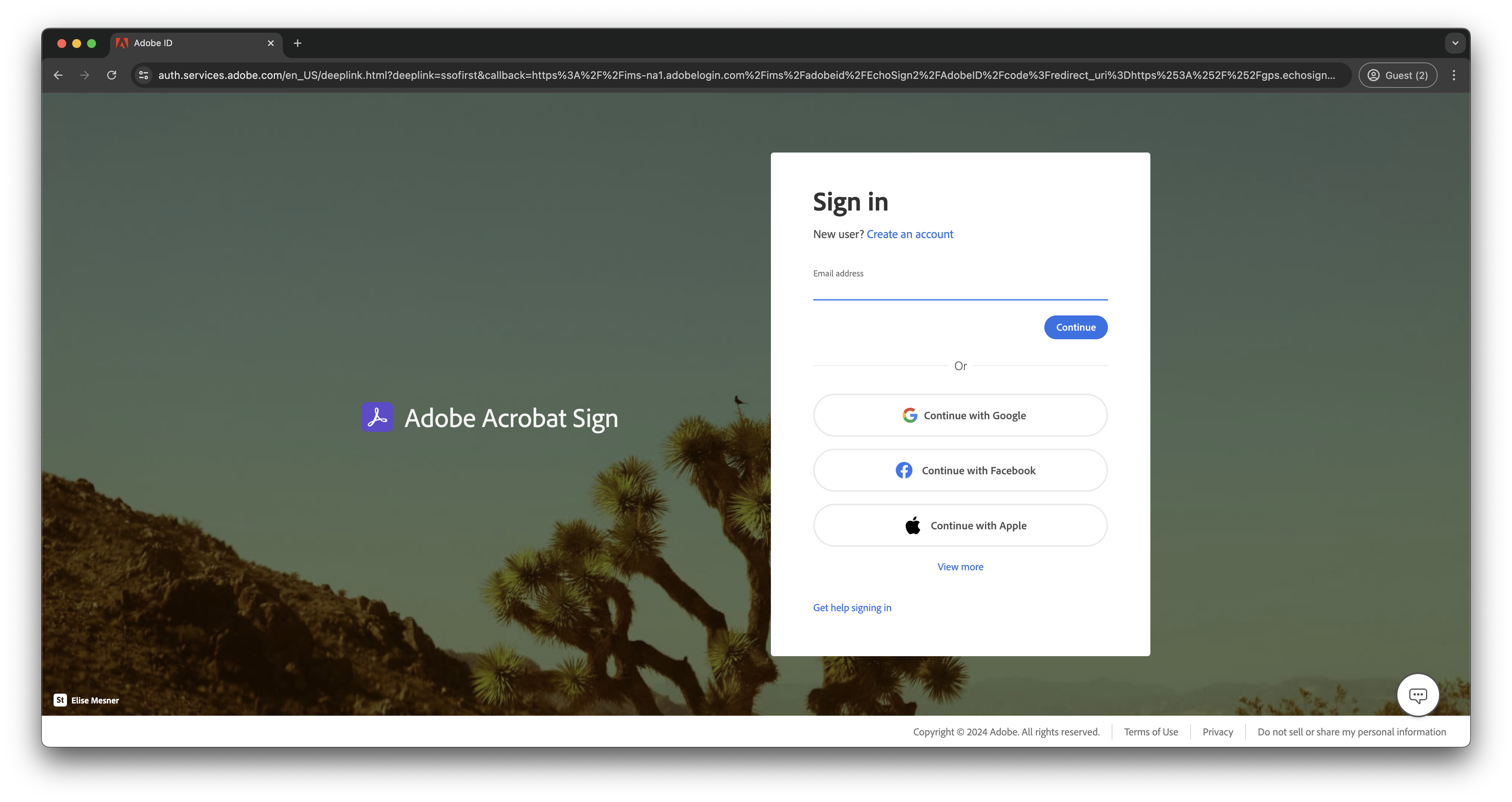
Select Company or School Account.
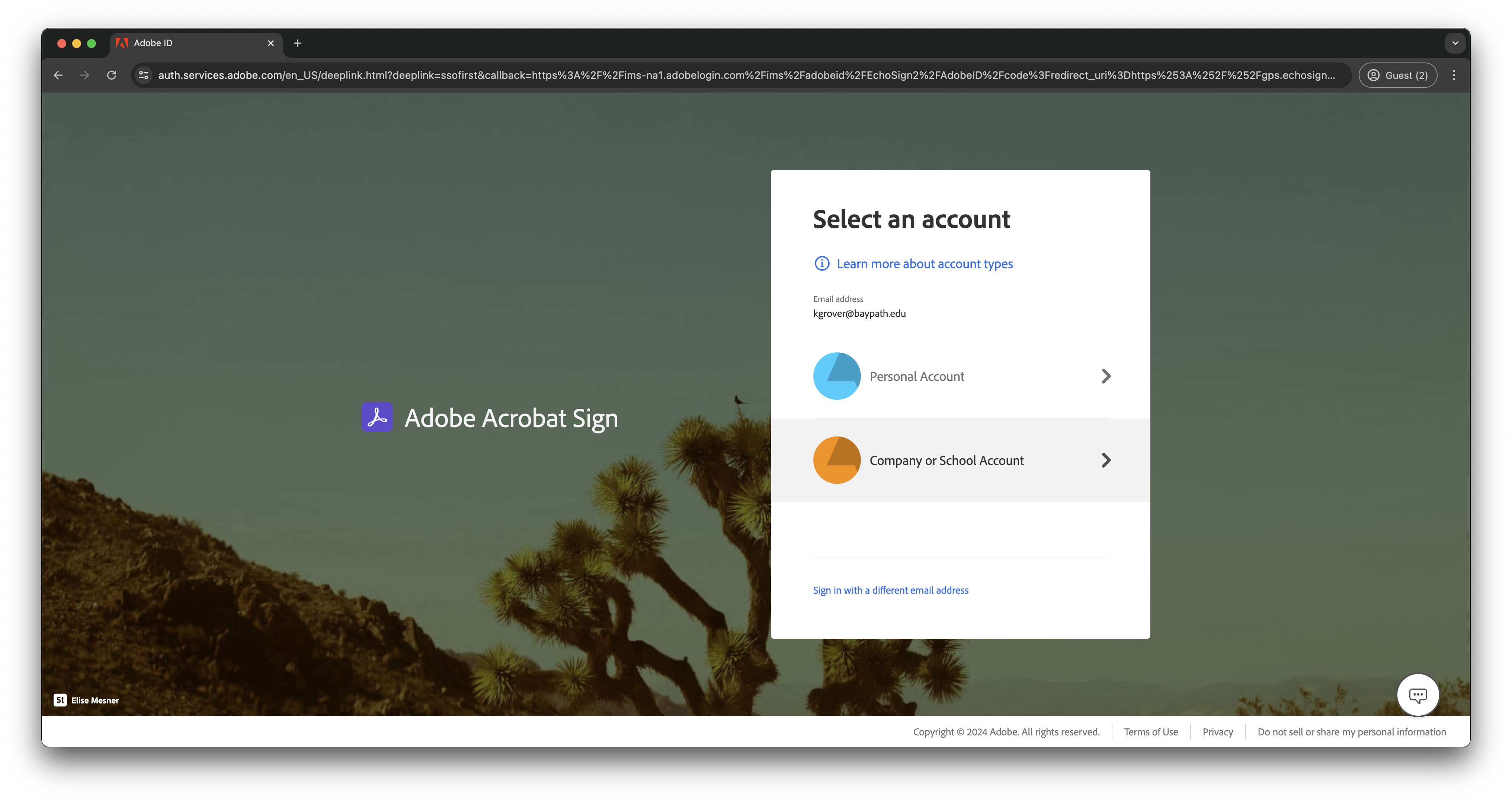
You will be redirected to the Bay Path SSO page. Sign in with your email and password.
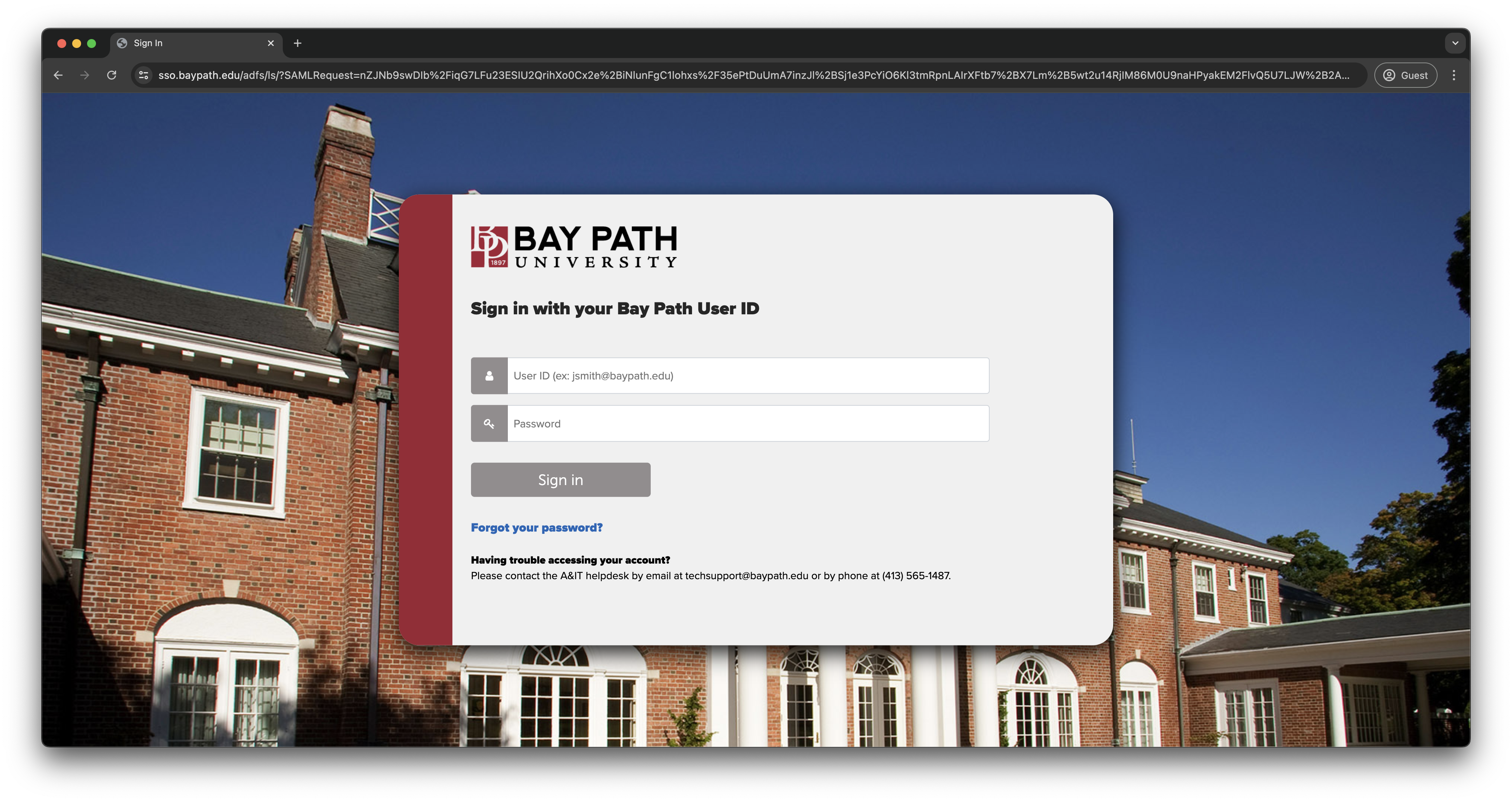
From the dashboard, select Create a Reusable Template
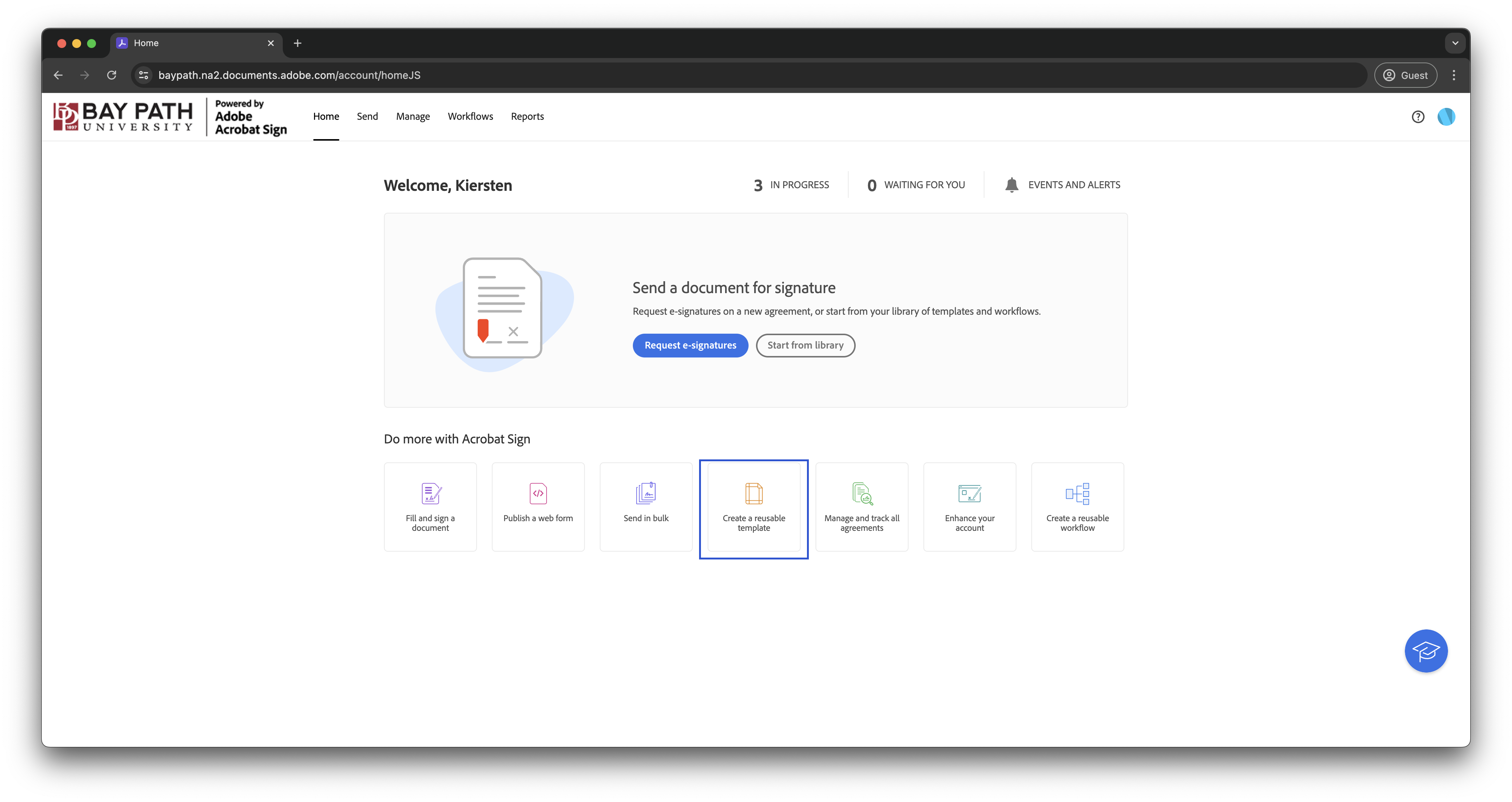
Enter a name for the template.
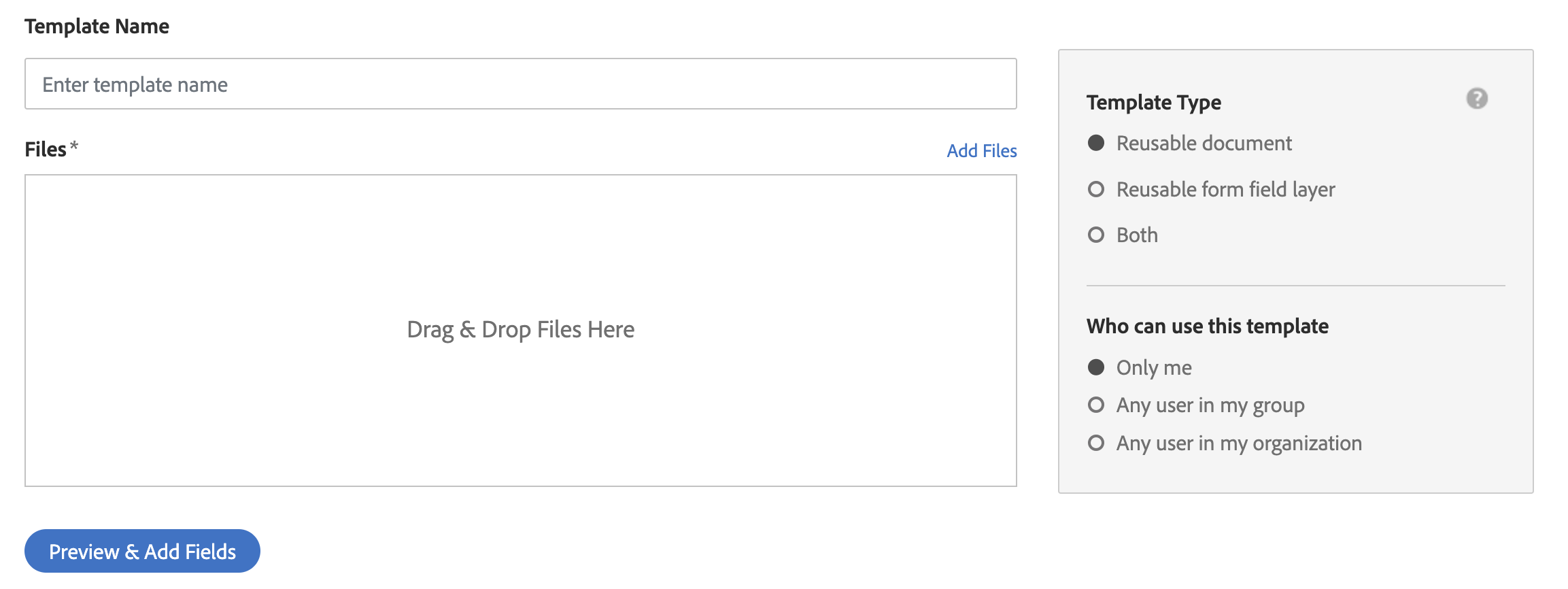
Do one of the following to select a document and create a sign template:
Drag-and-drop the file onto the highlighted area.
Click Add Files, and then choose a file from Document Cloud, Creative Cloud, Box, Dropbox, or Google Drive. You can also choose a file from your computer. Click Attach.
You can also drag and drop files to the Create A Template tool on the Sign page.
Click Preview & Add Fields.
The document is now ready for adding fields. The form fields are automatically detected in the PDF. Click Place All Fields to place the detected form fields in the PDF document. Alternatively, drag fields from the tabs in the right pane and drop the fields where desired in the document.
To move a field, move your pointer closer to the field border until you see the drag handle, and then hold and move the field as required.
To resize a field, use the blue triangular drag handle, and then hold and resize the field as required.
To delete a field, select the field and hit the Delete key on the keyboard. Alternatively, you can right-click a field and select Delete.
If you have added multiple documents, the documents are converted into PDFs and combined into a single file. The combined file is opened for you to add appropriate fields.
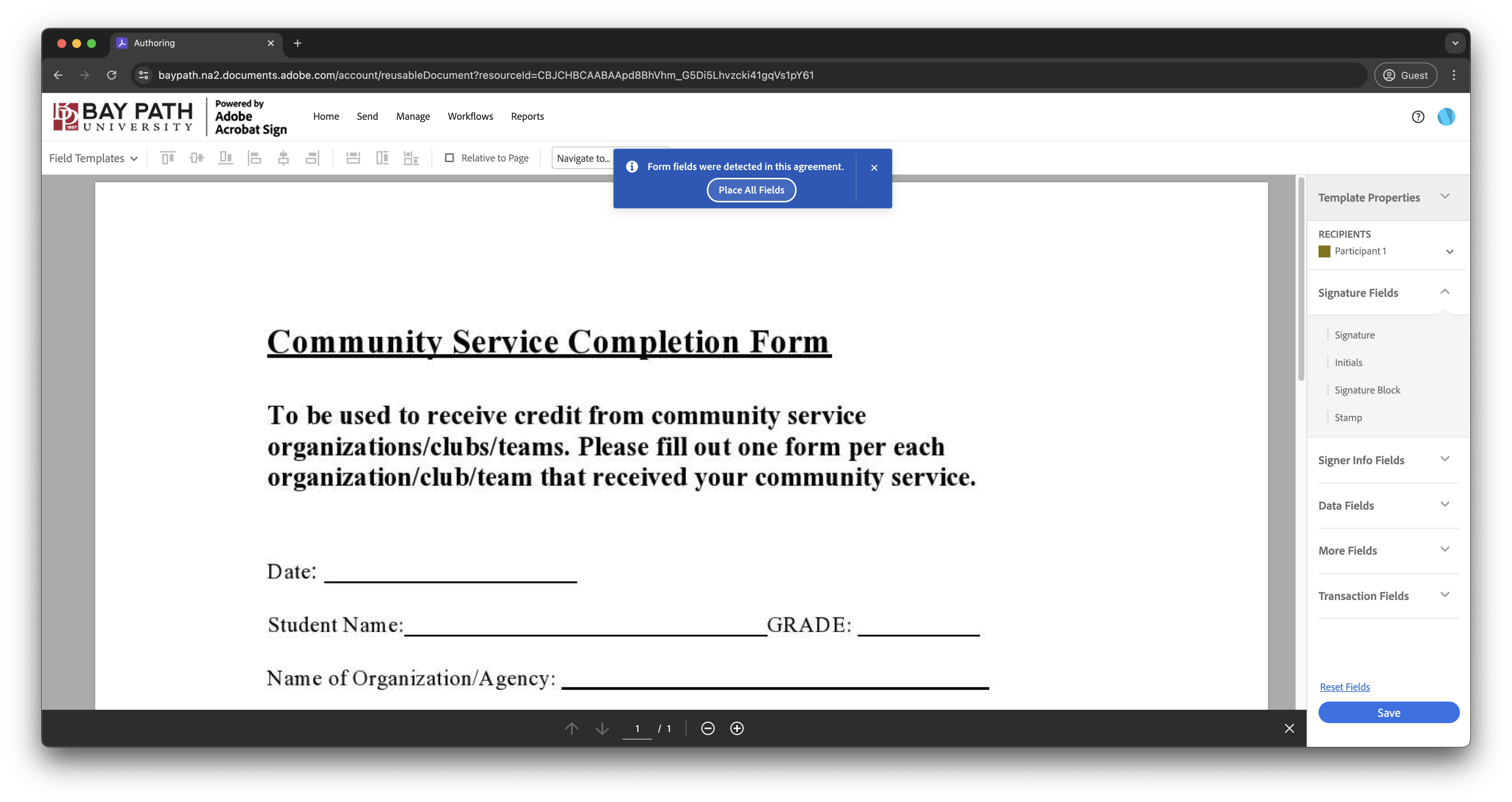
Click Save. You get a confirmation message about the successful sign template creation, and a preview of the created template is displayed.
The created sign template is stored in your Adobe Sign account. To see the list of all your templates, click Manage in the top-menu bar, and then click Templates.