Device Encryption
Need Additional Help? If you need further assistance after reading this article, please contact the IT helpdesk via email at techsupport@baypath.edu or by phone at (413)565-1487.
All laptops deployed and managed by Bay Path University IT services are encrypted as part of the provisioning process. For computers running Microsoft Windows, the University uses BitLocker Drive Encryption. Computers that are running macOS are encrypted using FileVault.
To ensure that devices are recoverable, encryption keys are escrowed, and IT services hold a copy of decryption keys.
Why you may need the recovery key
Microsoft BitLocker is intended to protect unauthorized access to your device. There are many reasons why BitLocker may prompt for a recovery key:
Boot configuration changes: BitLocker monitors your device for any hardware configuration changes. If there have been numerous hardware changes, BitLocker may request a recovery key to unlock the device
Malicious attempts: An attacker may try to modify the startup environment on your device, and BitLocker will request a recovery key to protect your device
Firmware updates: Firmware updates may cause BitLocker to protect your device as a precaution.
If you need to enter your recovery key, you will see a screen similar to this on startup:
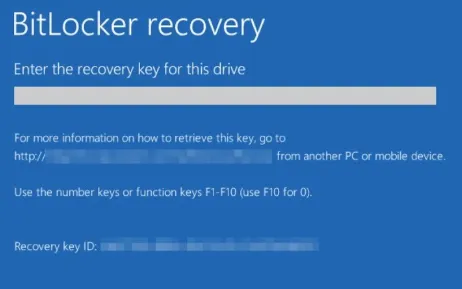
How to find BitLocker Recovery keys
If you have been provisioned a device running Microsoft Windows 11, you can view its recovery key.
Visit myaccount.microsoft.com and sign in with your Bay Path UserID and password.
Click on Devices.
Click on your computer name. This will typically start with
EMP-followed by your device’s serial number.Click View Bitlocker Keys.
How to find FileVault Recovery keys
FileVault Keys are not available for lookup. Please contact the IT department for assistance.
