Finding your private calendar link in Google calendar
Need Additional Help? If you need further assistance after reading this article, please contact the IT helpdesk via email at techsupport@baypath.edu or by phone at (413)565-1487.
To support integration of certain software or services with your Google calendar, you may need to find your private calendar URL.
This URL will allow full access to your calendar. Be cautious when sharing this URL.
Log in to Google calendar. You can visit Google calendar directly by browsing to http://calendar.baypath.edu/
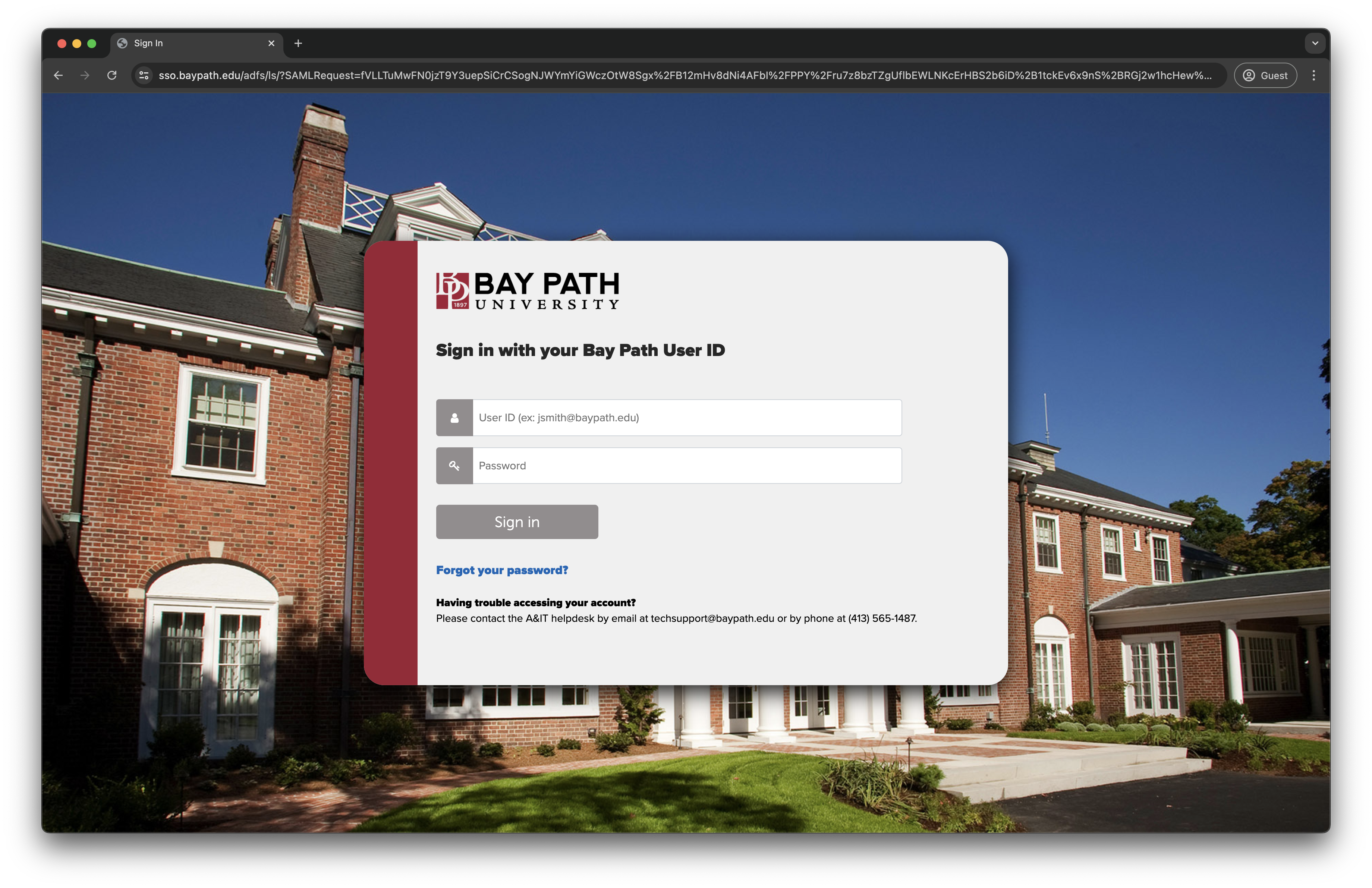
Click on Settings in the top right corner, and select Settings
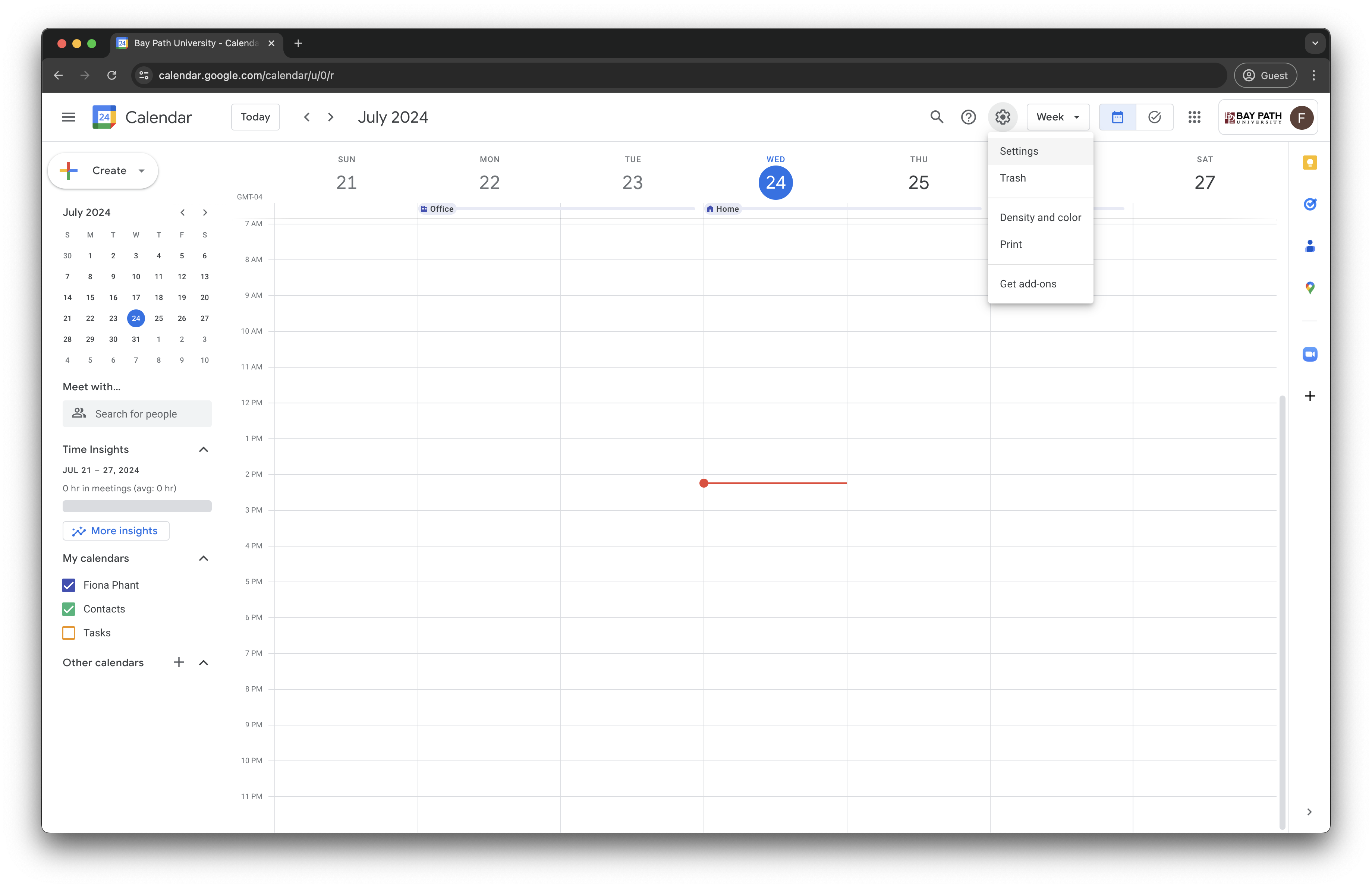
Under Settings for my calendars, click on the calendar with your name. Click on Integrate Calendar.
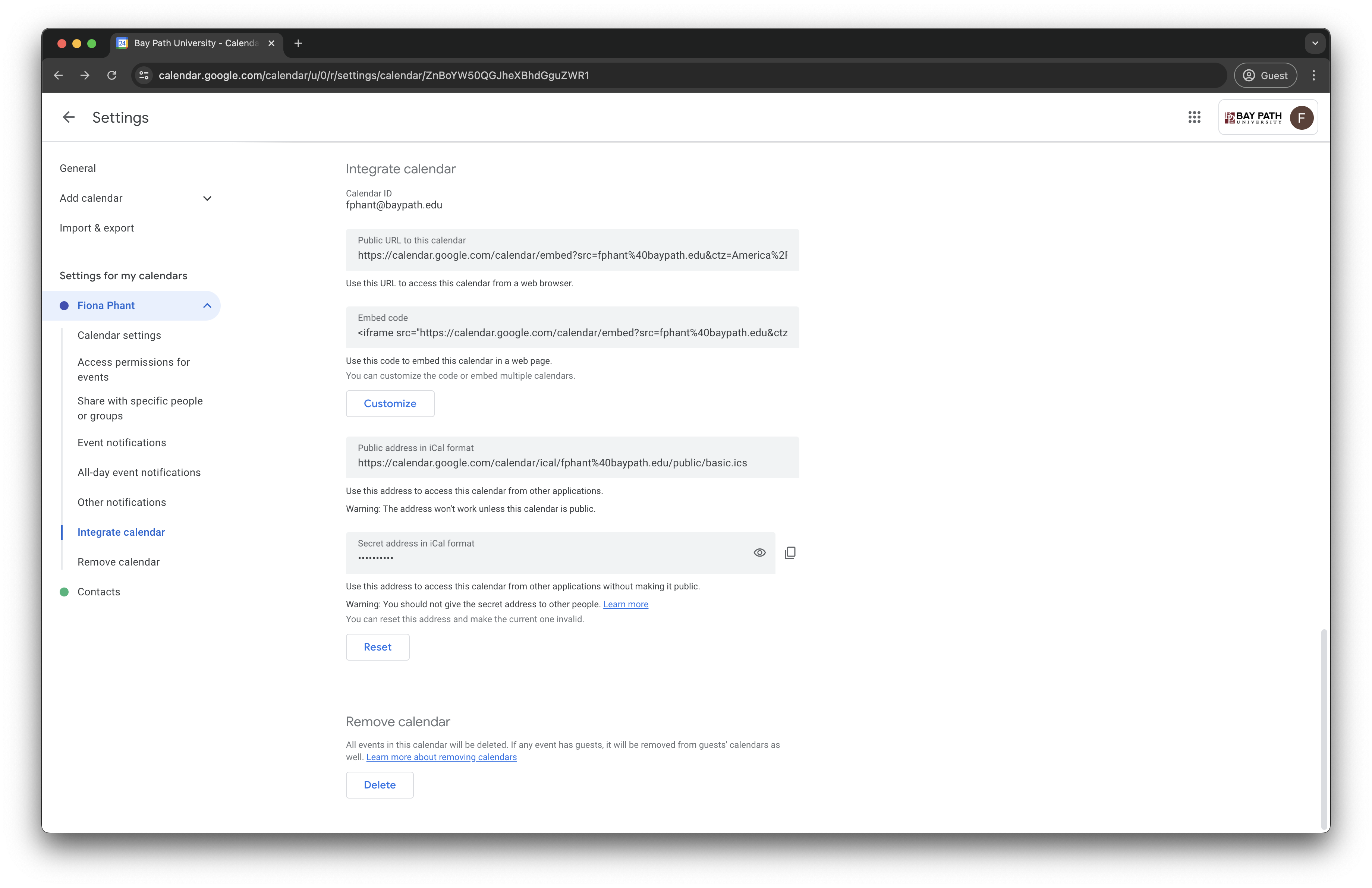
The calendar URL you are looking for is the one is named Secret address in iCal format. You can click the two squares next to the entry to copy the URL to your clipboard.
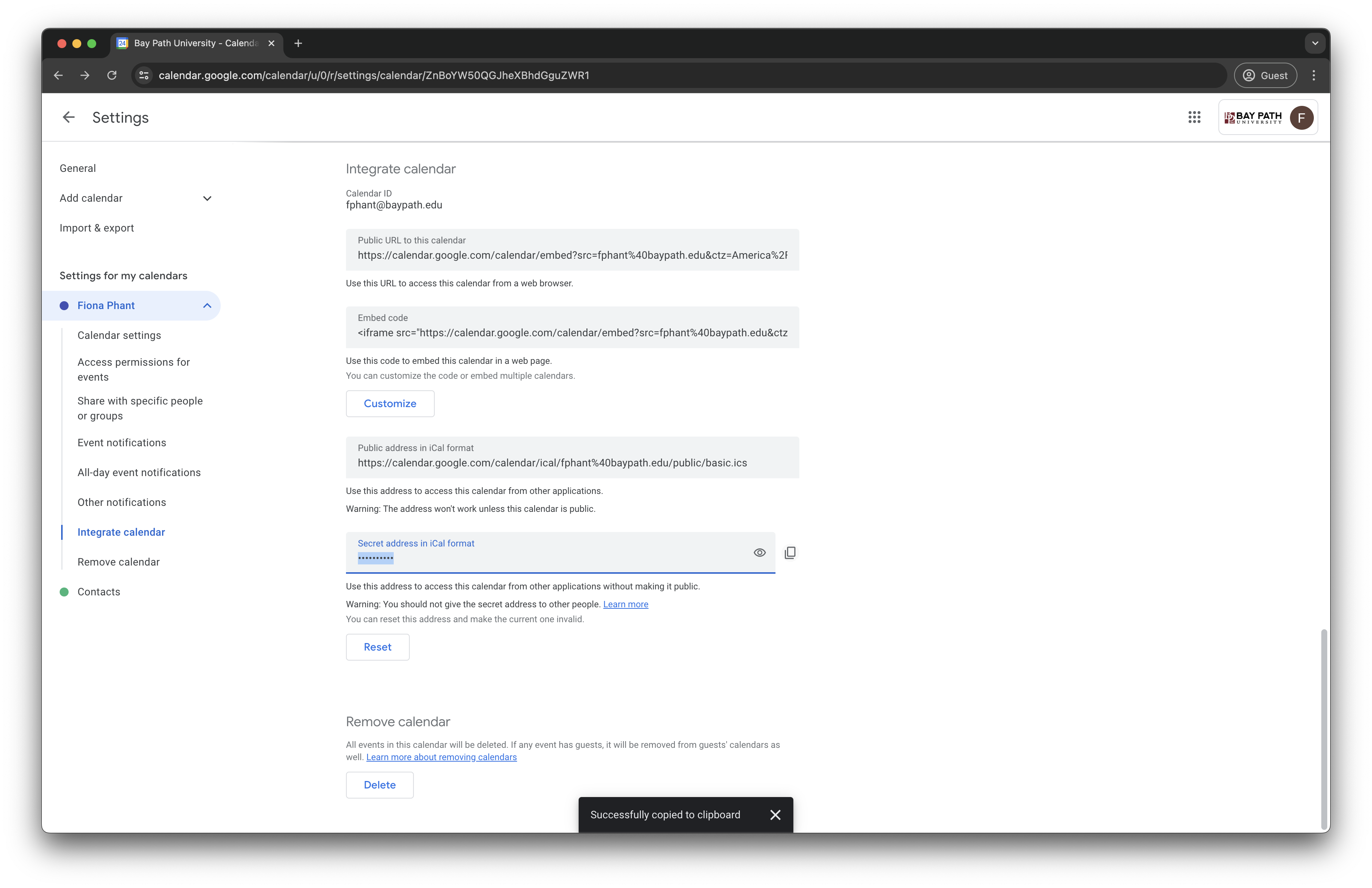
Once the URL is copied to your clipboard, you can enter it into any services that may require it. The URL will be formatted similarly to this: https://calendar.google.com/calendar/ical/fphant%40baypath.edu/private-335bf4feda19fbc06cc18ab72cf1a7ff/basic.ics.
