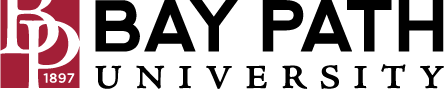Fixing Sync Issues with the Zoom Add-on for Google Calendar
Need Additional Help? If you need further assistance after reading this article, please contact the IT helpdesk via email at techsupport@baypath.edu or by phone at (413)565-1487.
If you are having issues with your Zoom meetings not syncing from Calendar events, follow the steps below:
Use a web browser to sign in to Google Calendar.
In the right-side panel, click the Zoom for Google Workspace icon
 .
.Click on the Google Calendar event with sync issues. This will cause the add-on to check the calendar event ID with your Zoom meetings and sync any changes or missing info.
Wait 1-2 minutes for the sync to complete.