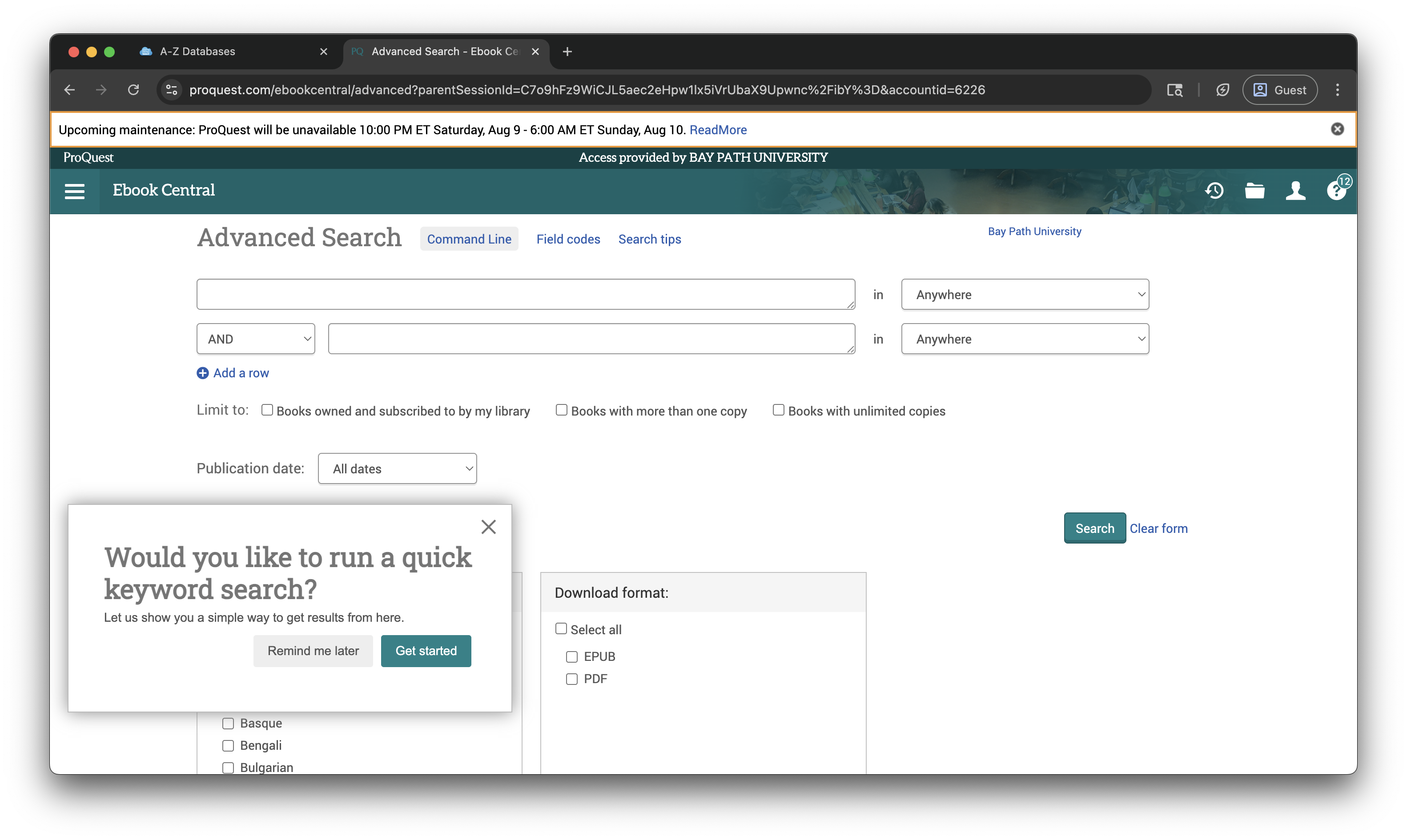How to Access a Bay Path Library Link as a Cambridge College Student
Need Additional Help? If you need further assistance after reading this article, please contact the IT helpdesk via email at techsupport@baypath.edu or by phone at (413)565-1487.
You may come across a link to a Bay Path library/ Hatch Learning Commons resource. The steps below will walk you through the process of accessing the resource.
Accessing the link from Canvas
From a web browser, navigate to https://mycc.cambridgecollege.edu/.
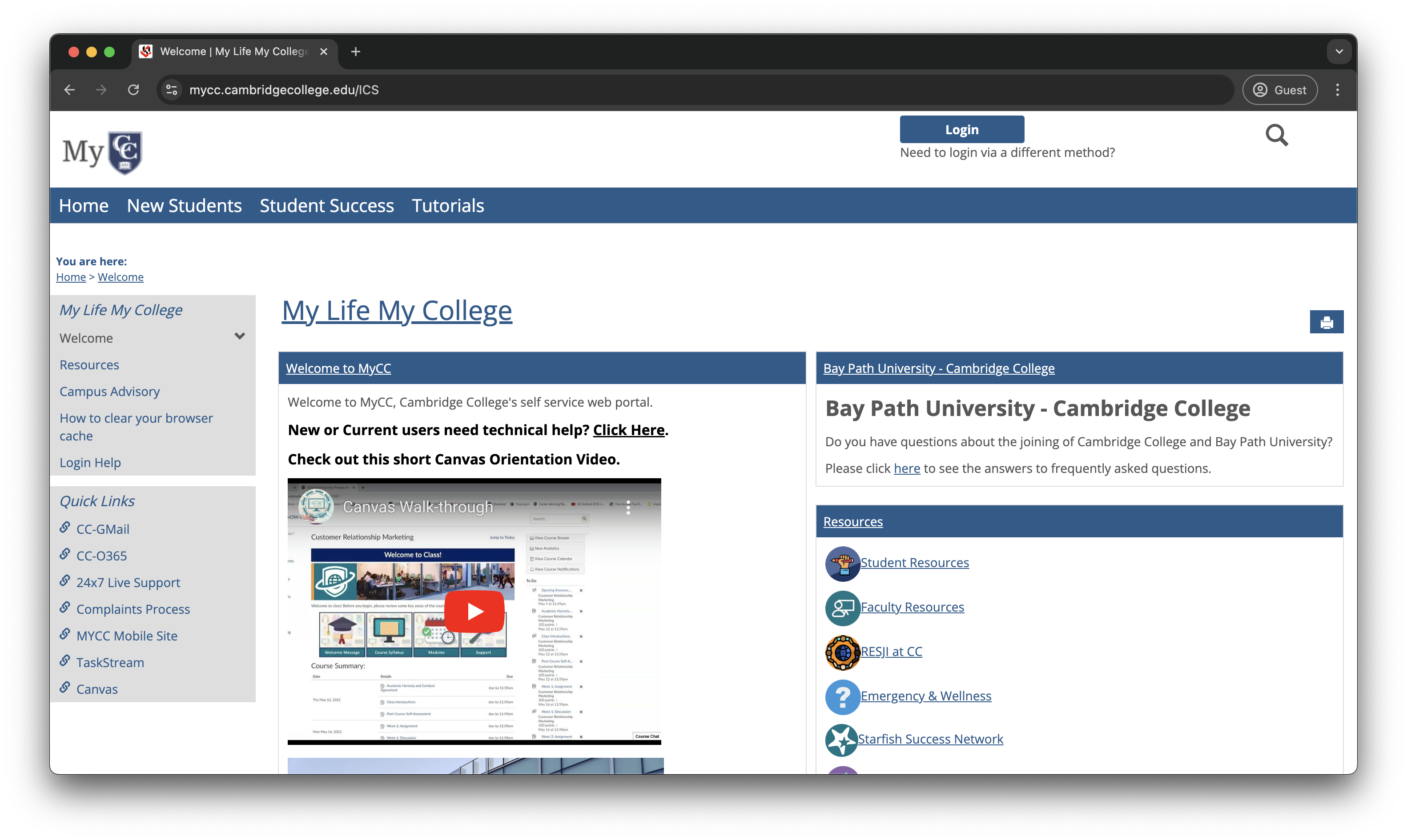
From the options, select Cambridge College.
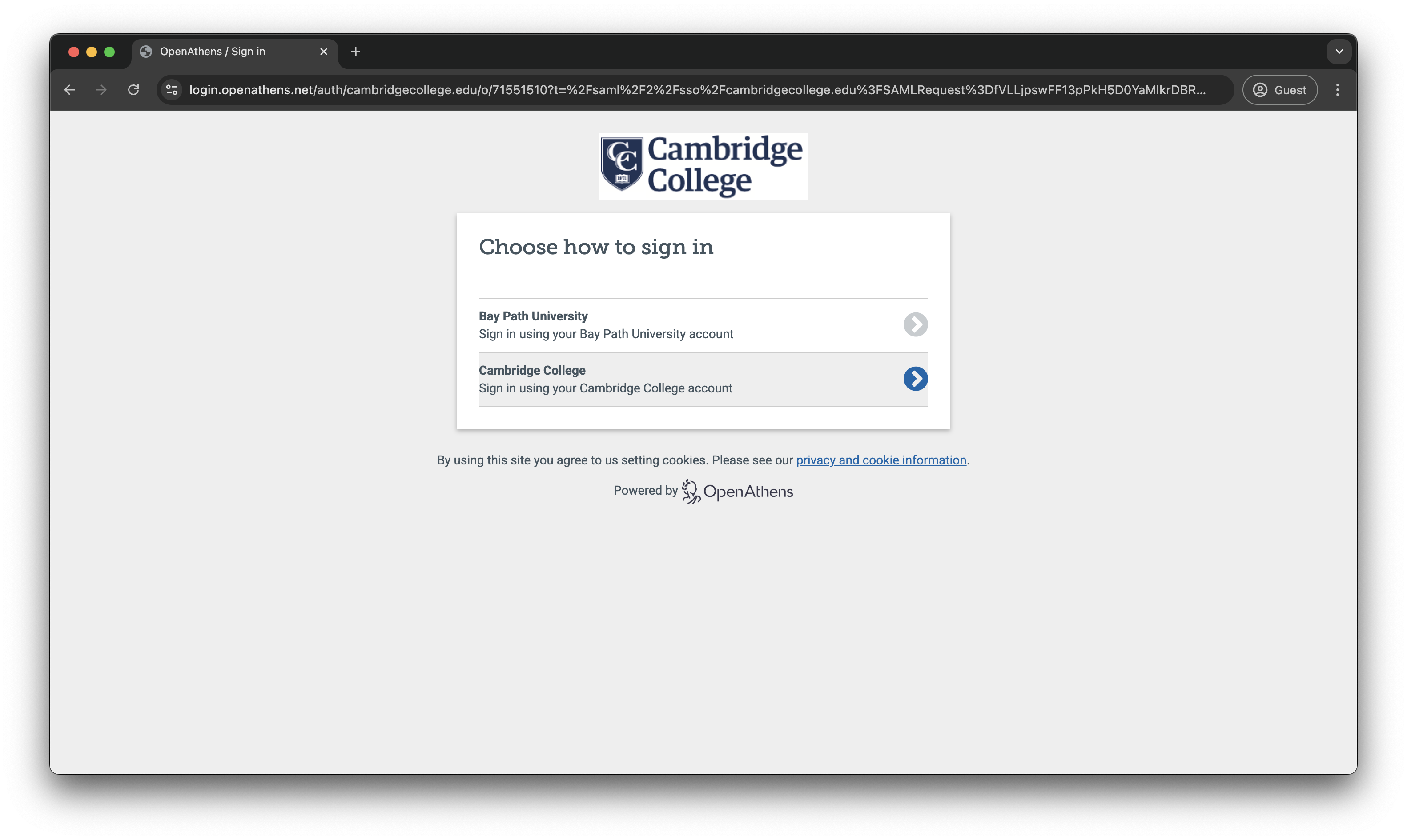
On the login screen, enter your username (firstname.lastname) and your password. Select Sign In to continue.

Once you have logged in, select the Canvas icon under Direct Links to open Canvas.
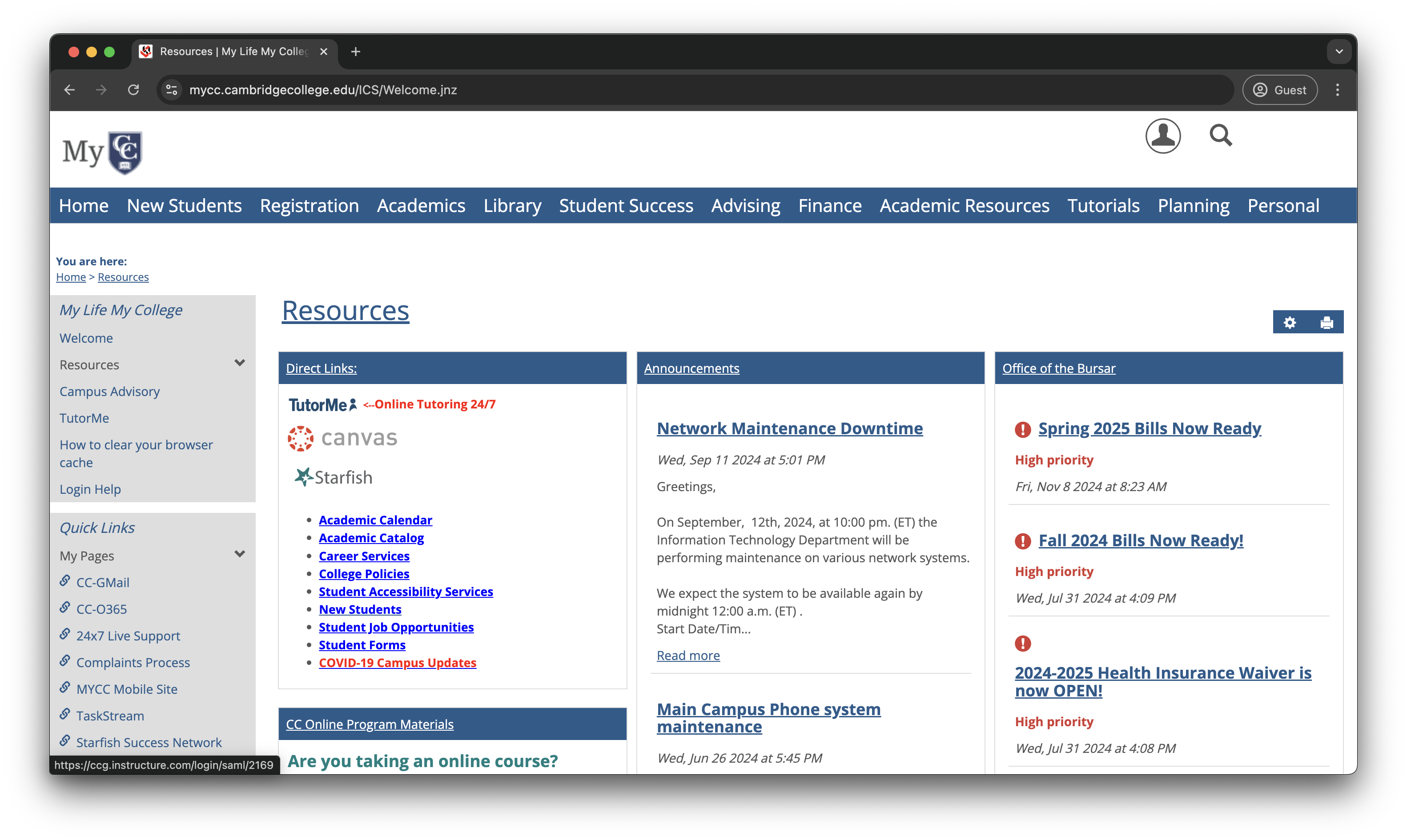
Next, you will need to open the library link from your course.
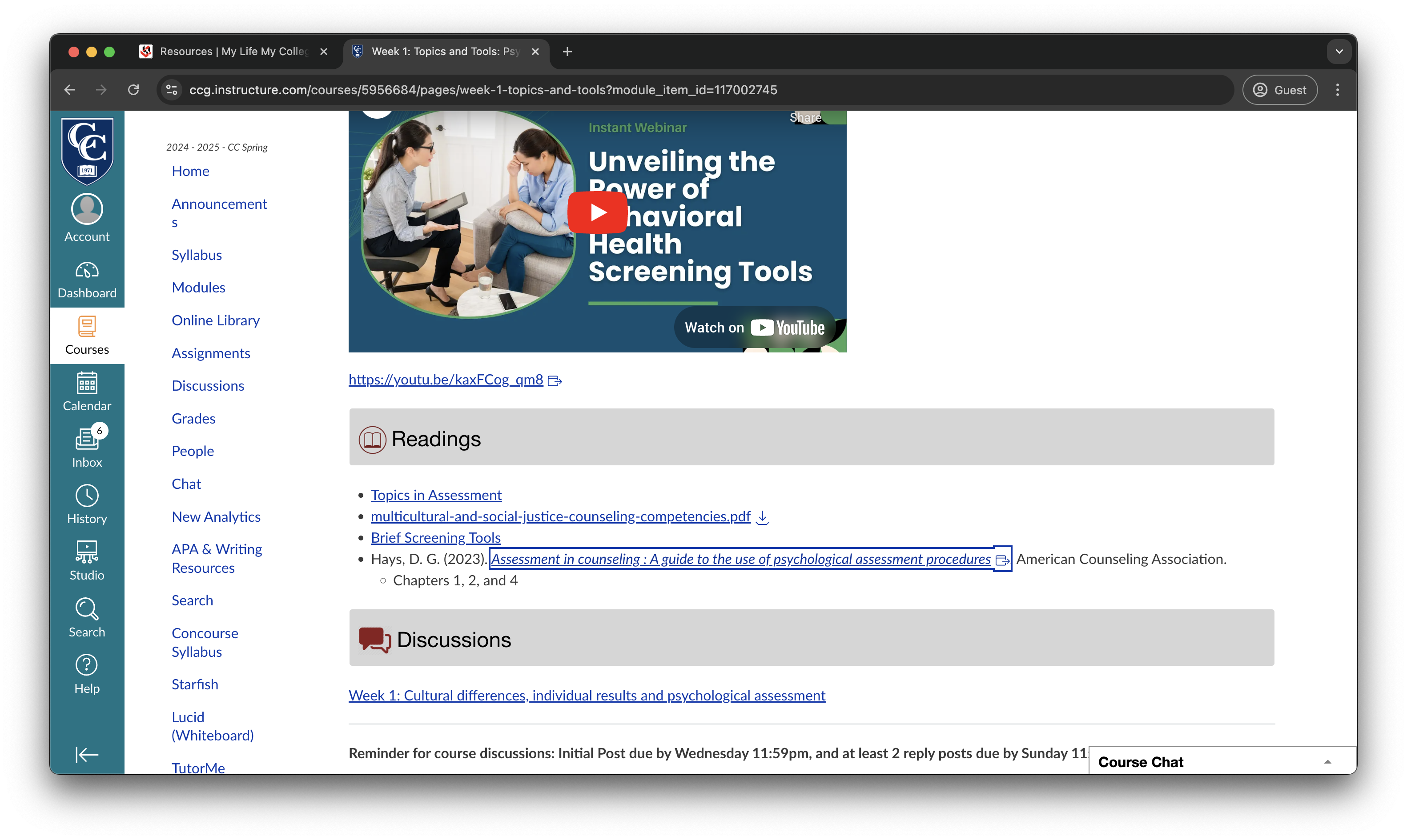
Once the link opens, you will see the SSO page below. You will need to enter your full email address and password.
You will need to use your MyCC password to log in.
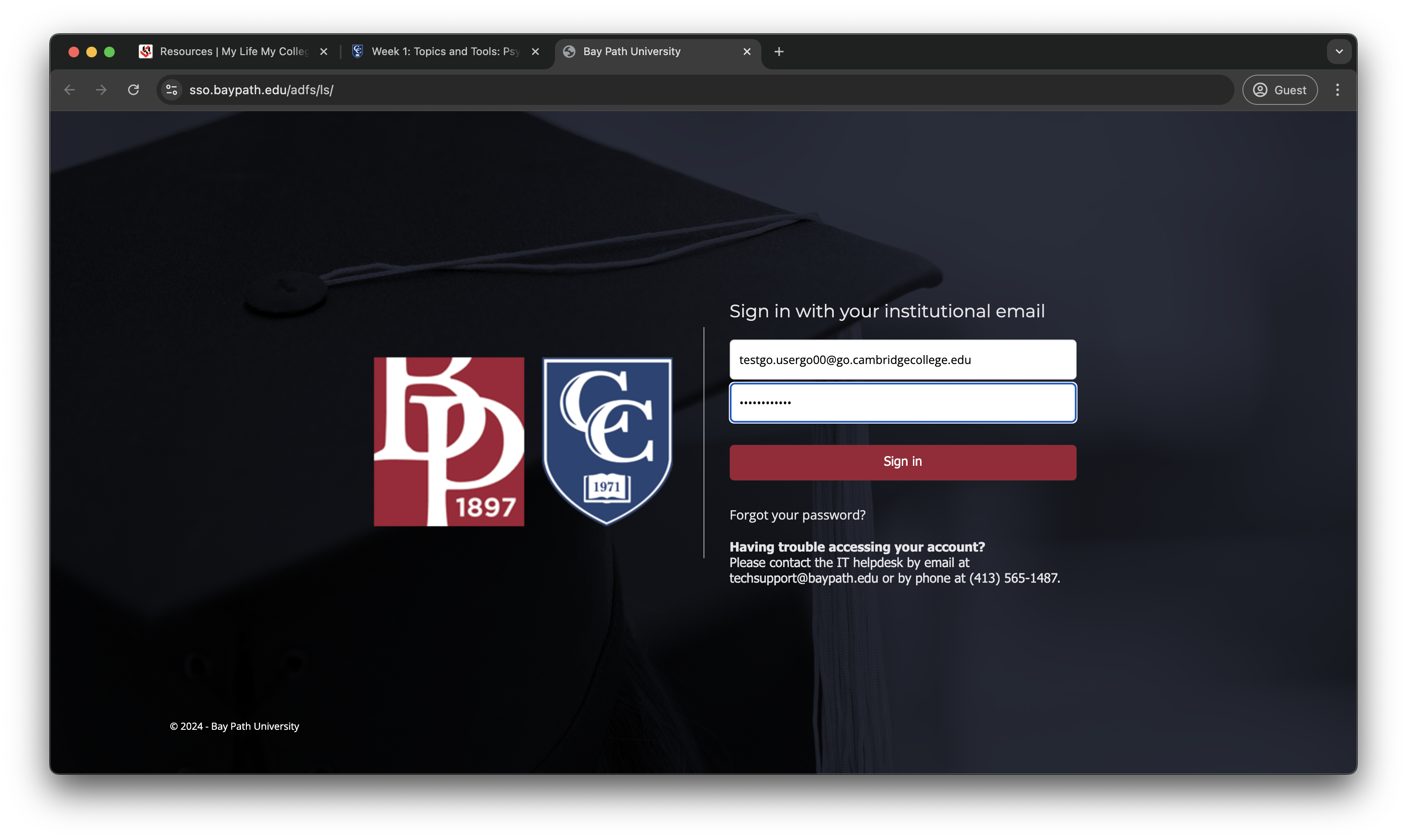
Once you sign in, you should be able to access the resource.
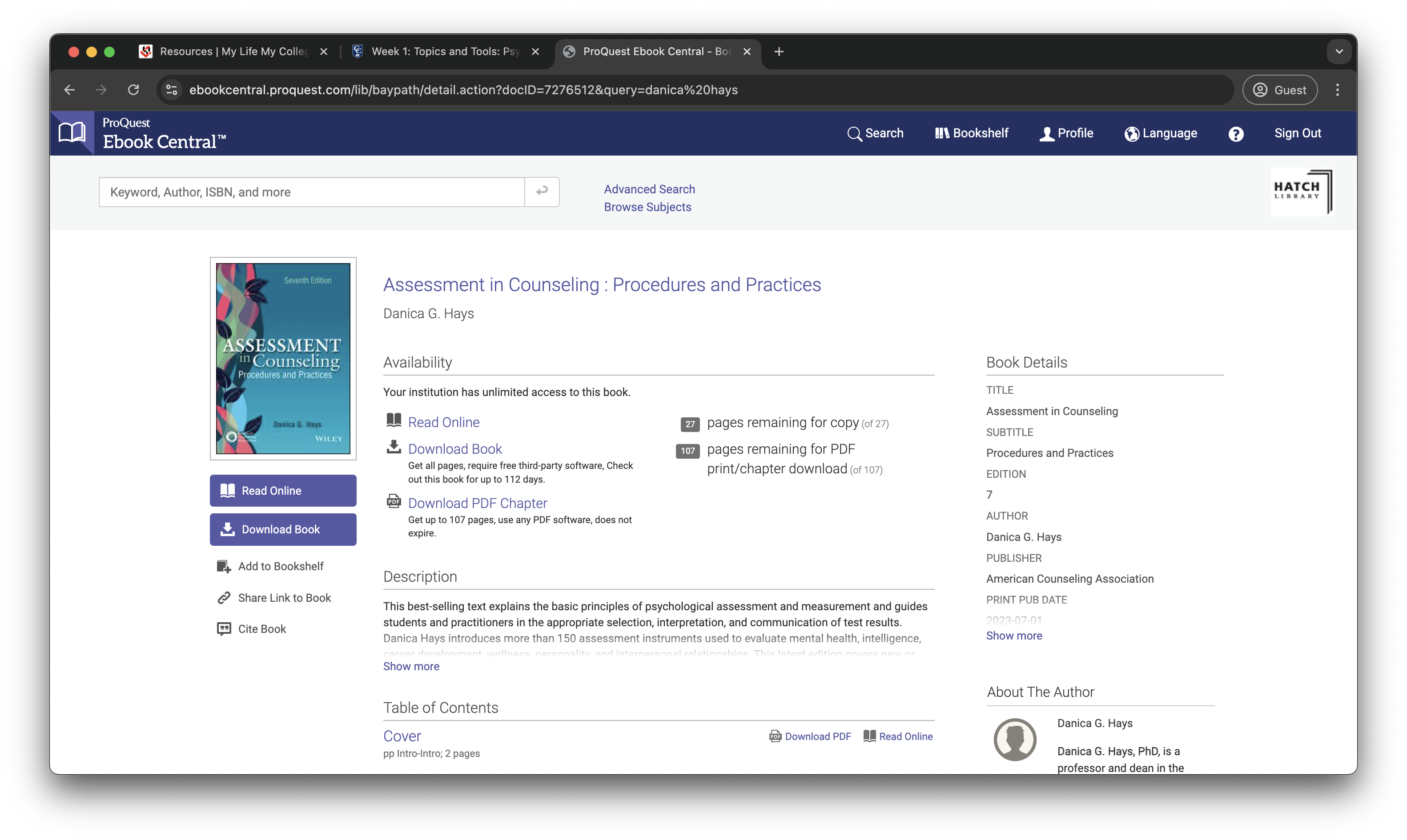
Accessing the link from the Hatch Learning Commons Website
From a web browser, navigate to https://library.baypath.edu/
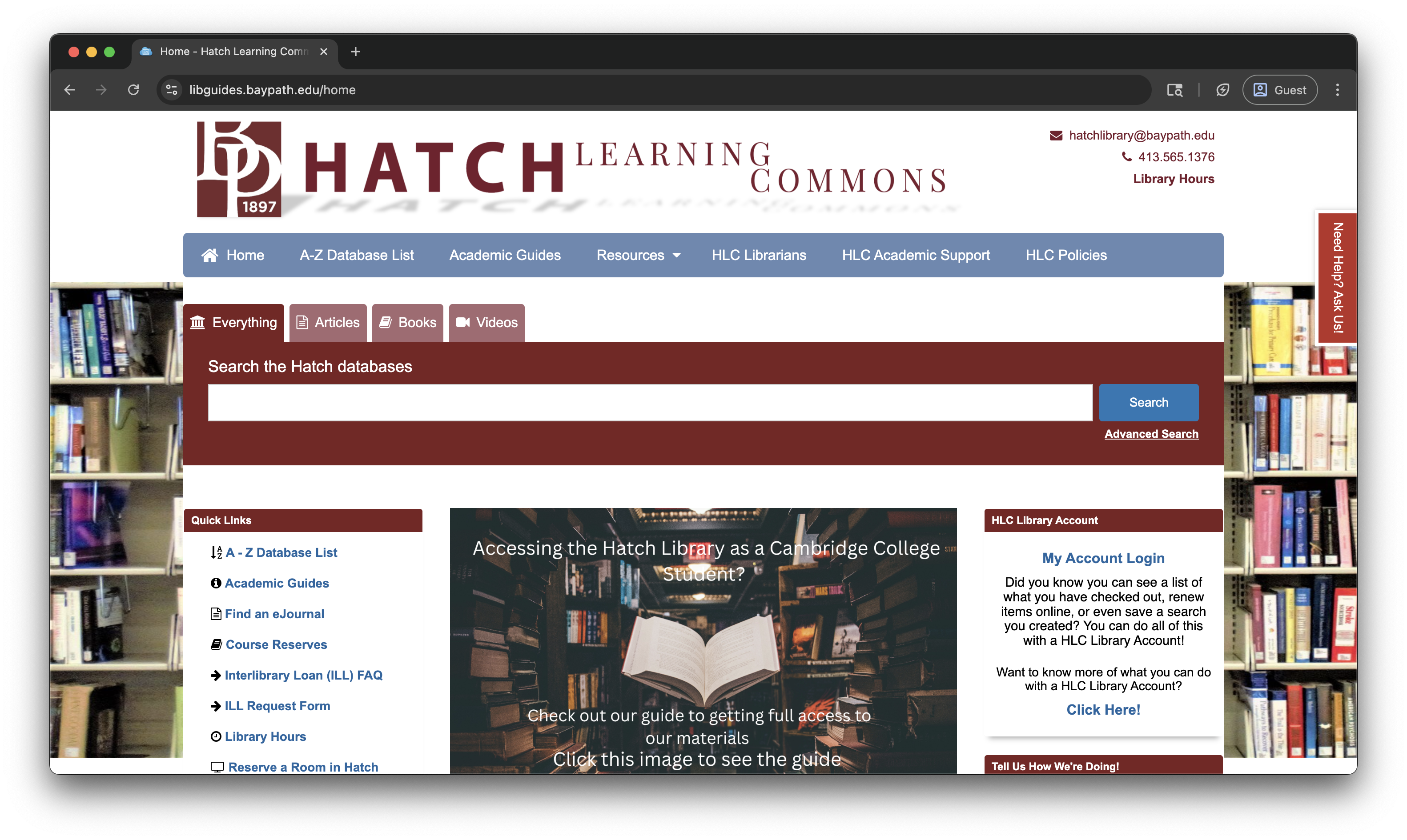
Select A-Z Database List from the menu at the top of the page or the menu on the left.
Search for the database that you’d like to look at and select the link to open the database.
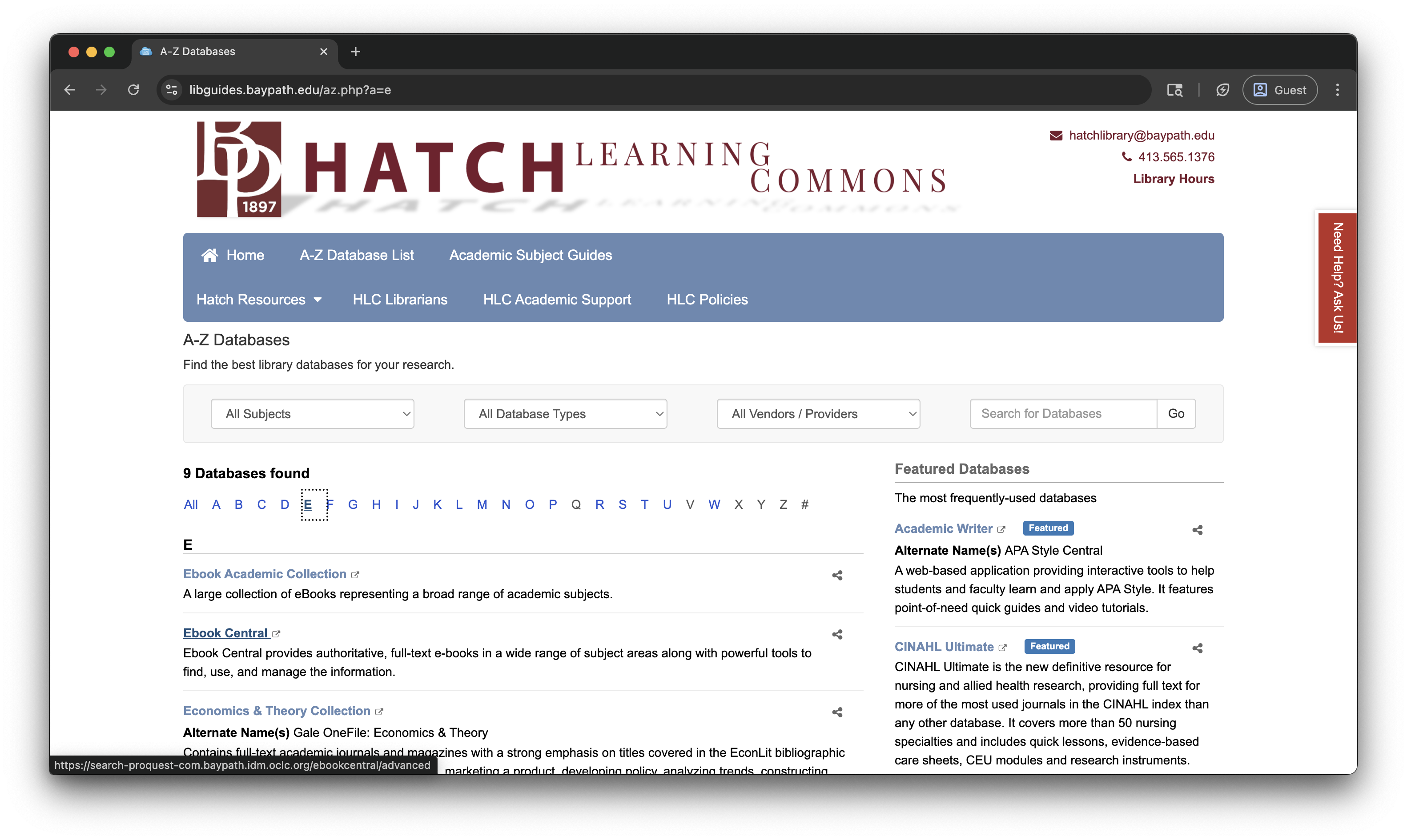
Once the link opens, you will see the SSO page below. You will need to enter your full email address and password.
You will need to use your MyCC password to log in.
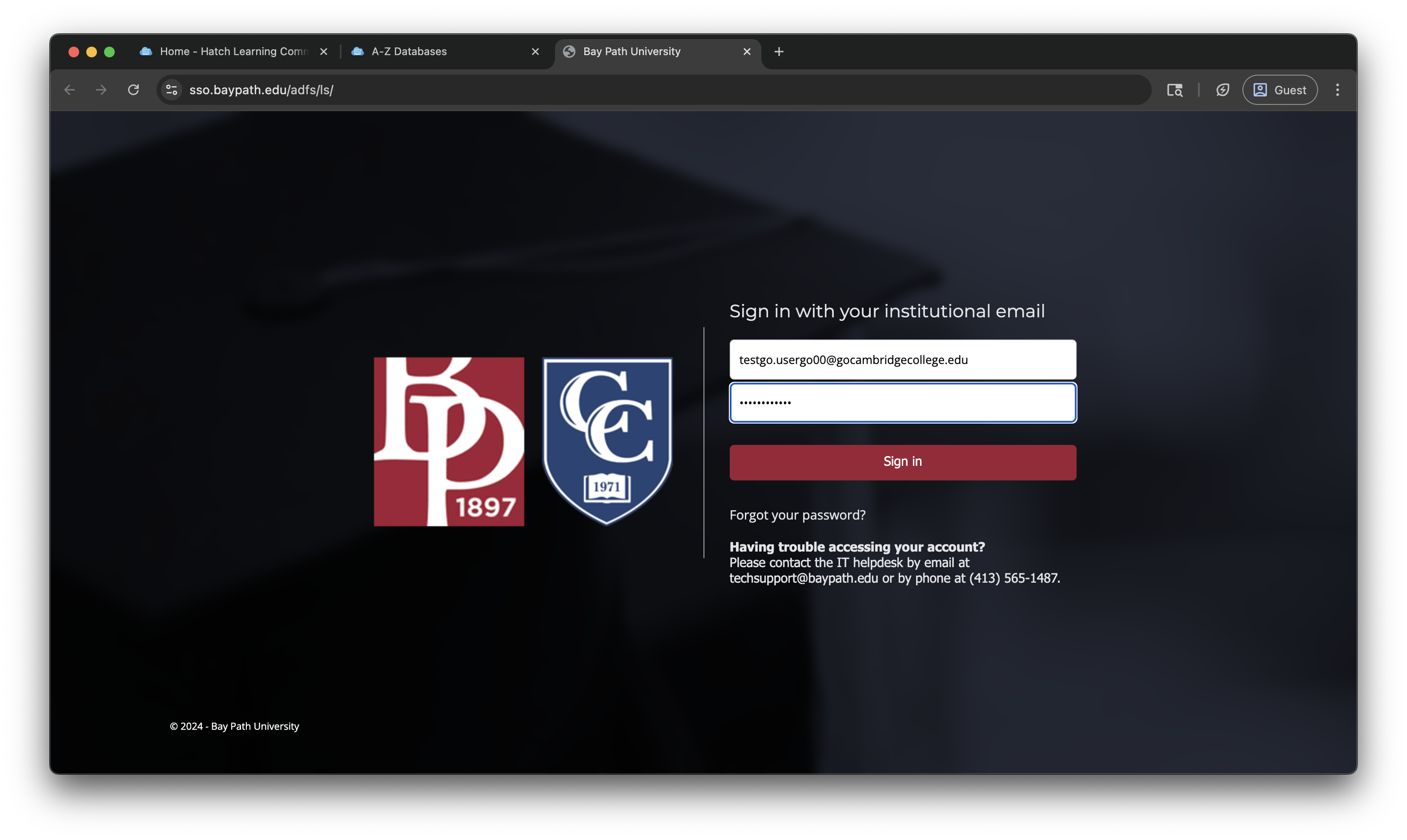
Once you sign in, you should be able to access the resource.