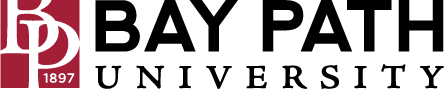How to Add a Function to My Links in Jenzabar
Need Additional Help? If you need further assistance after reading this article, please contact the IT helpdesk via email at techsupport@baypath.edu or by phone at (413)565-1487.
You may want to have modules that you frequently access in the My Links section for easy access. This guide will walk you through that process.
When you are logged into Jenzabar, you will see a Home page like this.
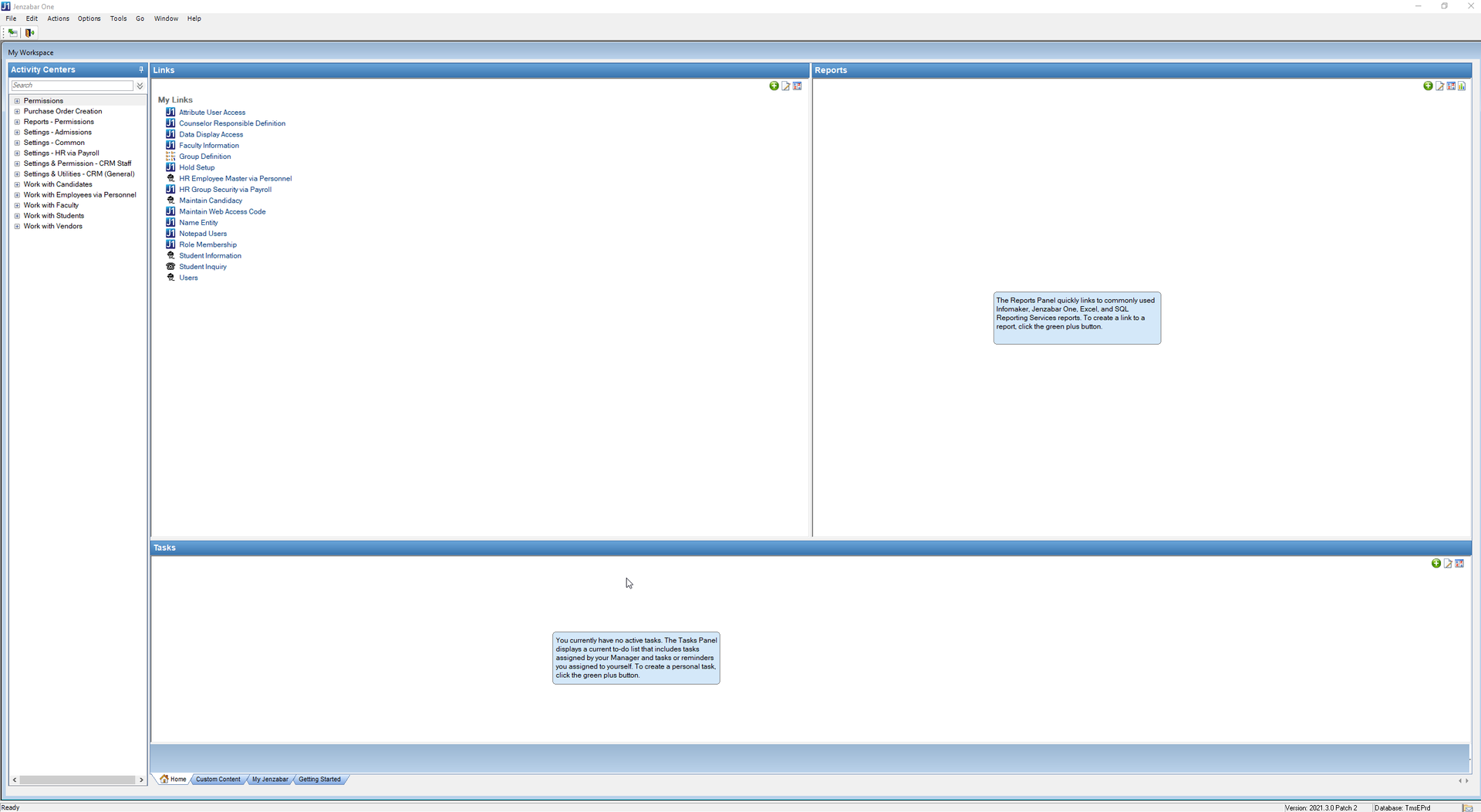
Under the section Links, select the green plus
 icon
icon

The Add a Link window will appear. Using the Window dropdown, find the function you are looking for.
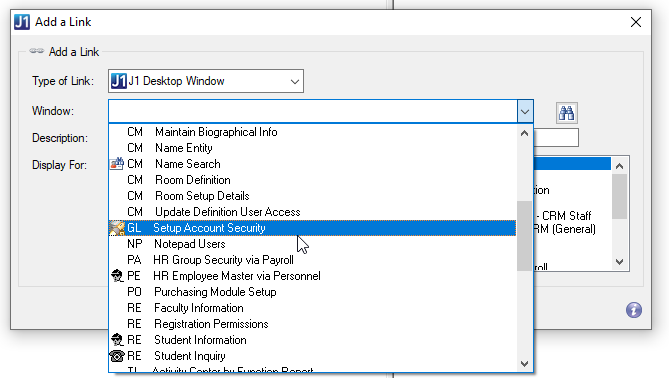
Once you have selected the function, select OK. The function will now show up under My Links on the Home page.