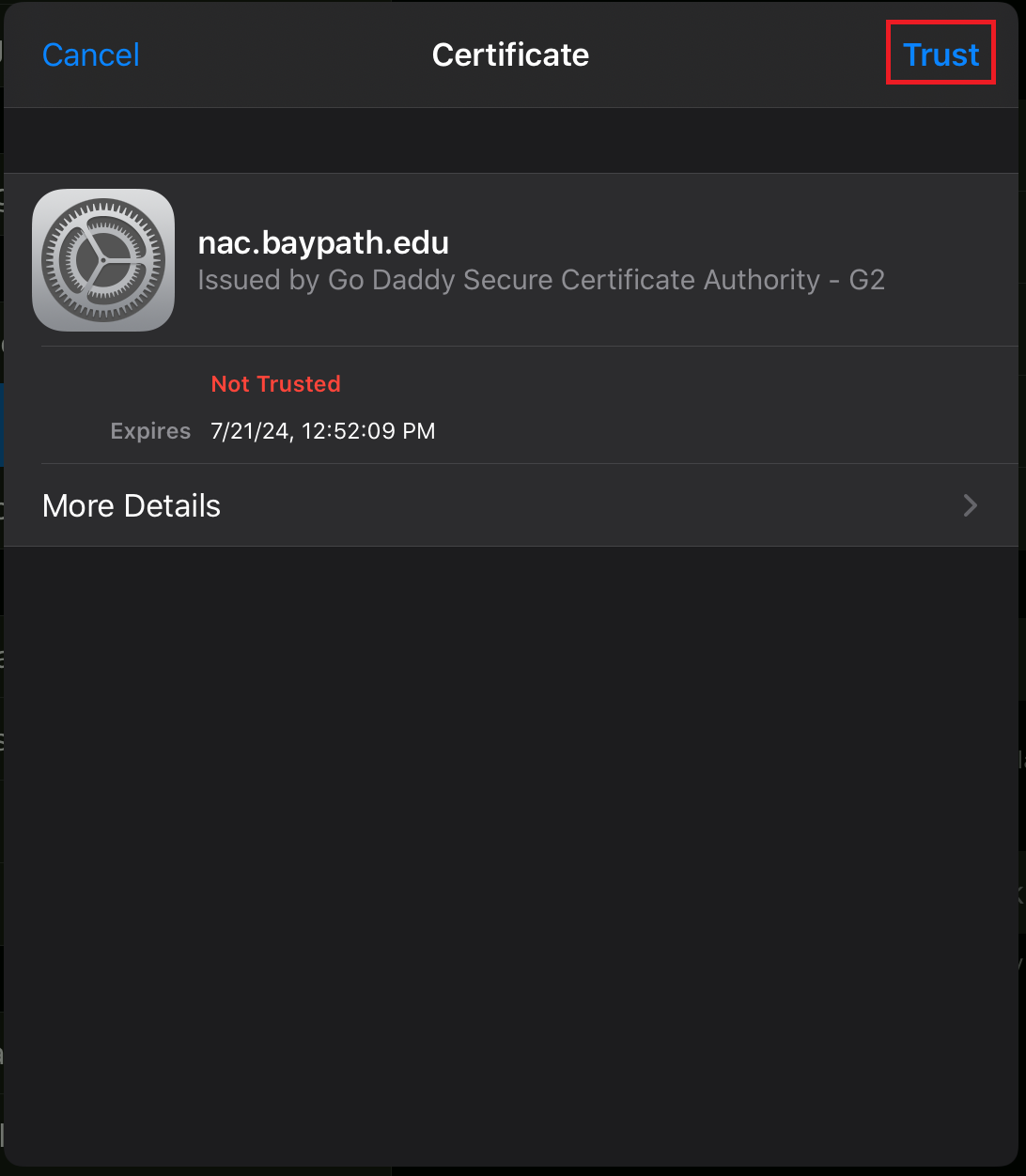How to connect to the Bay Path University wireless network from an Apple iOS Device
Need Additional Help? If you need further assistance after reading this article, please contact the IT helpdesk via email at techsupport@baypath.edu or by phone at (413)565-1487.
Open the Settings app

Select Wi-Fi Under the Wi-Fi list, select Bay Path University
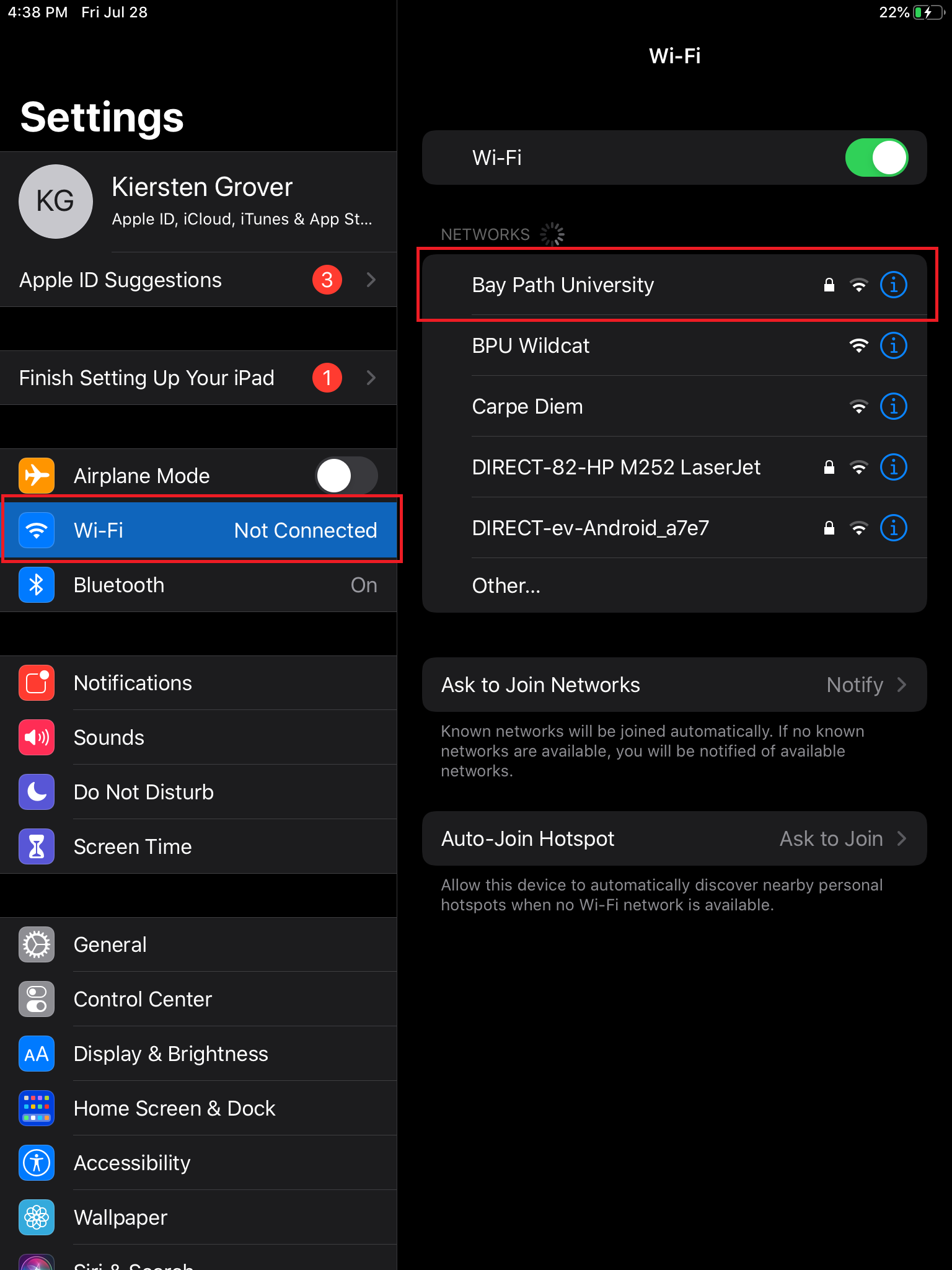
When prompted, enter your Bay Path username (Your email without the "@baypath.edu") and password. Afterward, select Join.
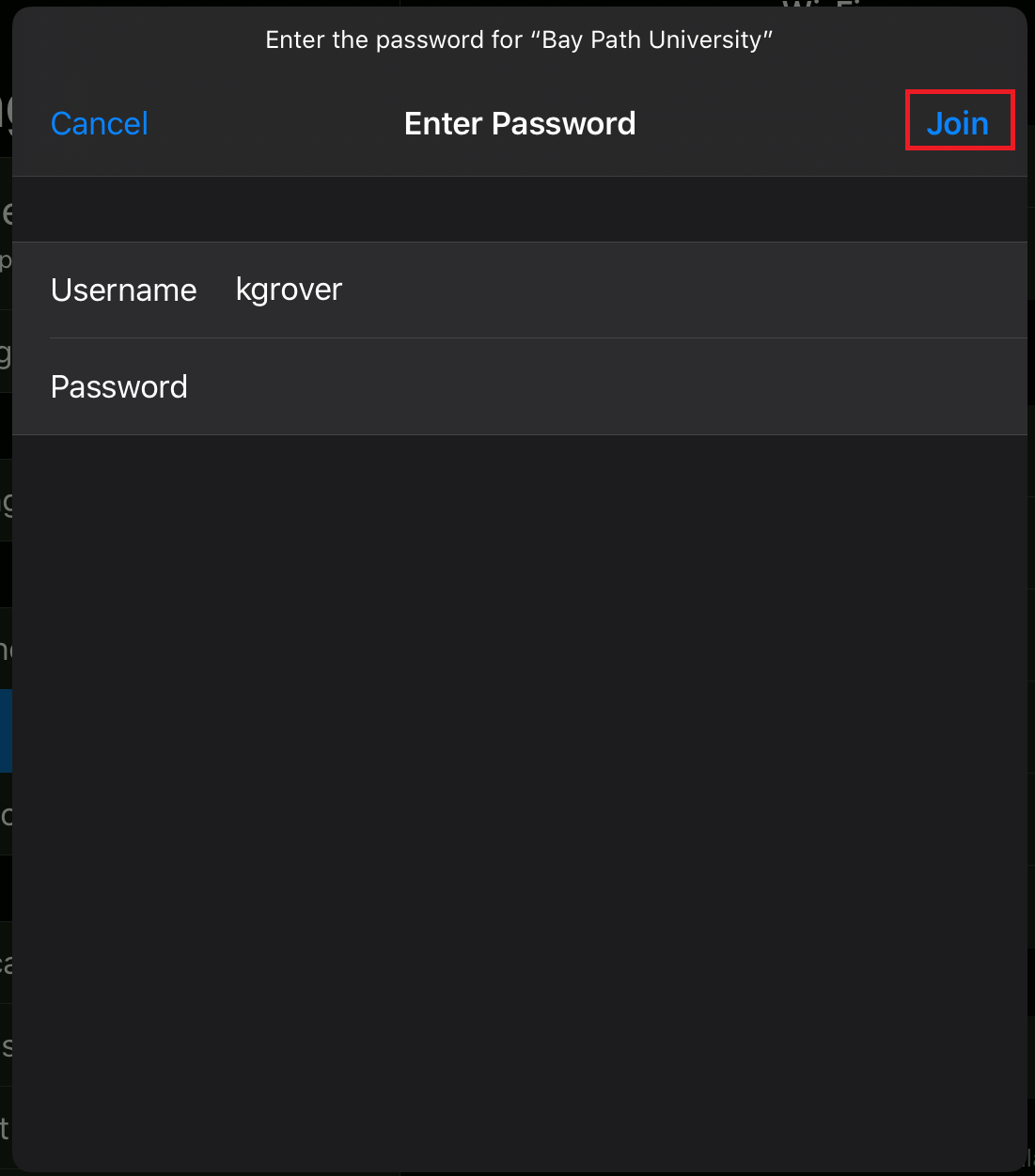
When you see the Certificate warning, select Trust.