How to connect to the Bay Path University wireless network from a Microsoft Windows 11 Computer
Need Additional Help? If you need further assistance after reading this article, please contact the IT helpdesk via email at techsupport@baypath.edu or by phone at (413)565-1487.
In the bottom right corner of the taskbar, select the network icon.

Select the arrow next to Available
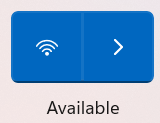
From the available wireless networks, select Bay Path University and select Connect.
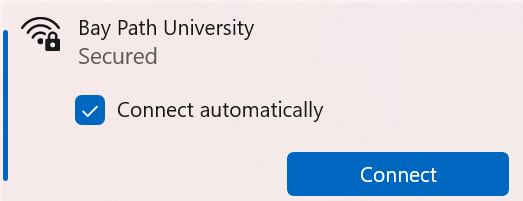
Enter your Bay Path e-mail address and password. Select OK.

You should now be connected to the Bay Path University wireless network.
