How to connect to the Bay Path University wireless network from an Apple Mac Device
In the top right corner of the menu bar, select the wireless network icon.

This will display the wireless networks that are available for you to connect to. Select the wireless network named Bay Path University.
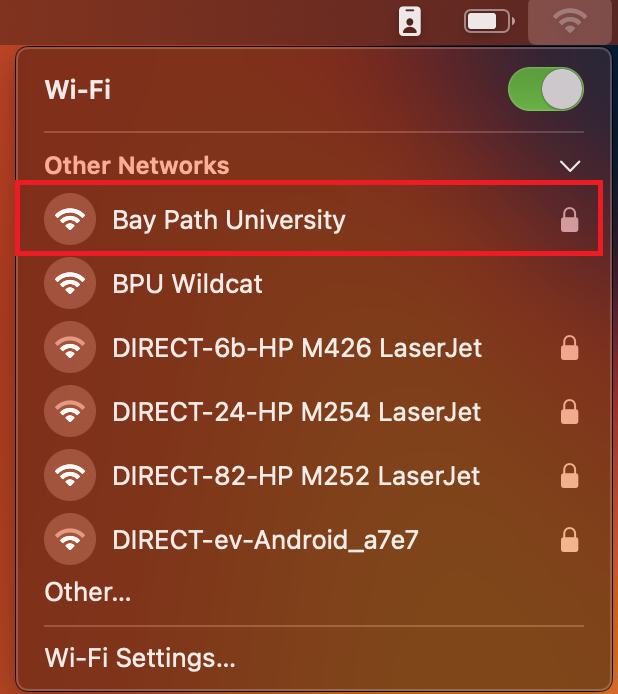
When prompted, enter your Bay Path e-mail address and password. Select OK.
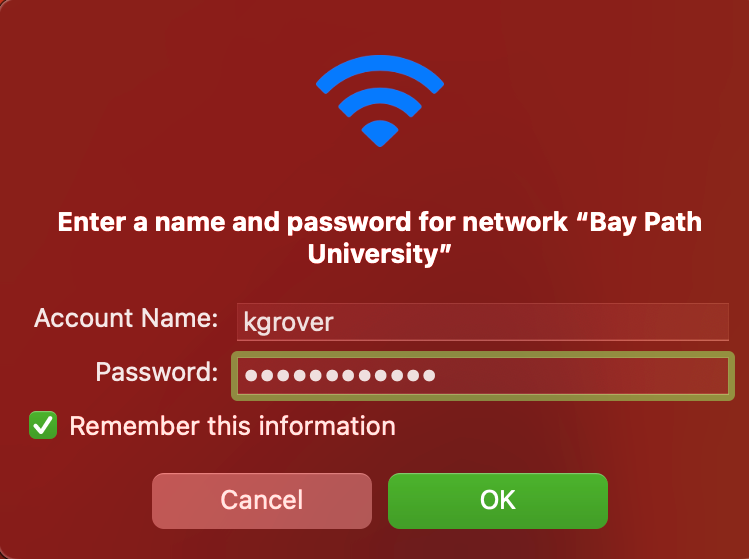
When the Verify Certificate window opens, select Continue.
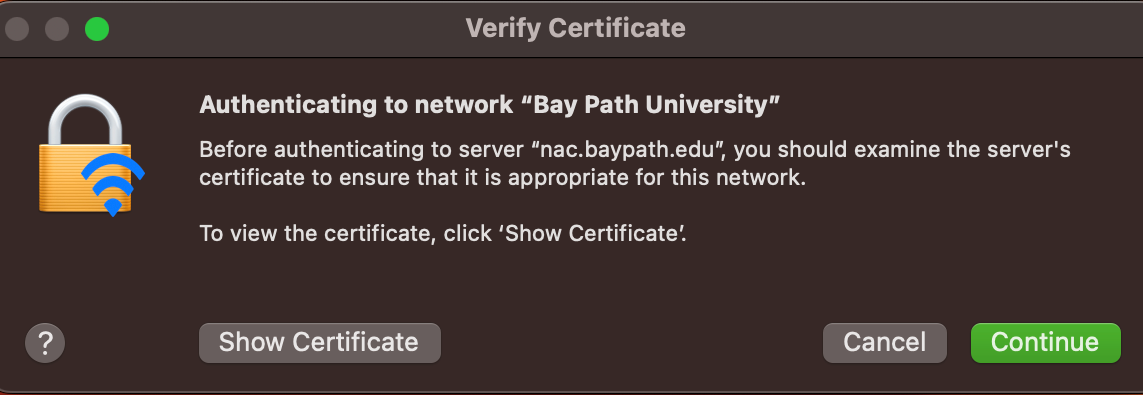
To save the certificate to your computer, enter the username and password that you use to log into your computer.
Select Update Settings.
You should now be connected to the Bay Path University wireless network.
