How to connect to the Cambridge College @ BPU wireless network from an Apple Mac Device
If you have Bay Path credentials, please use those to log into the wireless network. If you have Cambridge College credentials, please use the same credentials that you would use to log into your MyCC account.
In the top right corner of the menu bar, select the wireless network icon.

This will display the wireless networks that are available for you to connect to. Select the wireless network named Cambridge College @ BPU.
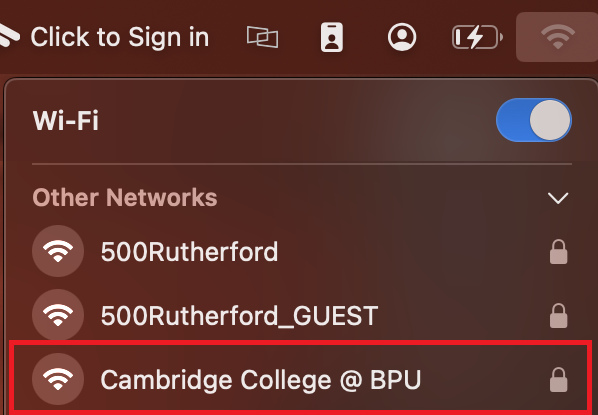
When prompted, enter your e-mail address and password. Select OK.
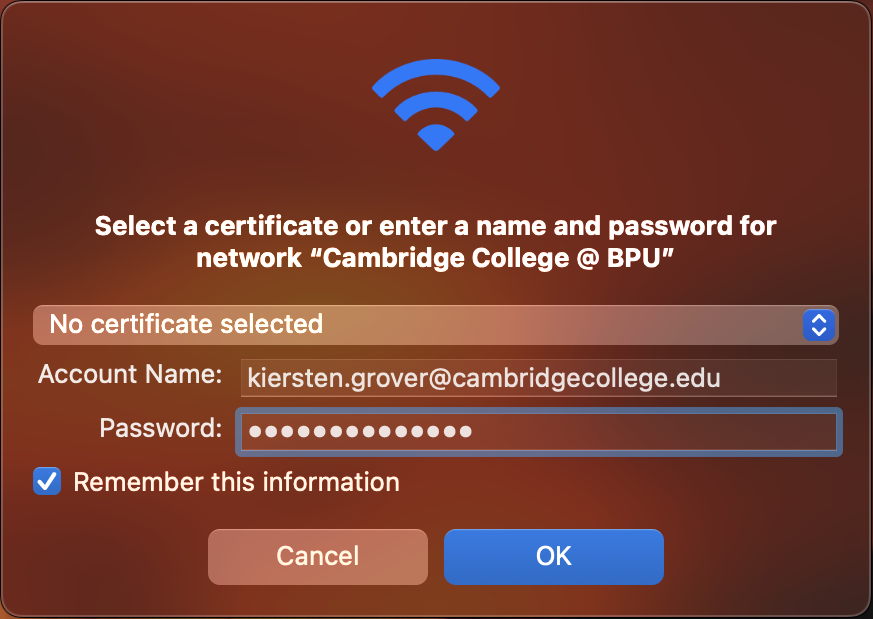
When the Verify Certificate window opens, select Continue.
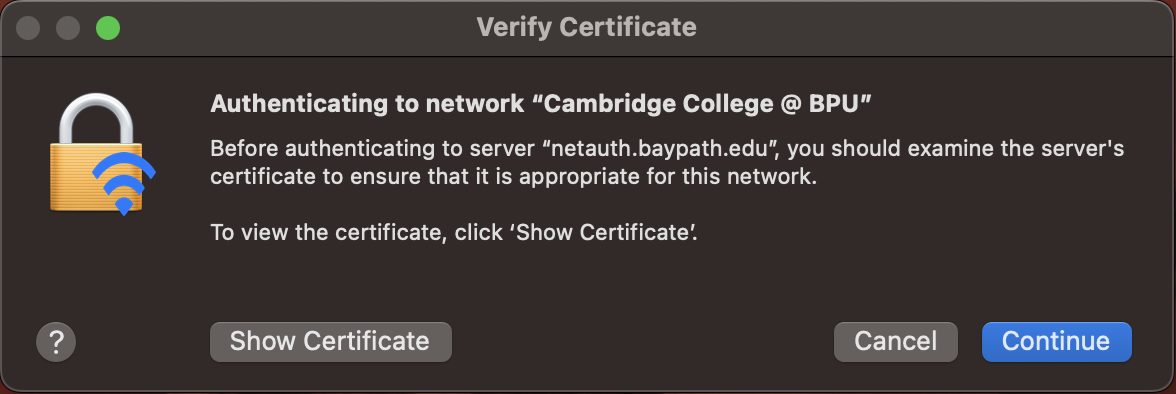
To save the certificate to your computer, enter the username and password that you use to log into your computer.
Select Update Settings.
You should now be connected to the Cambridge College @ BPU wireless network.
