How to connect to the Cambridge College @ BPU wireless network from a Chromebook
Need Additional Help? If you need further assistance after reading this article, please contact the IT helpdesk via email at techsupport@baypath.edu or by phone at (413)565-1487.
If you have Bay Path credentials, please use those to log into the wireless network. If you have Cambridge College credentials, please use the same credentials that you would use to log into your MyCC account.
In the bottom right corner, select the wireless icon.
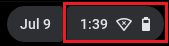
Select Not Connected to open the wireless network menu.
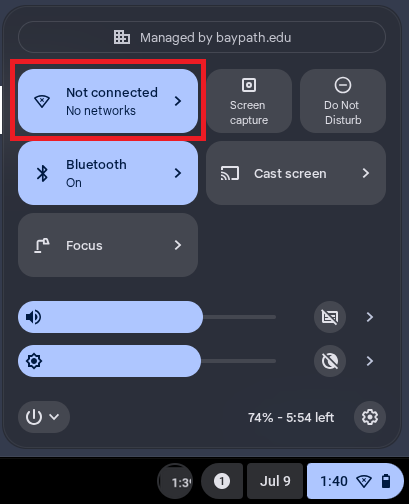
Under the Wi-Fi options, Select Cambridge College @ BPU.
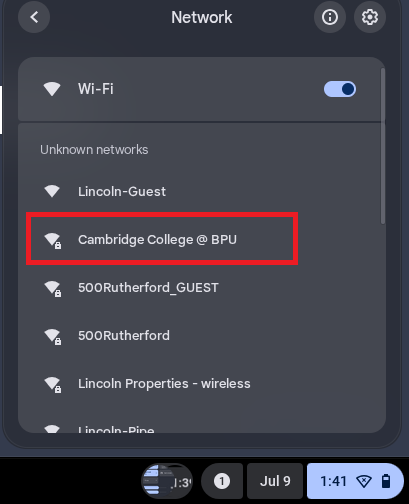
Enter the following information into the appropriate fields and click Connect.
EAP method: PEAP
EAP Phase 2 authentication: Automatic
Server CA certificate: Do not check
Identity: Your email address
Password: Your password
Anonymous Identity: Your email address
Confirm Save identity and password is checked.
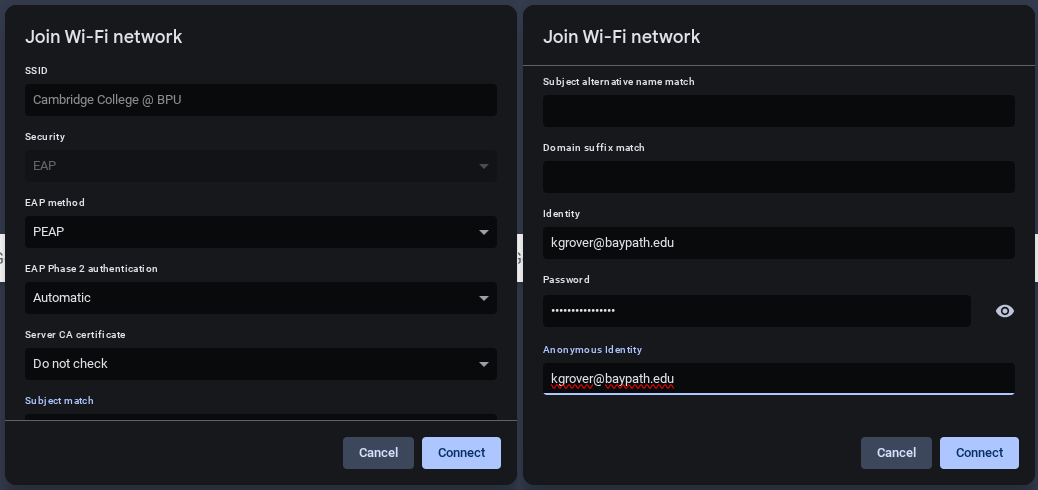
Select Connect. You should now be connected to the Cambridge College @ BPU wireless network.
