How to connect to the Cambridge College @ BPU wireless network from an Apple iOS Device
Need Additional Help? If you need further assistance after reading this article, please contact the IT helpdesk via email at techsupport@baypath.edu or by phone at (413)565-1487.
If you have Bay Path credentials, please use those to log into the wireless network. If you have Cambridge College credentials, please use the same credentials that you would use to log into your MyCC account.
Open the Settings app

Select Wi-Fi. Under the Wi-Fi list, select Cambridge College @ BPU
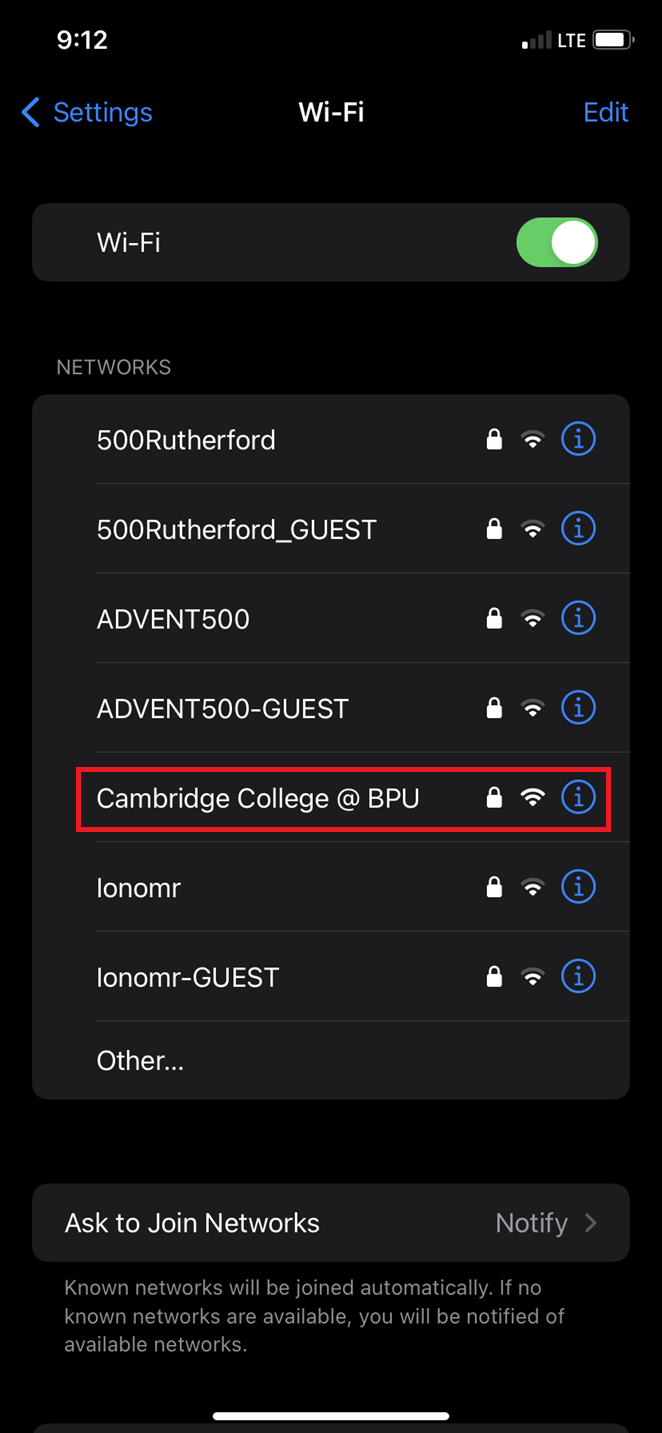
When prompted, enter your email address and password. Afterward, select Join.
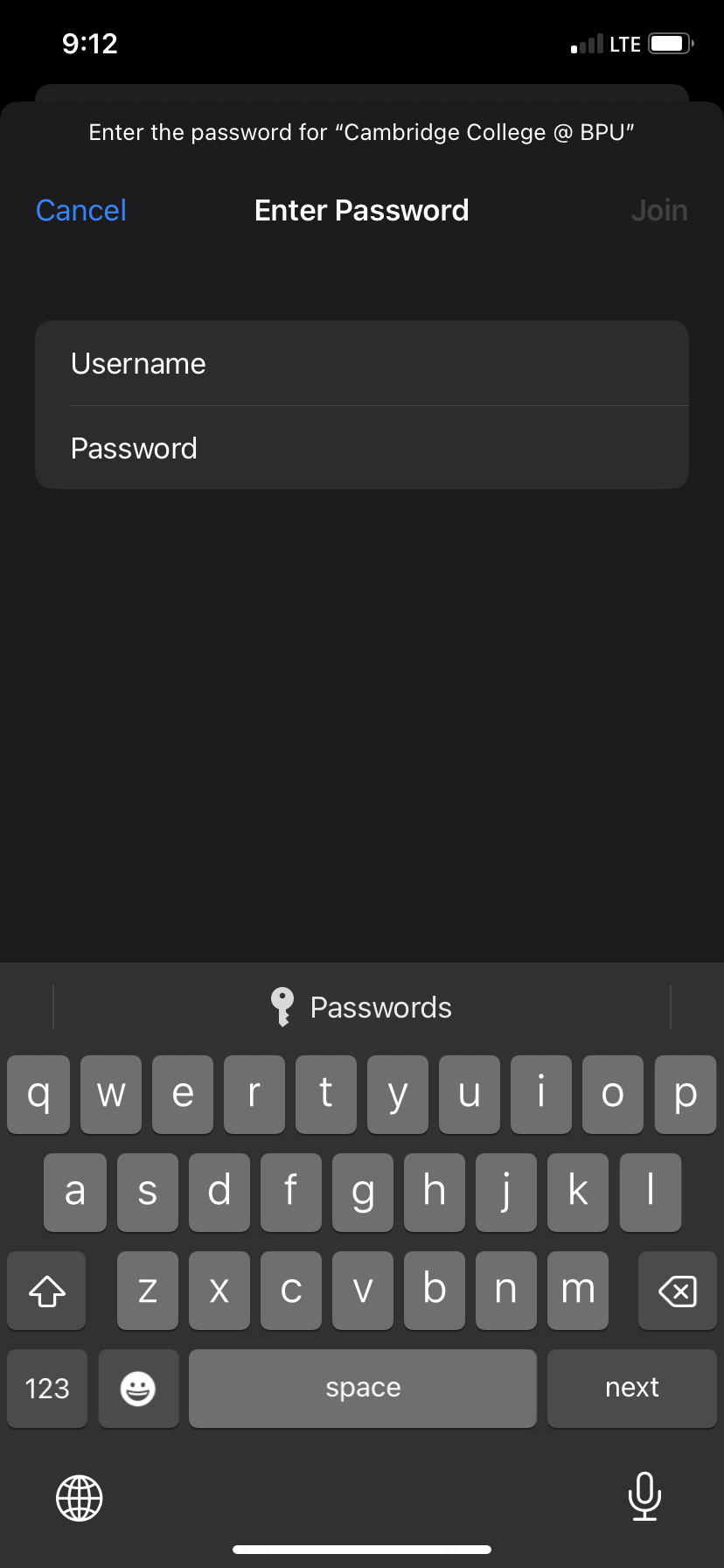
When you see the Certificate warning, select Trust.

5. You will now see a checkmark next to the Cambridge College @ BPU wireless network, which means that you are successfully connected.
.png?inst-v=4ced7712-9969-42ab-9b1a-0dcd598041c8)
