How to connect to the Cambridge College @ BPU wireless network from an Android device
Need Additional Help? If you need further assistance after reading this article, please contact the IT helpdesk via email at techsupport@baypath.edu or by phone at (413)565-1487.
We understand that there are different types of Android devices, so if you are unable to follow these instructions with your Android, please contact the IT Helpdesk for assistance.
If you have Bay Path credentials, please use those to log into the wireless network. If you have Cambridge College credentials, please use the same credentials that you would use to log into your MyCC account.
Swipe down from the top of the screen. Select the Settings cogwheel icon in the bottom right corner.
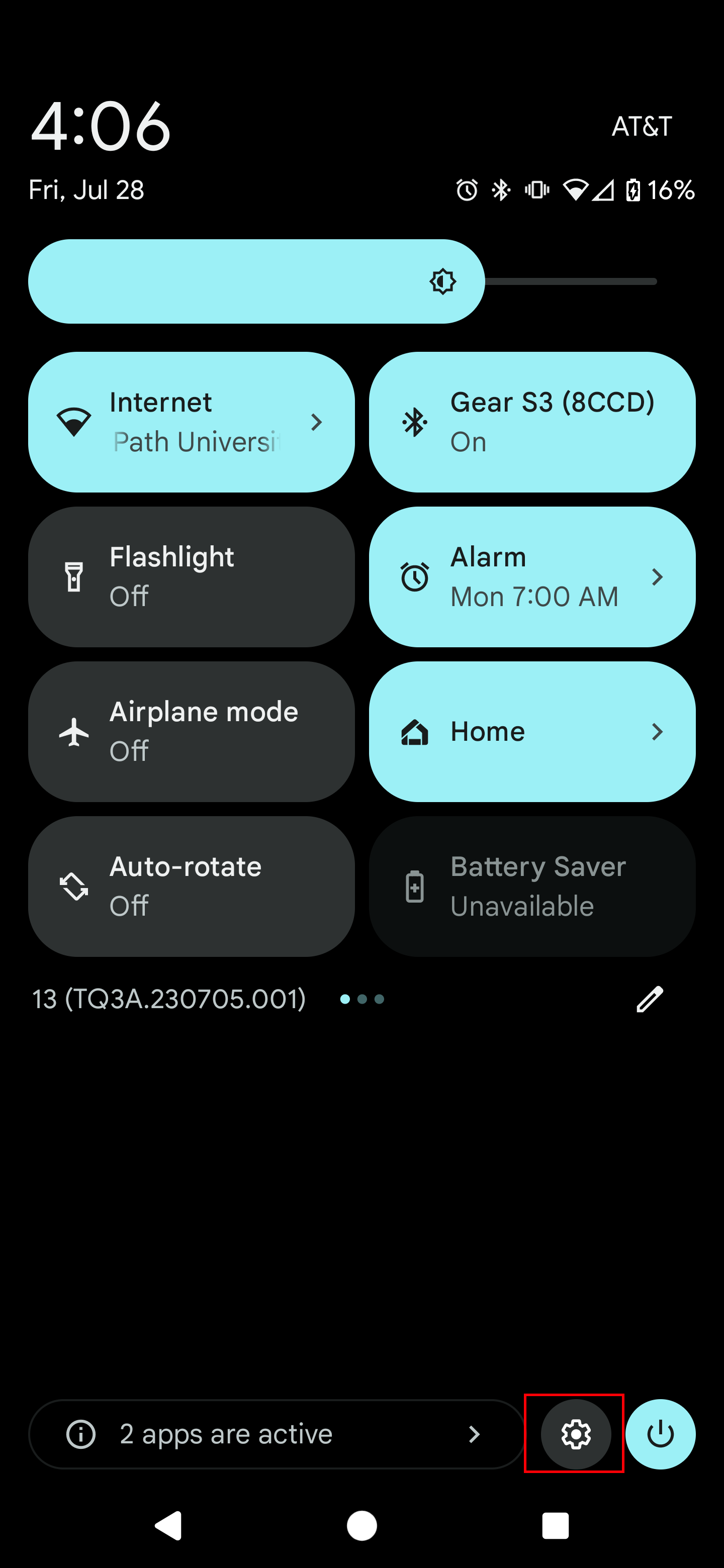
Under Settings, select Connections.
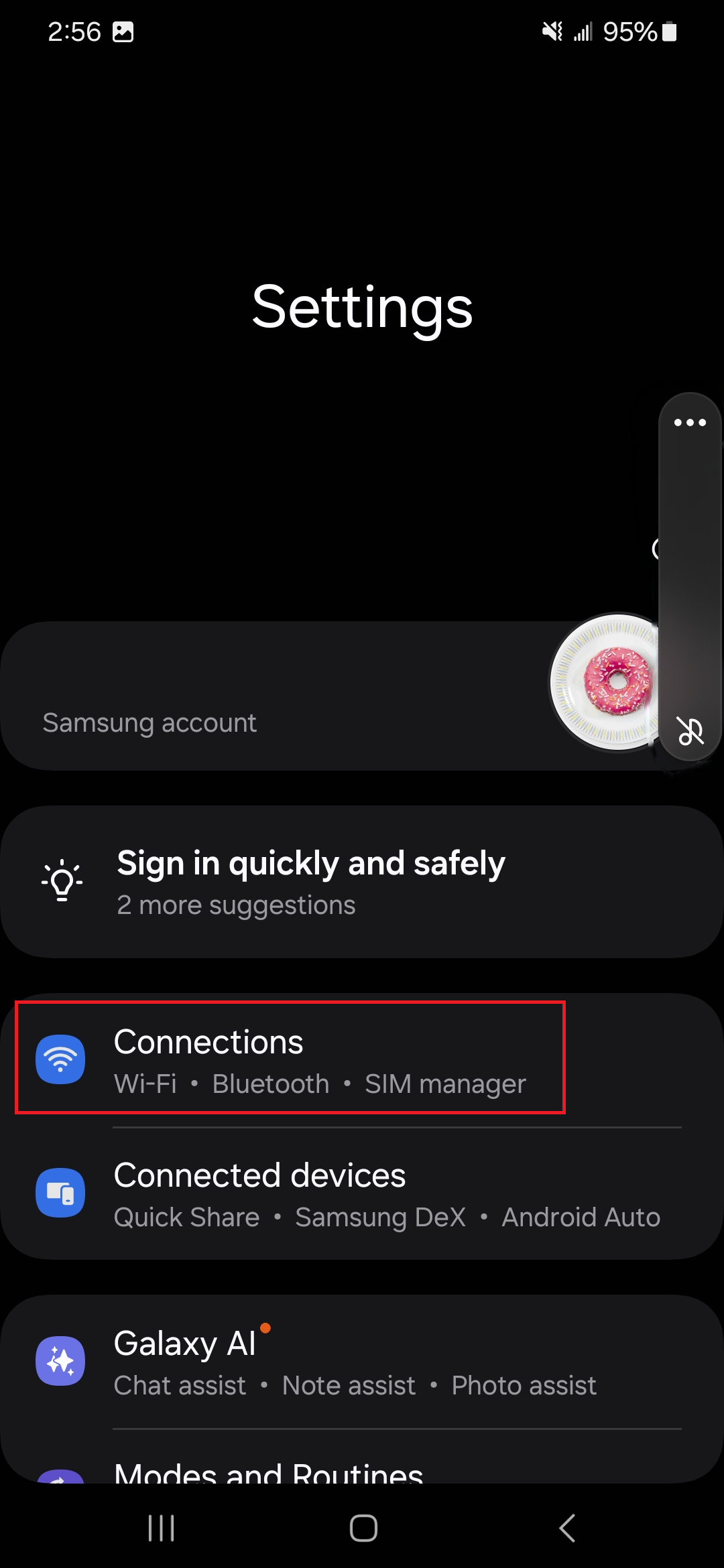
Under Connections, select Wi-Fi.
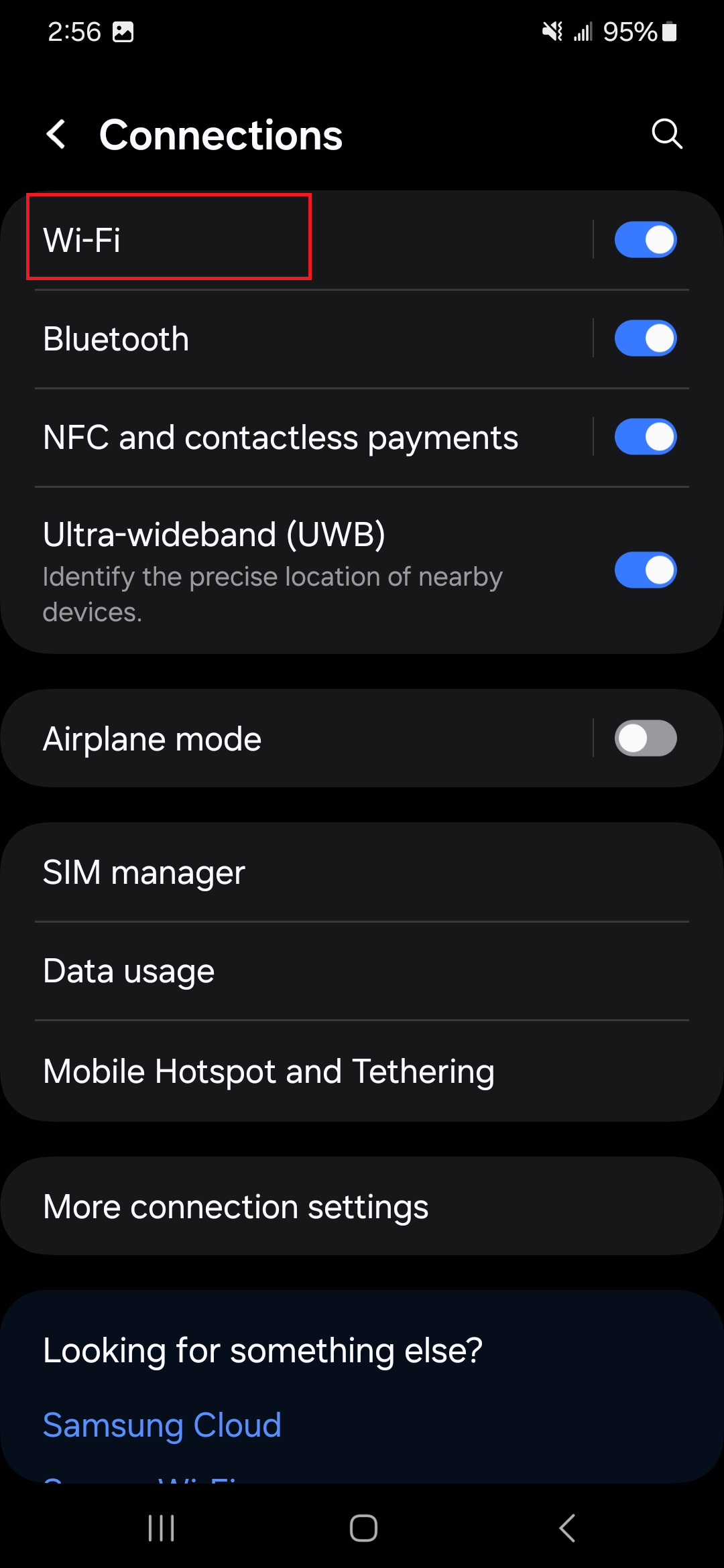
Under Wi-Fi, you will see the list of Wi-Fi names, select Cambridge College @ BPU.
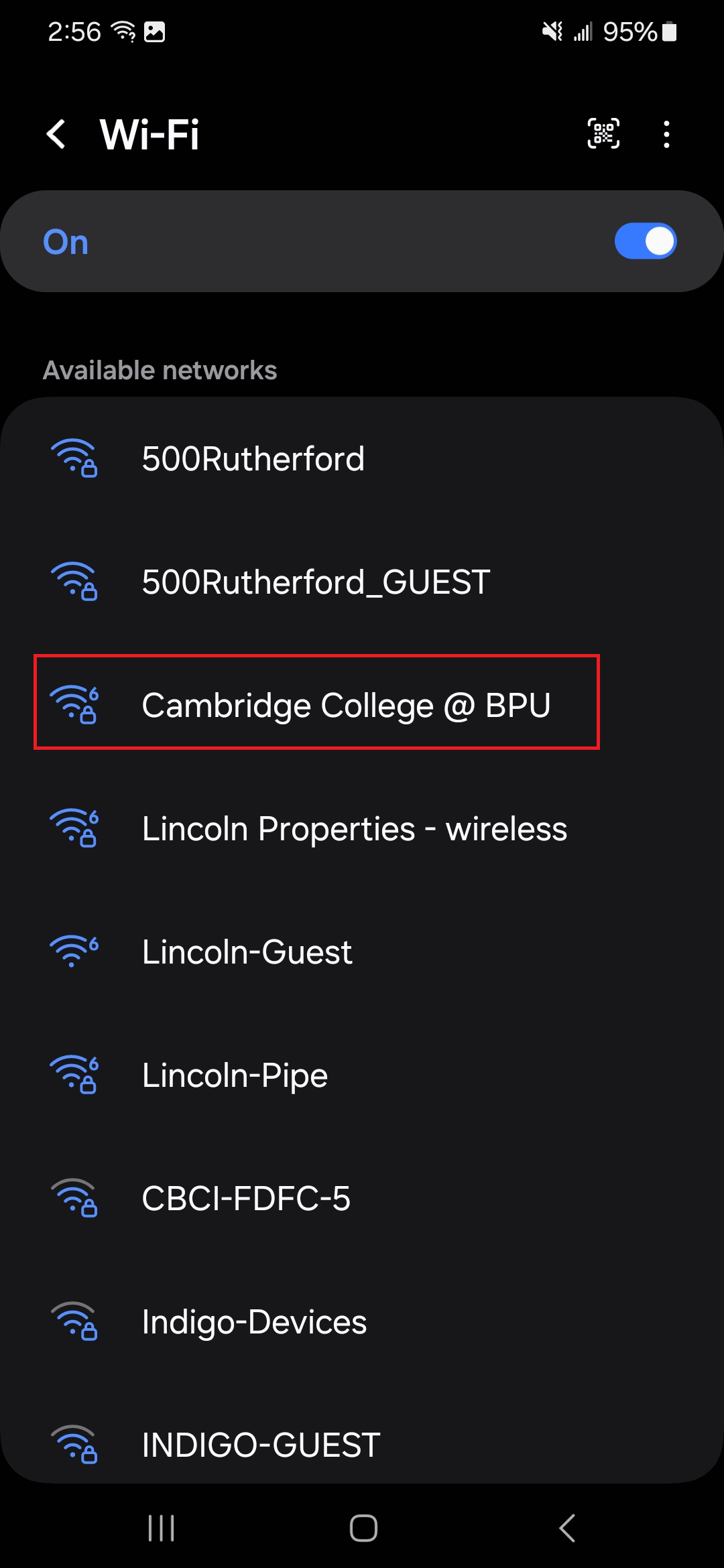
You will now see the settings for the wi-fi. Use the following settings:
Identity: Your email address
Password: Your password
CA Certificate: Use System Certificates
Domain: baypath.edu
EAP Method: PEAP
Minimum TLS Version: TLS v1.2
Phase 2 Authentication: MSCHAPV2
IP Settings: DHCP
Proxy: None
Metered network: Detect automatically
MAC Address Type: Phone MAC
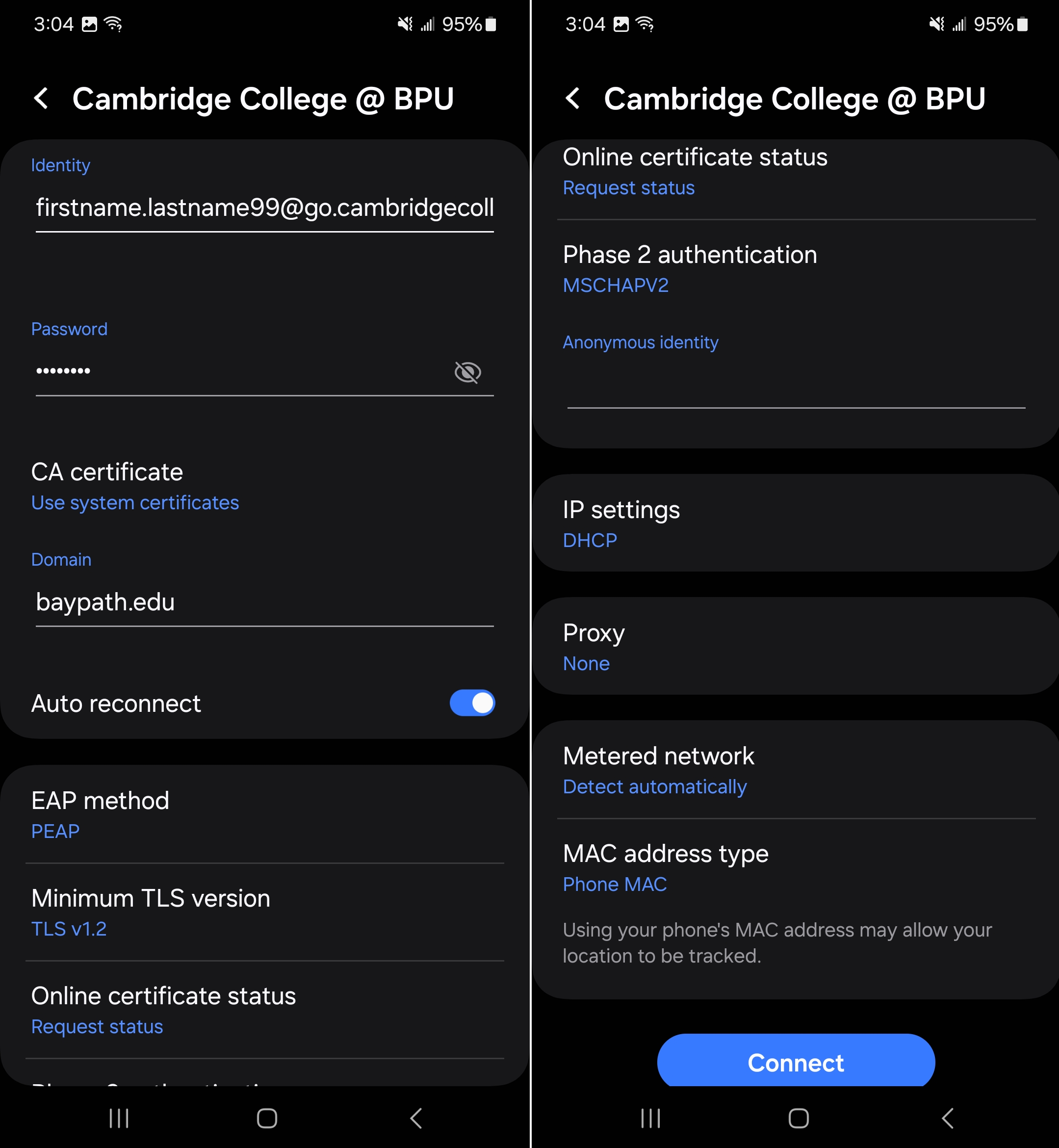
Select Connect.
Once you have connected successfully, you will see Connected under the Cambridge College @ BPU Wi-Fi
