How to connect to the Cambridge College @ BPU wireless network from a Microsoft Windows 11 Computer
Need Additional Help? If you need further assistance after reading this article, please contact the IT helpdesk via email at techsupport@baypath.edu or by phone at (413)565-1487.
If you have Bay Path credentials, please use those to log into the wireless network. If you have Cambridge College credentials, please use the same credentials that you would use to log into your MyCC account.
In the bottom right corner of the taskbar, select the network icon.

Select the arrow next to Available
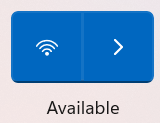
From the available wireless networks, select Cambridge College @ BPU and select Connect.
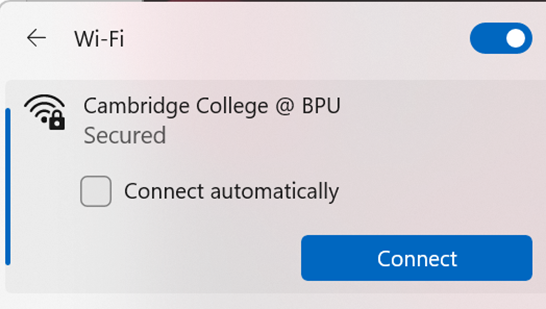
Enter your email address and password. Select OK.
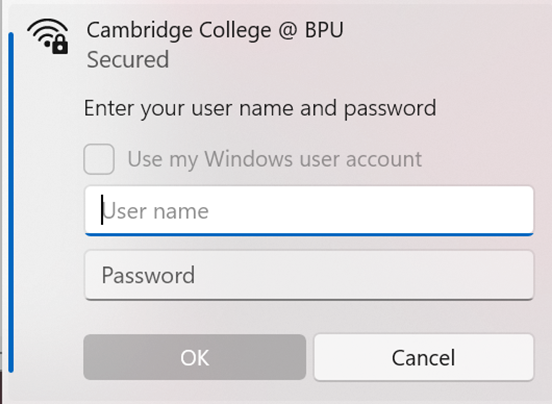
If you are prompted to continue connecting, select Continue.
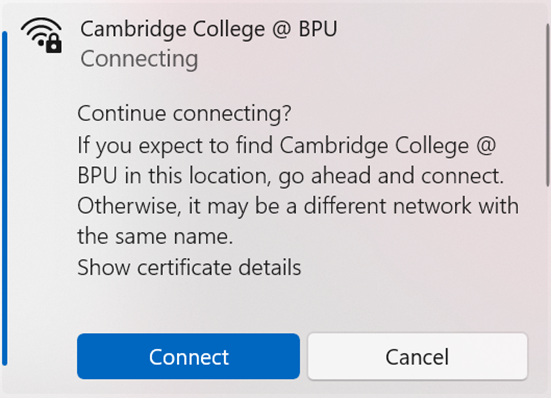
You should now be connected to the Cambridge College @ BPU wireless network.
