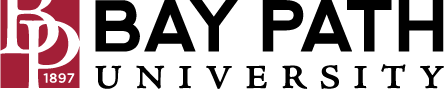How to Enable the Zoom Phone Widget in Salesforce
Need Additional Help? If you need further assistance after reading this article, please contact the IT helpdesk via email at techsupport@baypath.edu or by phone at (413)565-1487.
If you have been given access to use Zoom phone in Salesforce, please use the instructions below to set up the Zoom phone widget.
Authorizing the Widget
Using a web browser, navigate to https://baypath.my.salesforce.com/
Log into Salesforce using your credentials.
From your app (such as GRAD admissions), you should see a Phone icon on the lower-left corner of the screen
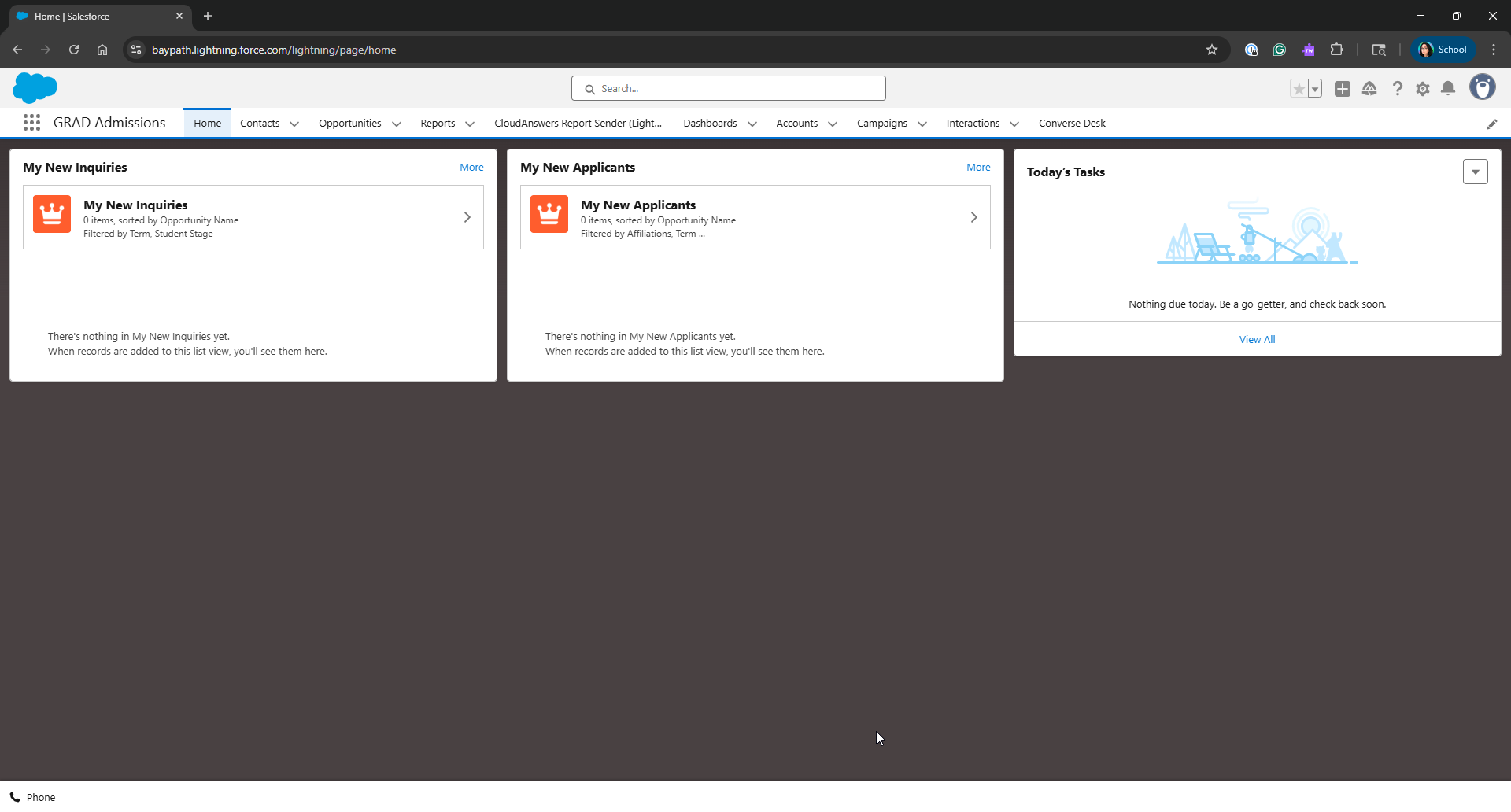
Click on the Phone icon to open the widget
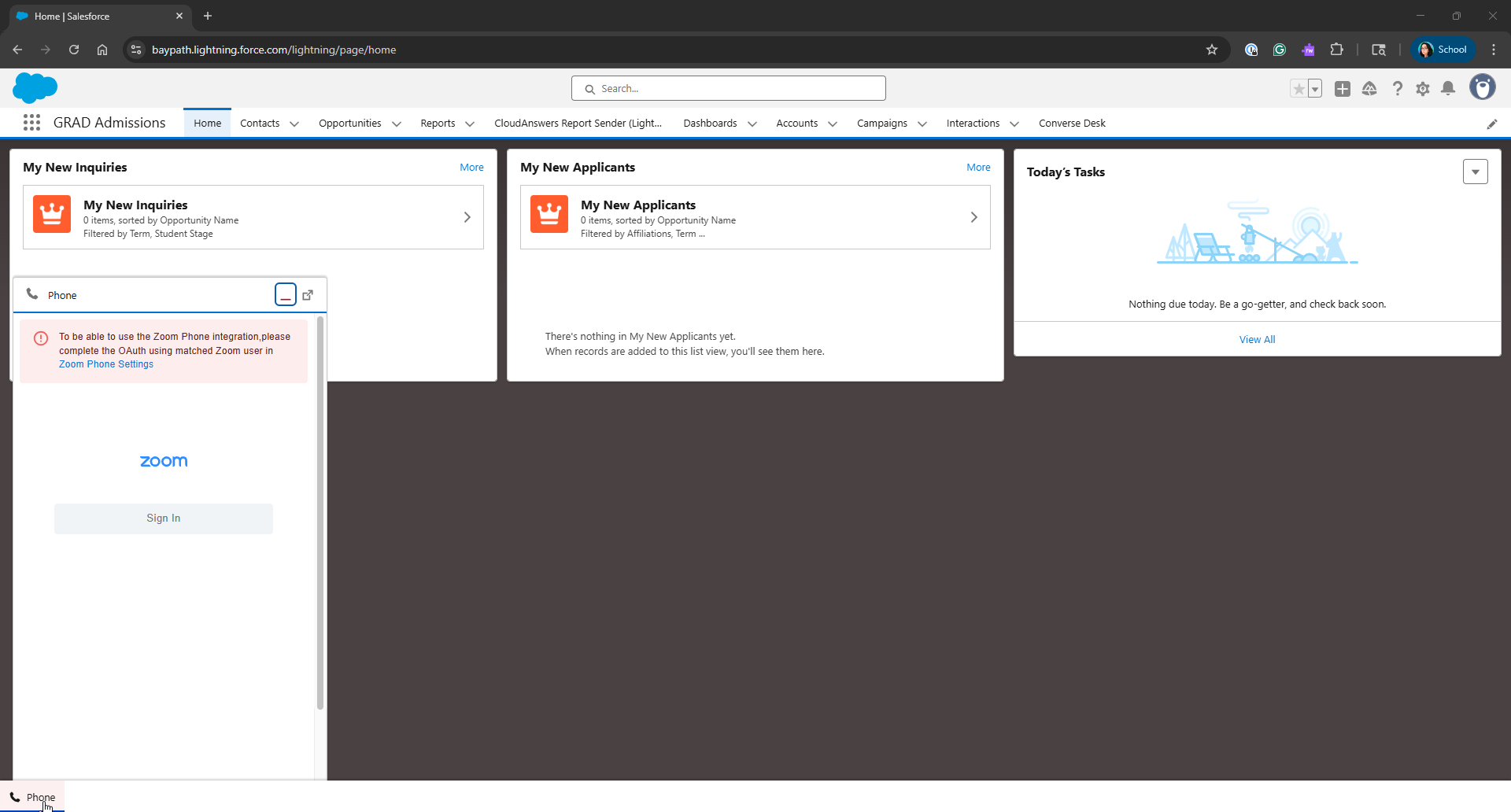
Click on the Zoom Phone Settings hyperlink in the widget
This will open a configuration page. Click on the Authorize from Zoom App Marketplace button.
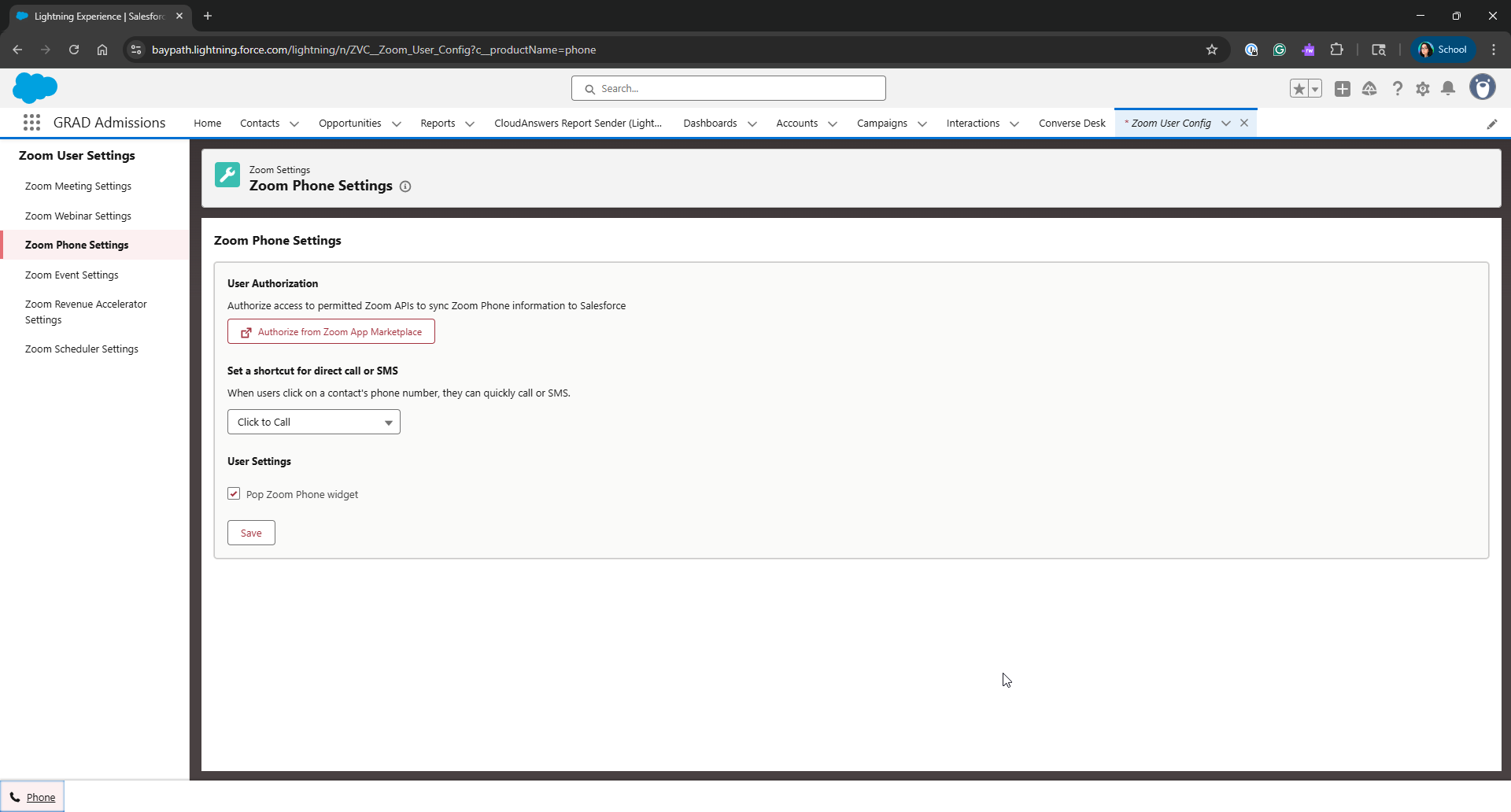
A new tab will open that will say Waiting for Authorization and then Authorized Successfully. This tab will close automatically.
If you are not already signed into Zoom, you will be prompted to do so here.
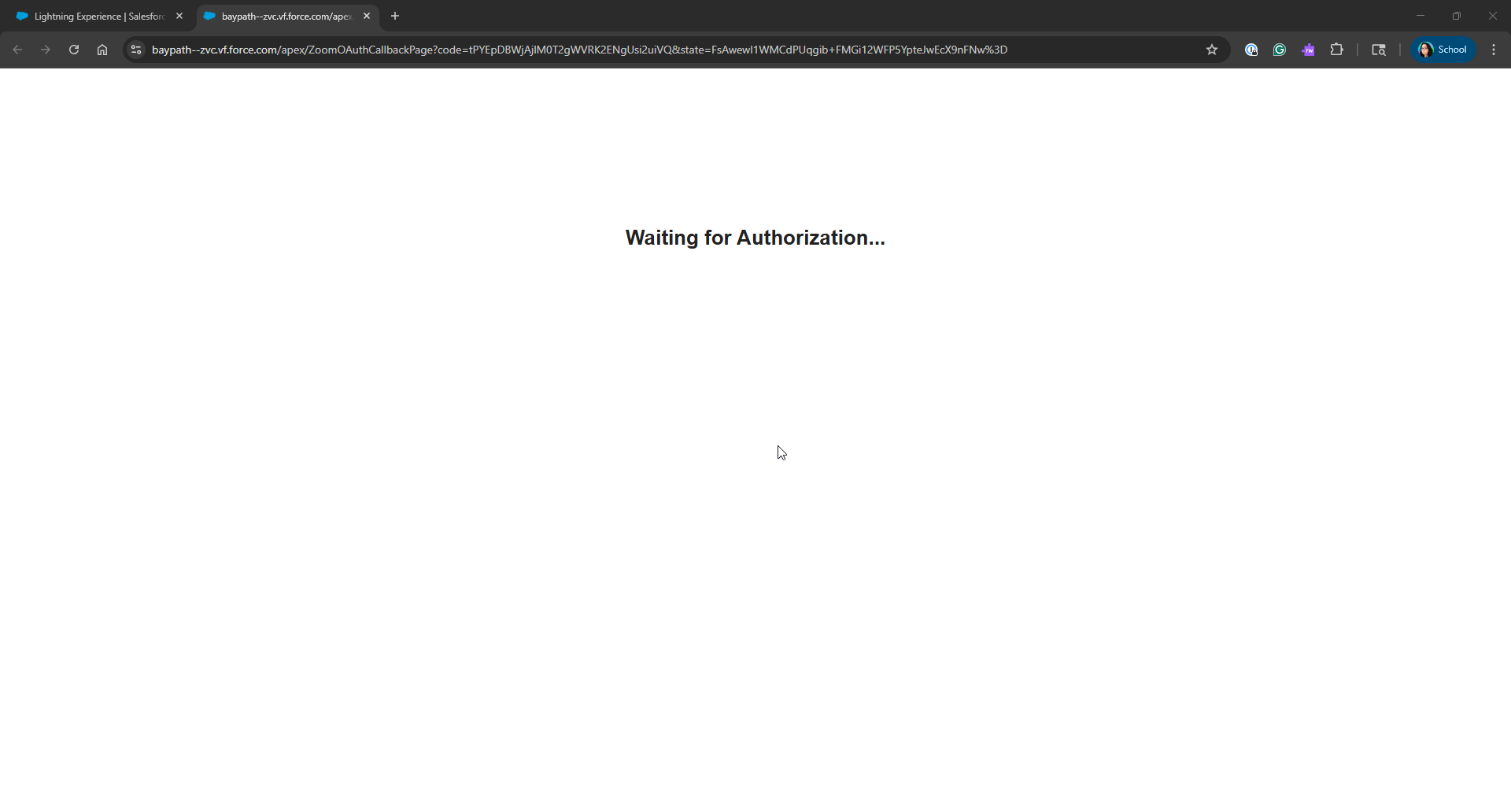
On the configuration page, you will see your email address as the authorized email address.

Signing into Zoom
Click on the Phone icon again, and then Sign In.
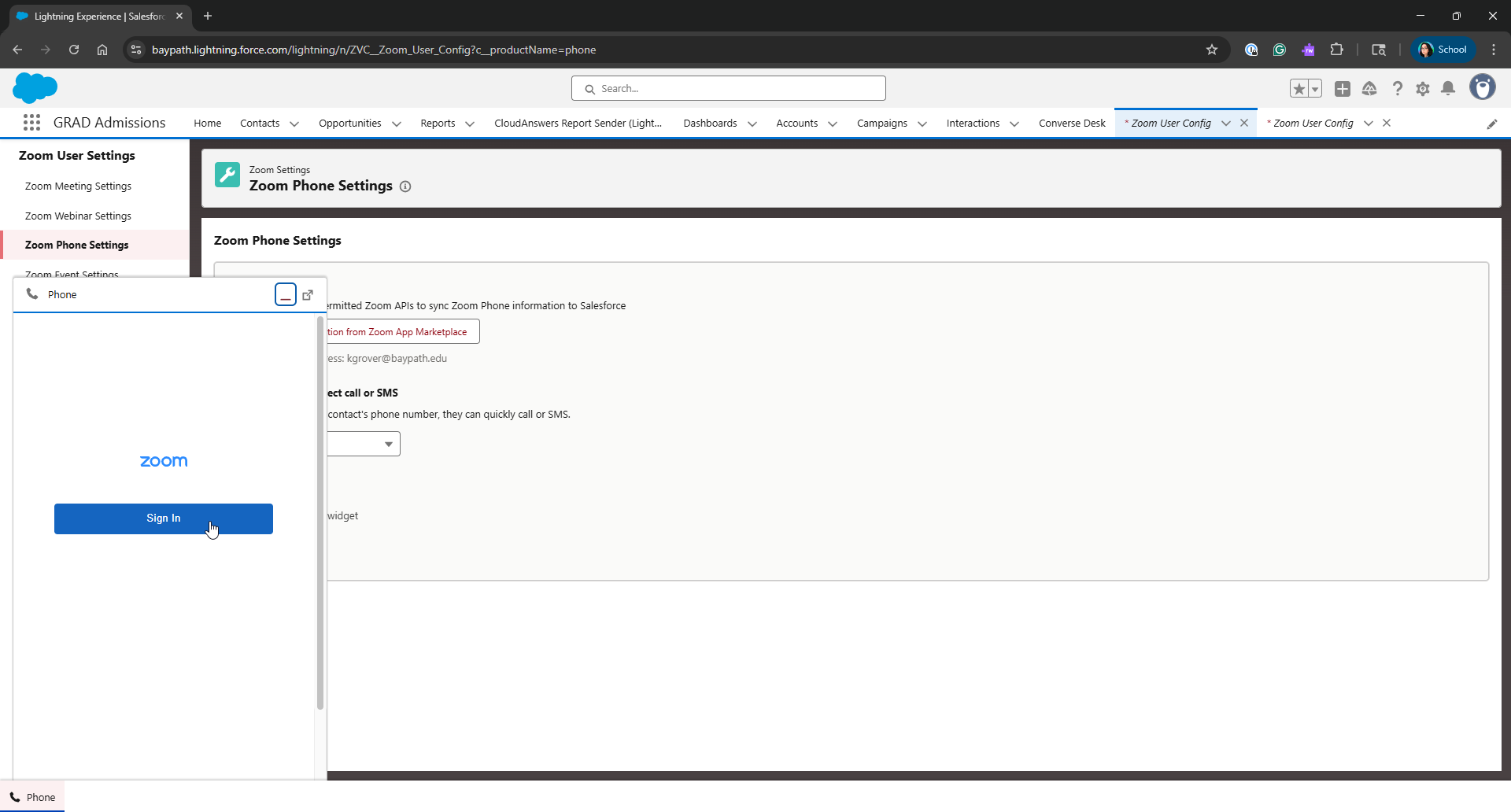
A new window will open, which says, Sign In Successful! This window will close automatically.
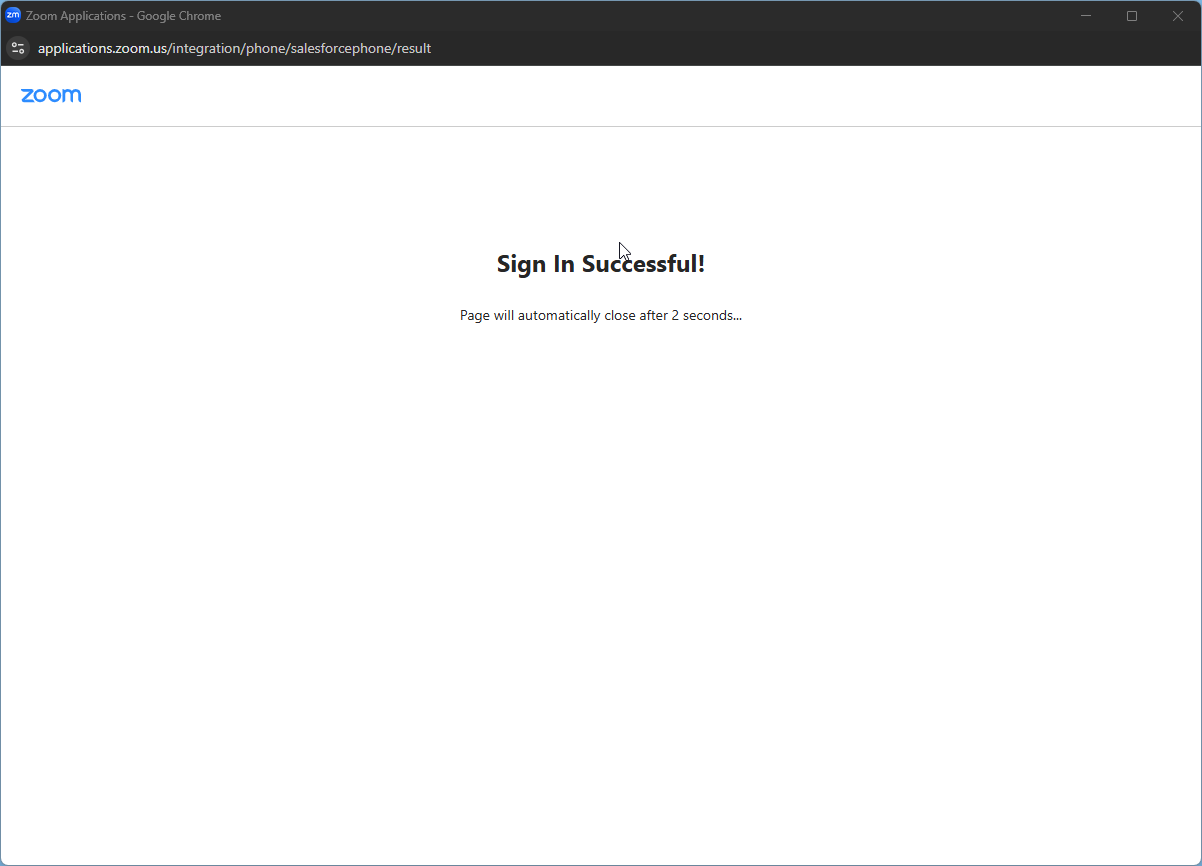
You are now logged into the Zoom phone widget!

To use Click to Call, you must have the Zoom app open on your computer.
If you need to get back to the Zoom Phone settings page to adjust any settings, please visit this link.