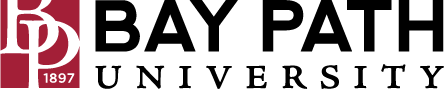How to Link Your ID Card for Printing
Need Additional Help? If you need further assistance after reading this article, please contact the IT helpdesk via email at techsupport@baypath.edu or by phone at (413)565-1487.
The first time you scan your card at a Canon printer on campus, you may receive an "Unknown Card" error. You'll need to log in to the printer with your Bay Path account to associate it with your ID card. Once you associate your card by following these steps, you shouldn't need to complete this process again unless you are issued a new ID card.
Scan your Bay Path ID card at a Canon printer
Tap the Username field to bring up the keyboard
Enter your Username (Your email address without the "@baypath.edu" part) and then tap OK.
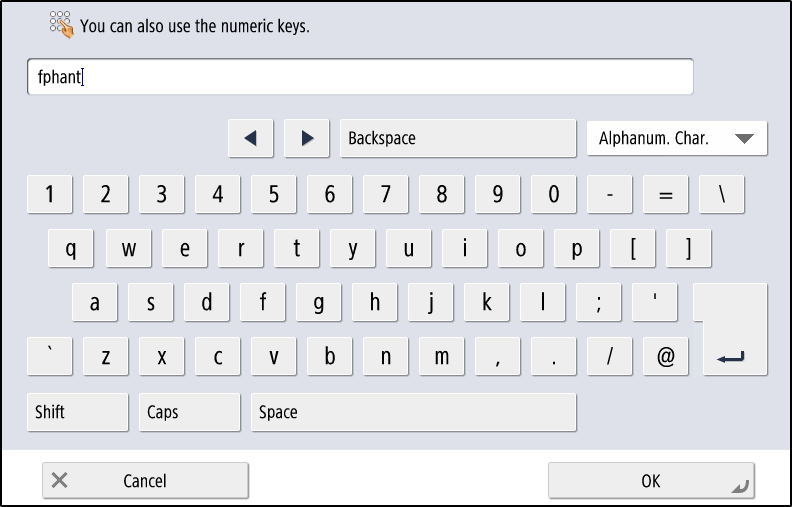
Tap the password field and then enter your password. Special characters are accessible by pressing the shift key. Tap OK when done.
Once you have entered your username and password, tap the green Log in button.
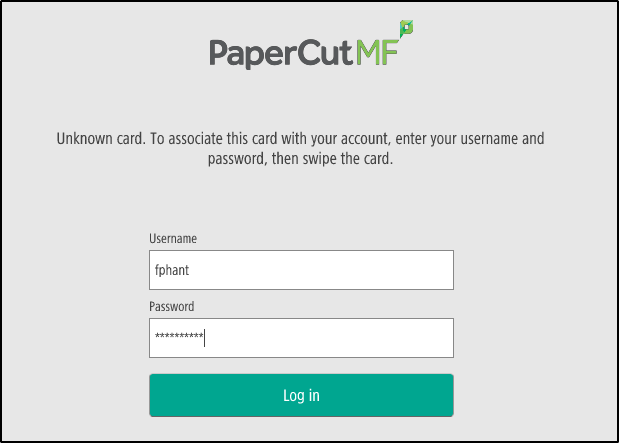
You will see the following screen when your card has been linked correctly. Tap OK.
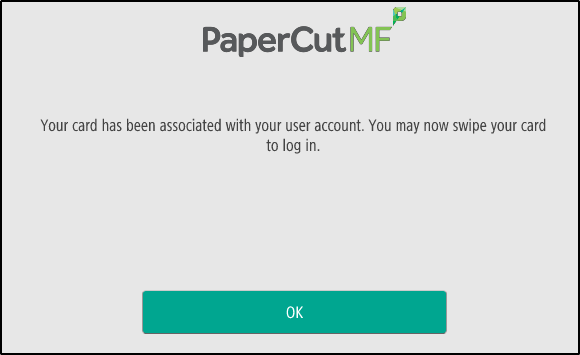
Your card should now be set up! Now when you swipe your card, you'll be logged in.