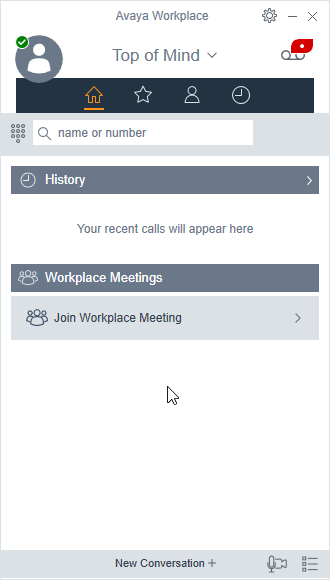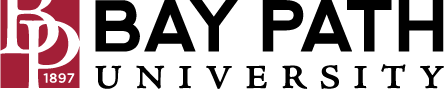How to Log In to the Avaya IX Workplace Softphone
Avaya IX Workplace is a software application for employees of the university. With a softphone, calls are placed using desktop software, rather than a physical phone. Softphones use your device’s speakers and microphone to make the calls, however, we suggest using headphones for the best call quality. This document will walk through the steps to log into the IX Workplace Softphone.
Due to licensing constraints, A&IT needs to manually assign licenses for this service. Licenses are only available for employees of the university. Please submit a ticket at techsupport@baypath.edu and we'll be more than happy to assist.
Need Additional Help? If you need further assistance after reading this article, please contact the IT helpdesk via email at techsupport@baypath.edu or by phone at (413)565-1487.
Select Configure my account.
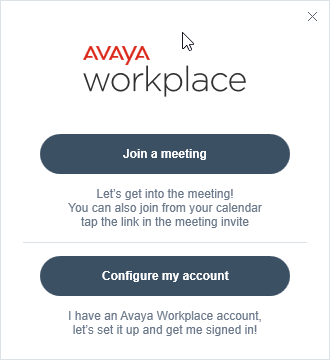
Enter your email address and select Next.
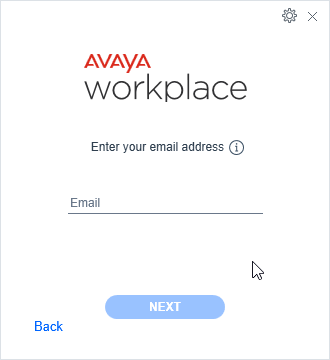
Enter your extension and application password (this is different than your voicemail. The default is BayPath1000!) and select next.
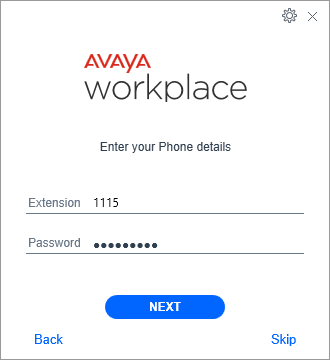
A tutorial will pop up, you can read through it, or skip.
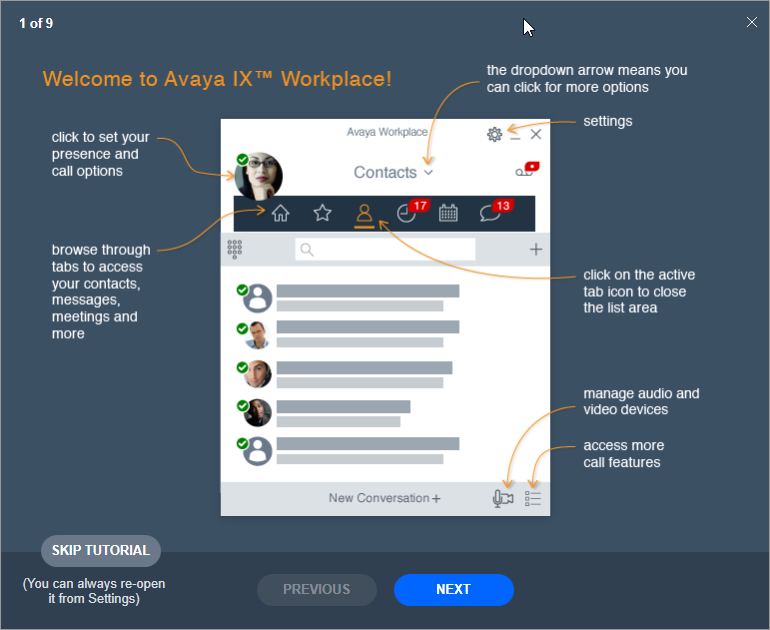
You can tell that you are successfully set up if you have a green checkmark on the icon at the top left.