How to Log In to Your Desk Phone
Need Additional Help? If you need further assistance after reading this article, please contact the IT helpdesk via email at techsupport@baypath.edu or by phone at (413)565-1487.
Avaya 9620
On your phone, you will see a Login screen. Select "Login"
If your screen is blank or you have a screensaver, press any button on your phone to see this screen.
On the next screen, you'll be prompted to put in your extension and a security pin. Enter your extension. The security pin is set to 147258 by default. Press the "Enter" button.
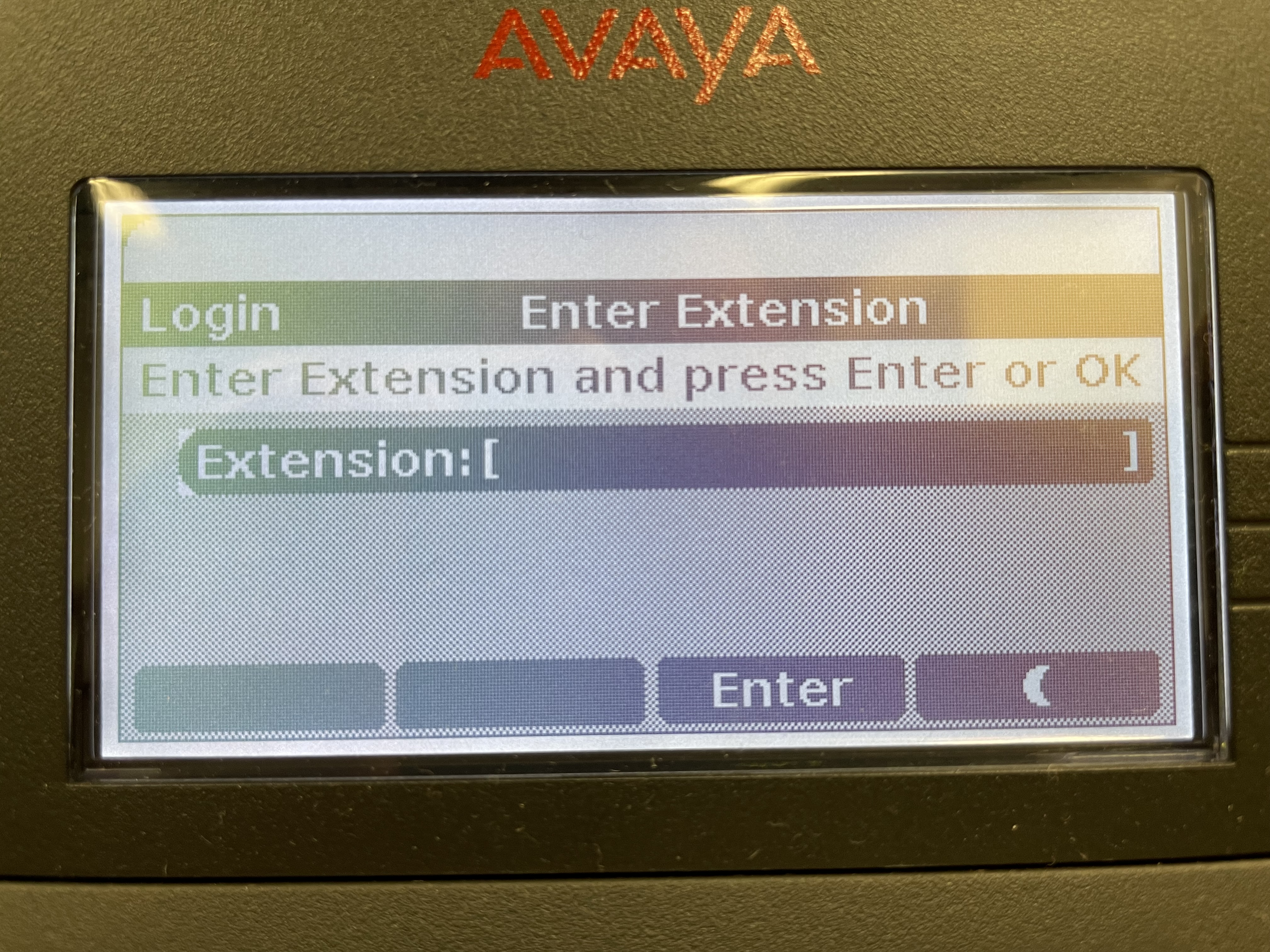
Once you've logged in to your extension, Your extension will be displayed at the top of your screen, along with your name.
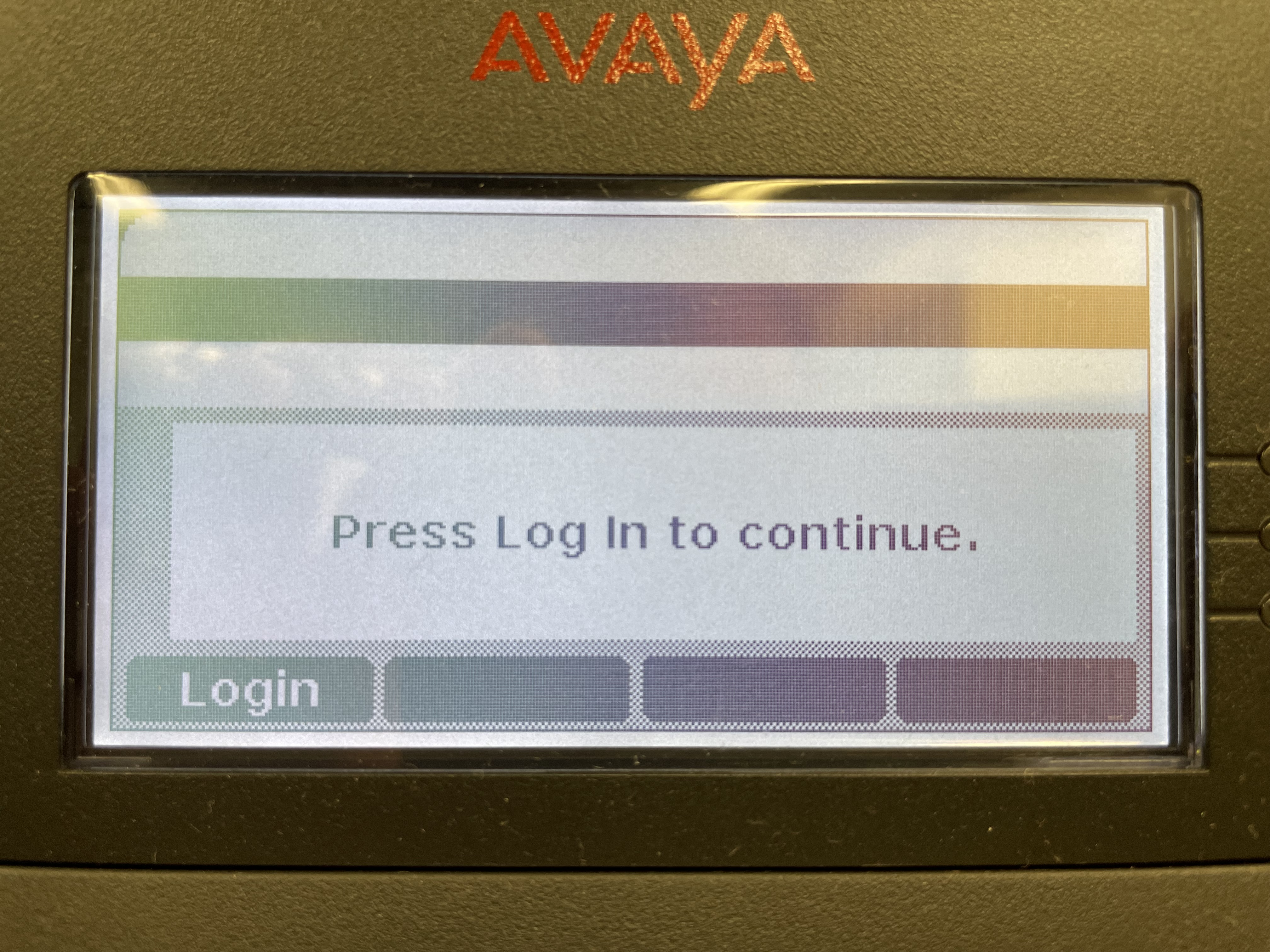
Avaya 9630
On your phone, you will see a Login screen. Enter your extension and press the "Enter" button. Note: If your screen is blank or you have a screensaver, press any button on your phone to see this screen.
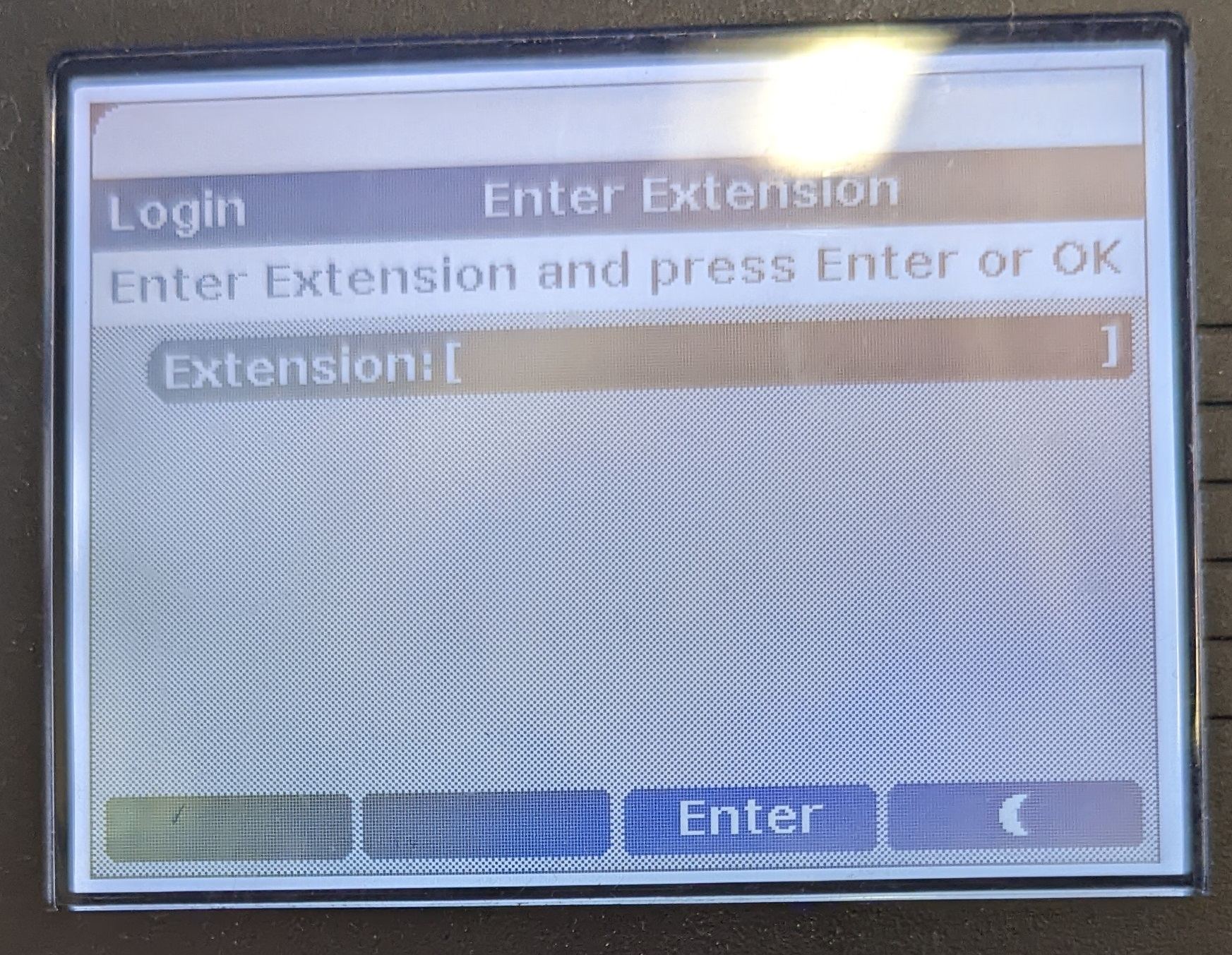
A line will show below asking for a password Enter your password. The password is set to 147258 by default. Press the "Enter" button.
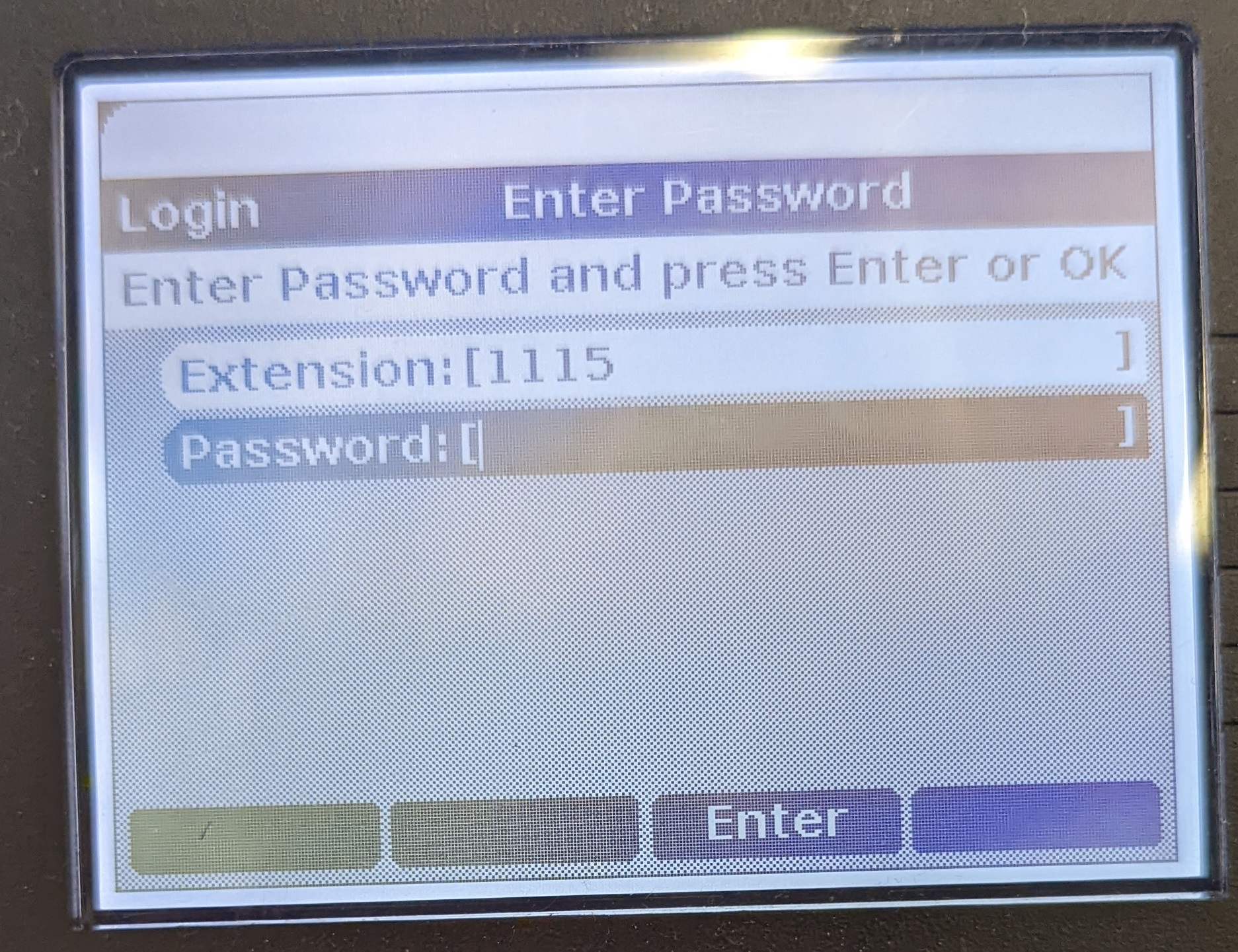
Once you've logged in to your extension, Your extension will be displayed at the top of your screen, along with your name.
