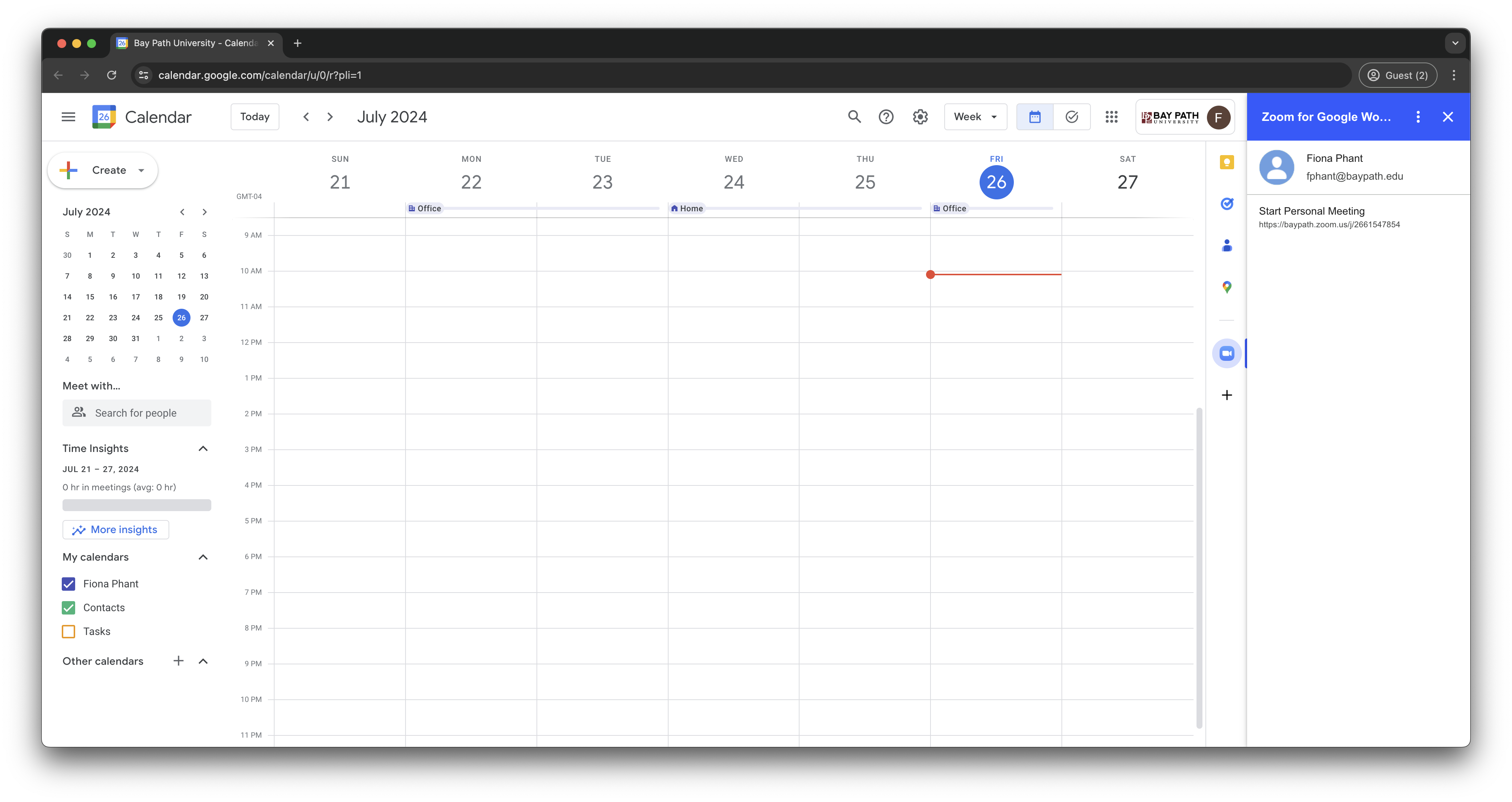How to Set Up the Zoom Add-on for Google Calendar
Need Additional Help? If you need further assistance after reading this article, please contact the IT helpdesk via email at techsupport@baypath.edu or by phone at (413)565-1487.
From your computer, open Google Calendar.
Select the Zoom add-on from the menu on the right.
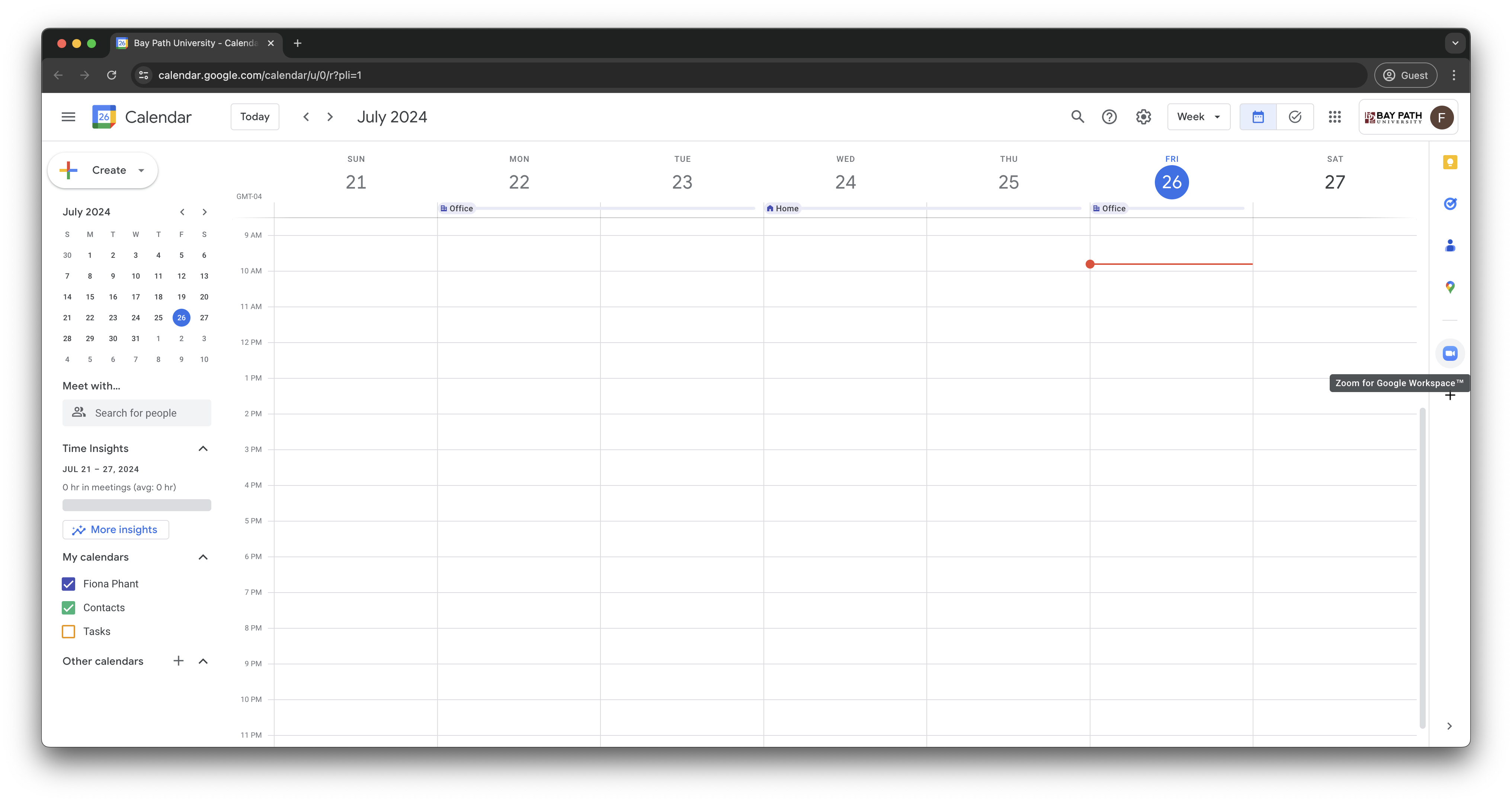
Select Sign in.
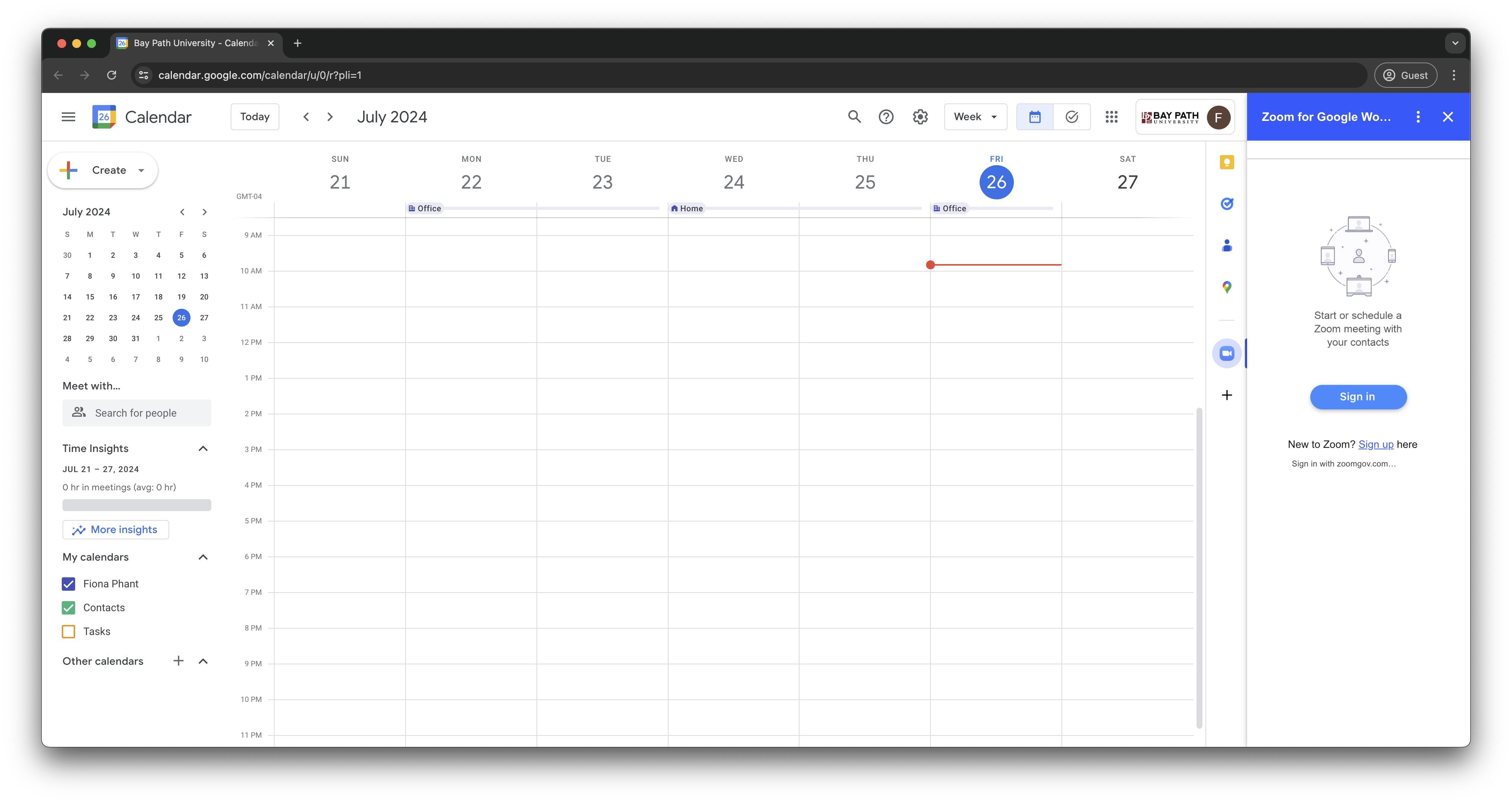
A new window will pop up to allow you to sign in. From that window, scroll down and select SSO under Or sign in with.
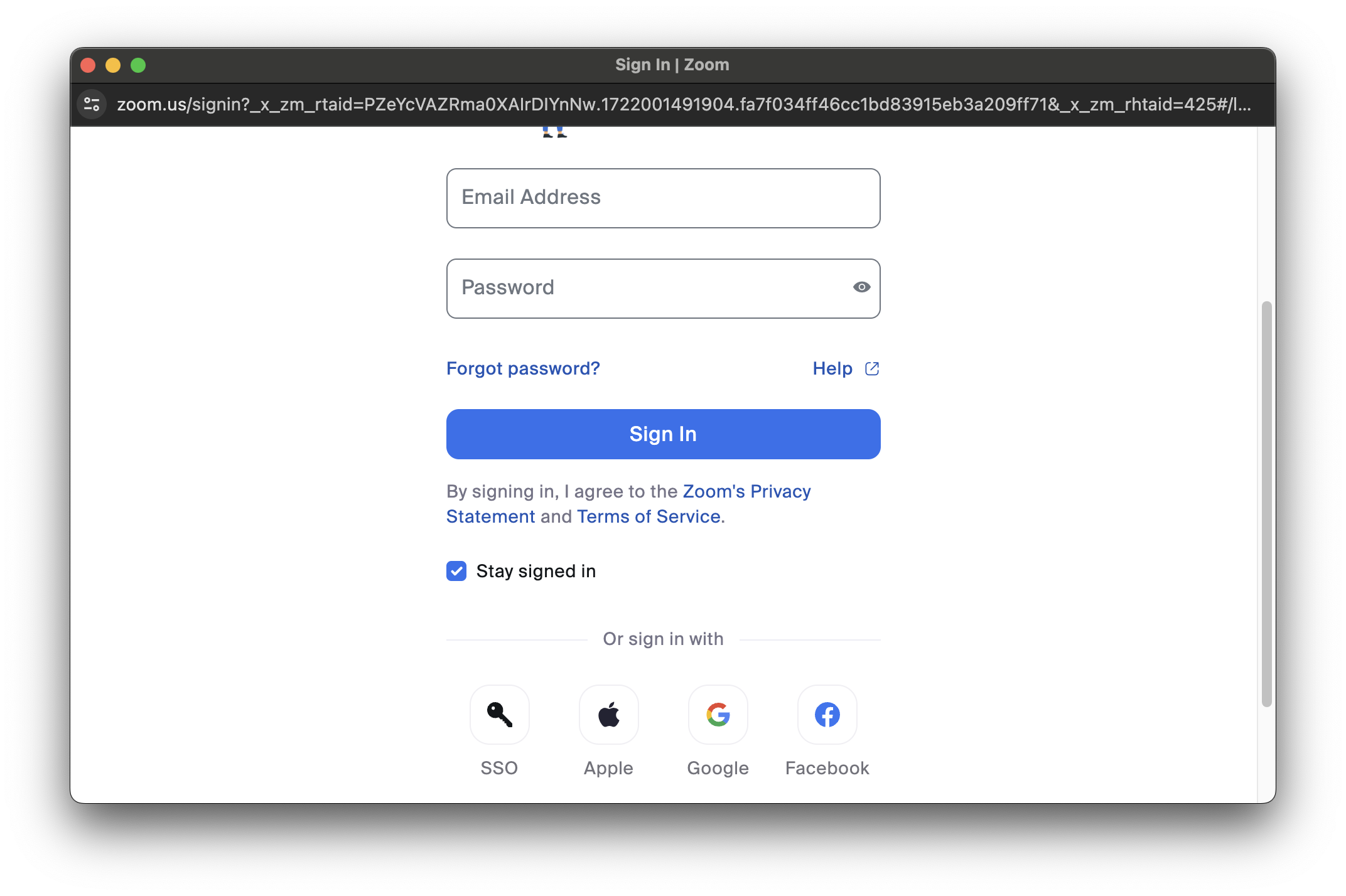
Enter baypath for the domain and select continue.

Check the checkbox next to Allow this app to use my shared access permissions. Select Allow.
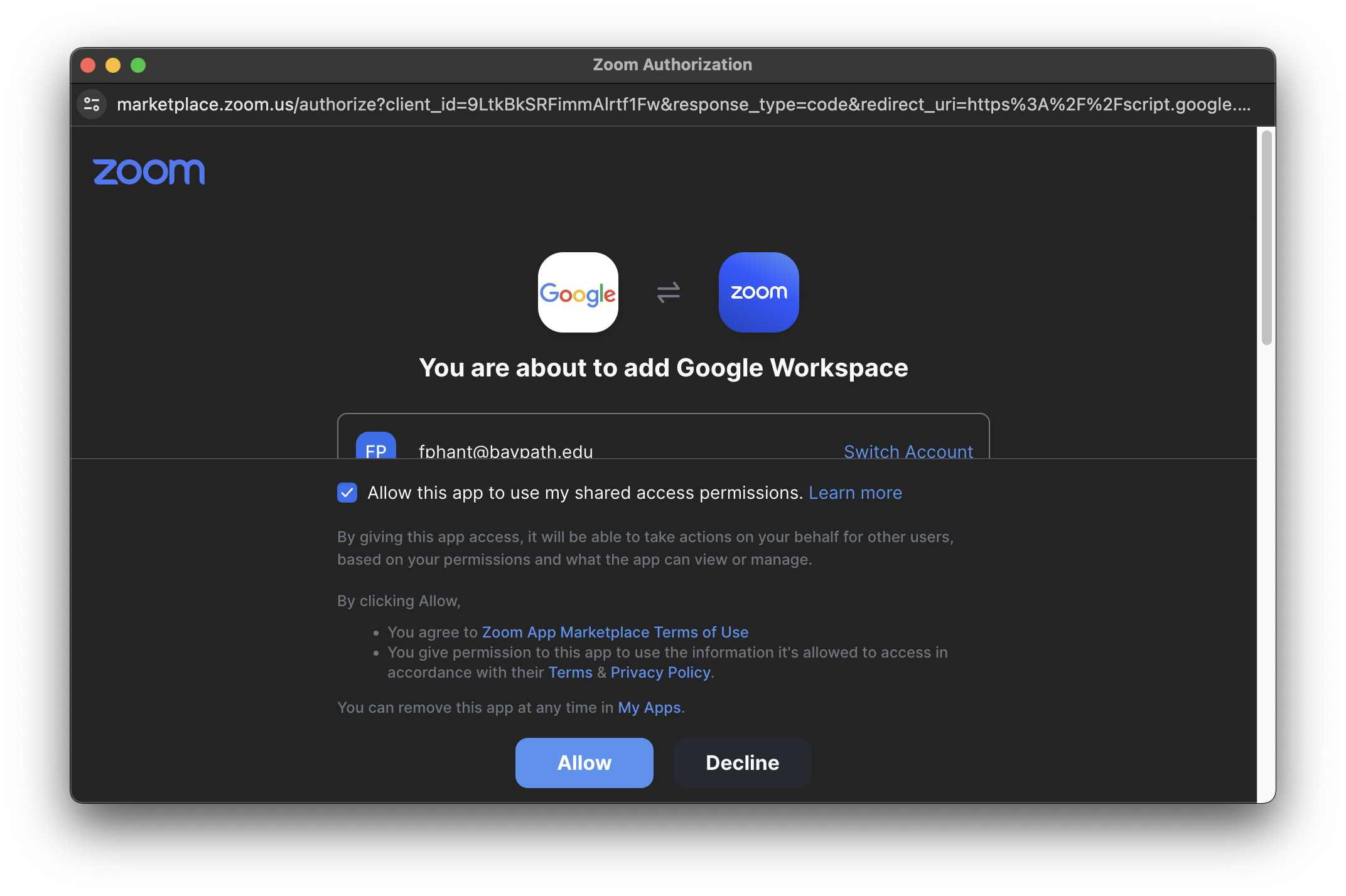
Select confirm to connect your Zoom account to your Google Workspace account
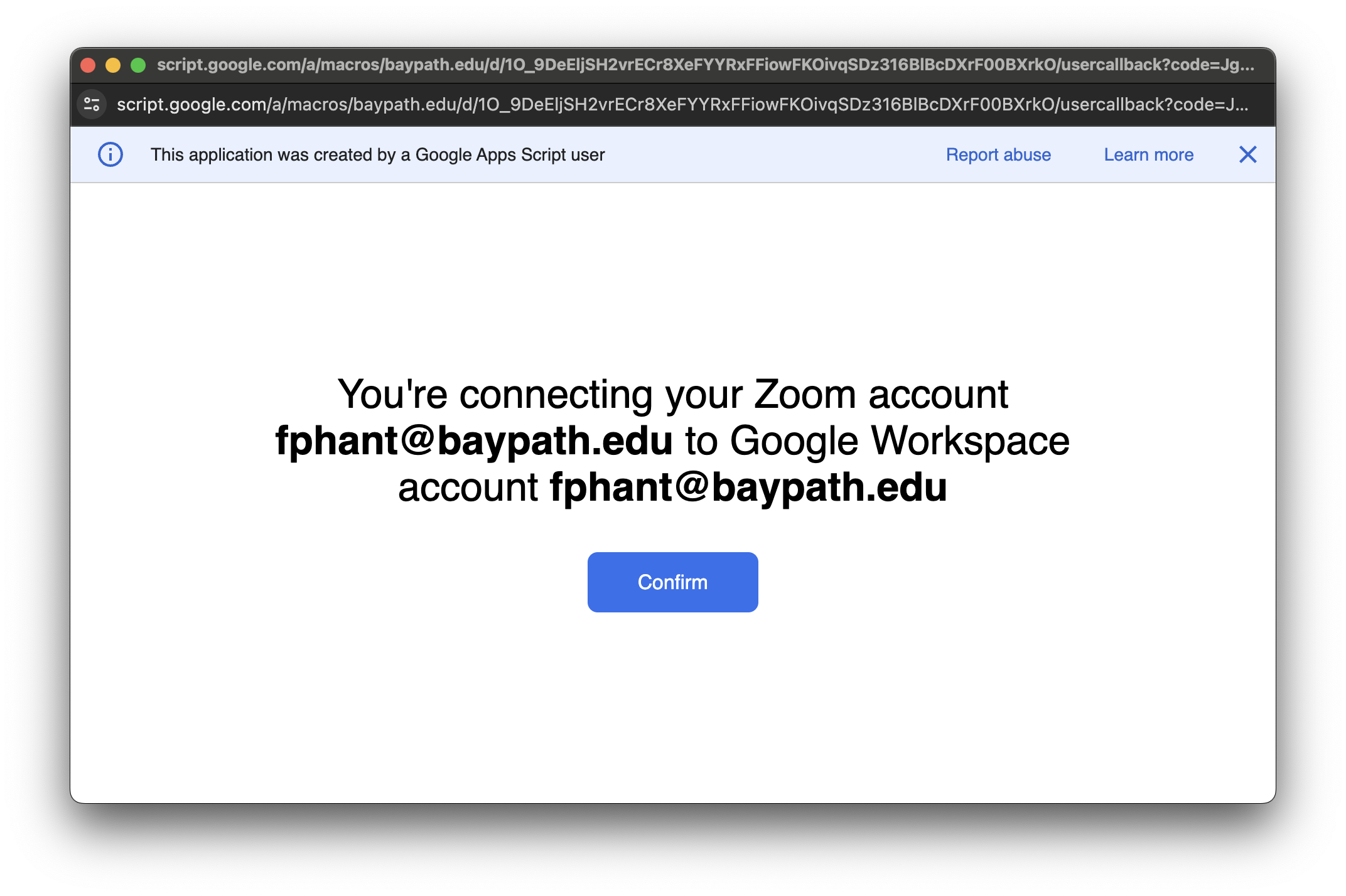
You will then see a message that says Success! You may close this window.

You will then see your Zoom account in the Zoom add-on window. You have successfully connected your Zoom account to your Google Workspace account!