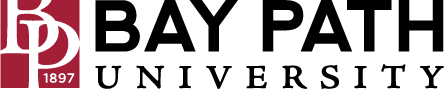How to Toggle a Hunt Group on Avaya Workplace
Avaya IX Workplace is a software application for employees of the university. With a softphone, calls are placed using desktop software, rather than a physical phone. Softphones use your device’s speakers and microphone to make the calls, however, we suggest using headphones for the best call quality.
Due to licensing constraints, A&IT needs to manually assign licenses for this service. Licenses are only available for employees of the university. Please submit a ticket at techsupport@baypath.edu and we'll be more than happy to assist.
If you are a member of a hunt group, you may want to toggle it off so you do not get calls if you are away from your computer or it is the end of the day. This document will walk through the steps.
Need Additional Help? If you need further assistance after reading this article, please contact the IT helpdesk via email at techsupport@baypath.edu or by phone at (413)565-1487.
To Toggle the Hunt Group Off
This will stop hunt group calls from ringing on your phone if you are away from your desk.
In Avaya Workplace, select the three lines from the bottom right of the window (This is the Feature Manager icon)
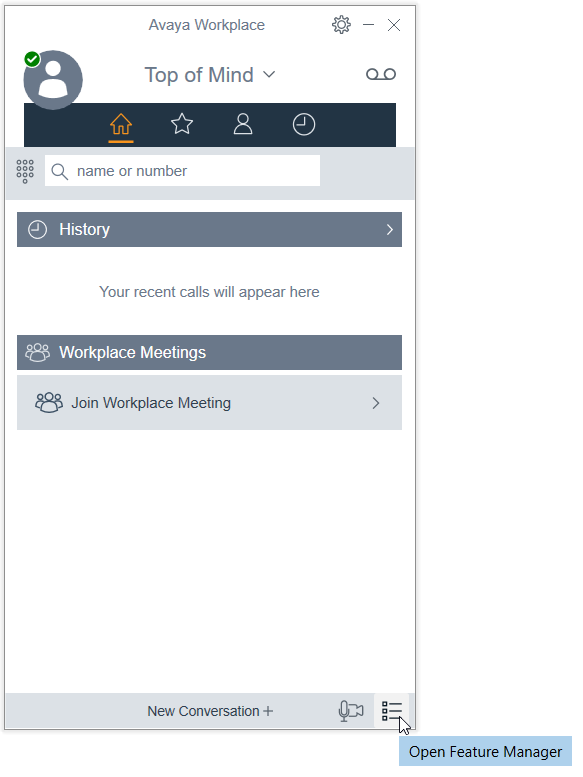
This will open the Feature Manager menu. You will see the Hunt Group you are a member of with a checkmark next to it. It will also say Enabled next to the group name.
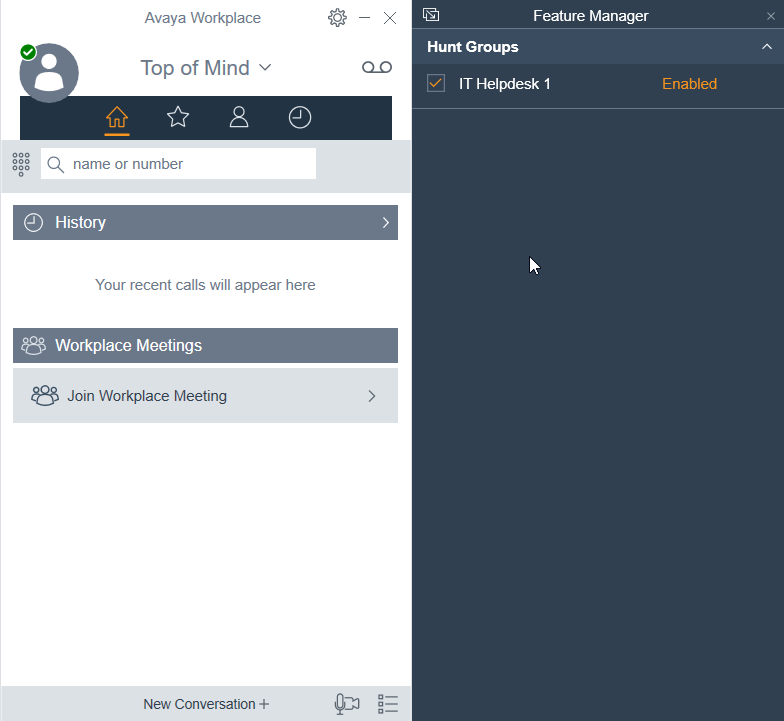
To turn it off, uncheck the box next to the group. After you uncheck the box, it will say Disabled next to the group name. You will not get Hunt Group calls while this is Disabled.

To Toggle the Hunt Group On
This will allow hunt group calls to ring on your phone while you are ready to take calls.
In Avaya Workplace, select the three lines from the bottom right of the window (This is the Feature Manager icon).
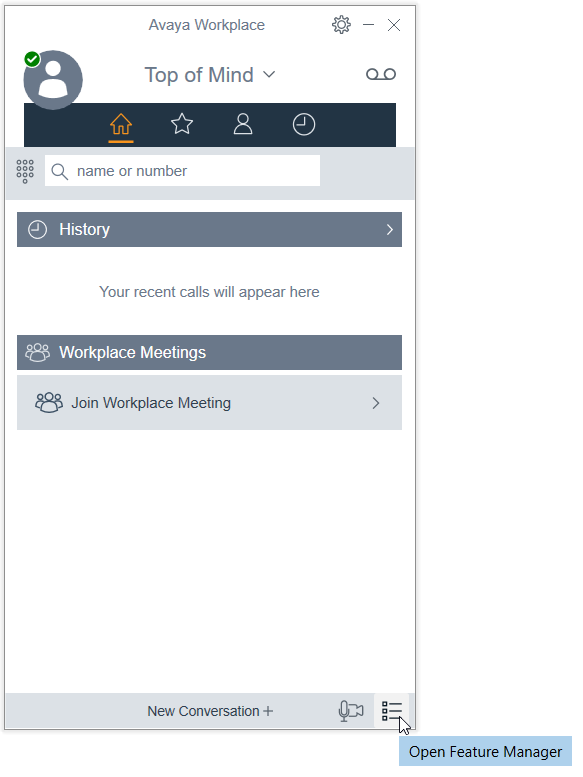
This will open the Feature Manager menu. You will see the Hunt Group you are a member of with an empty checkox next to it. It will also say Disabled next to the group name.

To turn it off, uncheck the box next to the group. After you check the box, it will say Enabled next to the group name. You will get Hunt Group calls while this is Enabled.
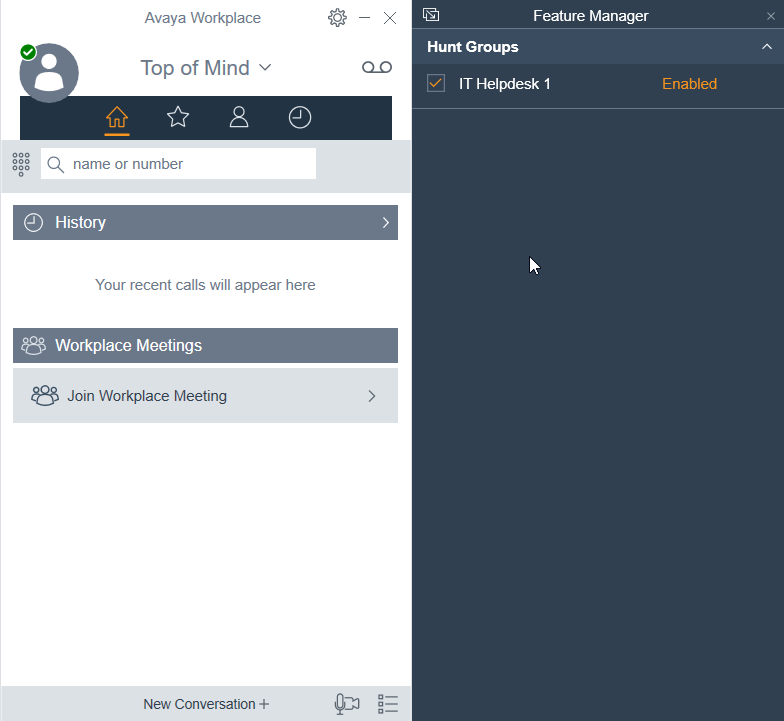
If you should be a member of a Hunt Group and do not see the group in this menu, please submit a ticket by emailing techsupport@baypath.edu or by calling (413) 565-1487.