Installing Salesforce Gmail Integration
Salesforce supports and maintains a web extension for Chrome that allows individuals who have been provisioned a Salesforce license the ability to attach emails from Gmail to records within Salesforce. This how-to article will walk an individual through the steps necessary to install the connector and configure it.
Installing the Gmail Integration
To install the integration, visit this page in the Chrome web store and click “Add to Chrome”
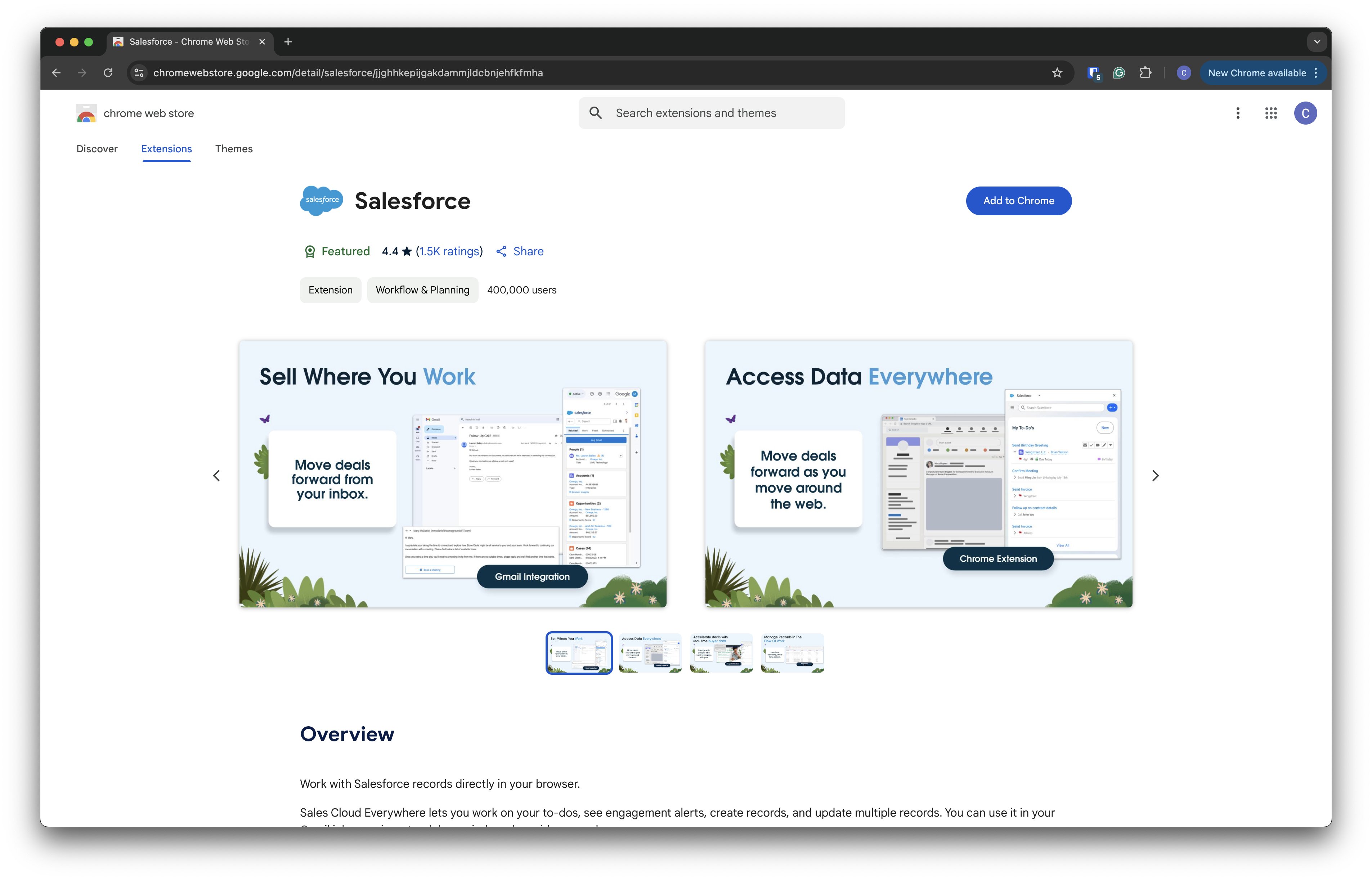
Click “Add Extension”
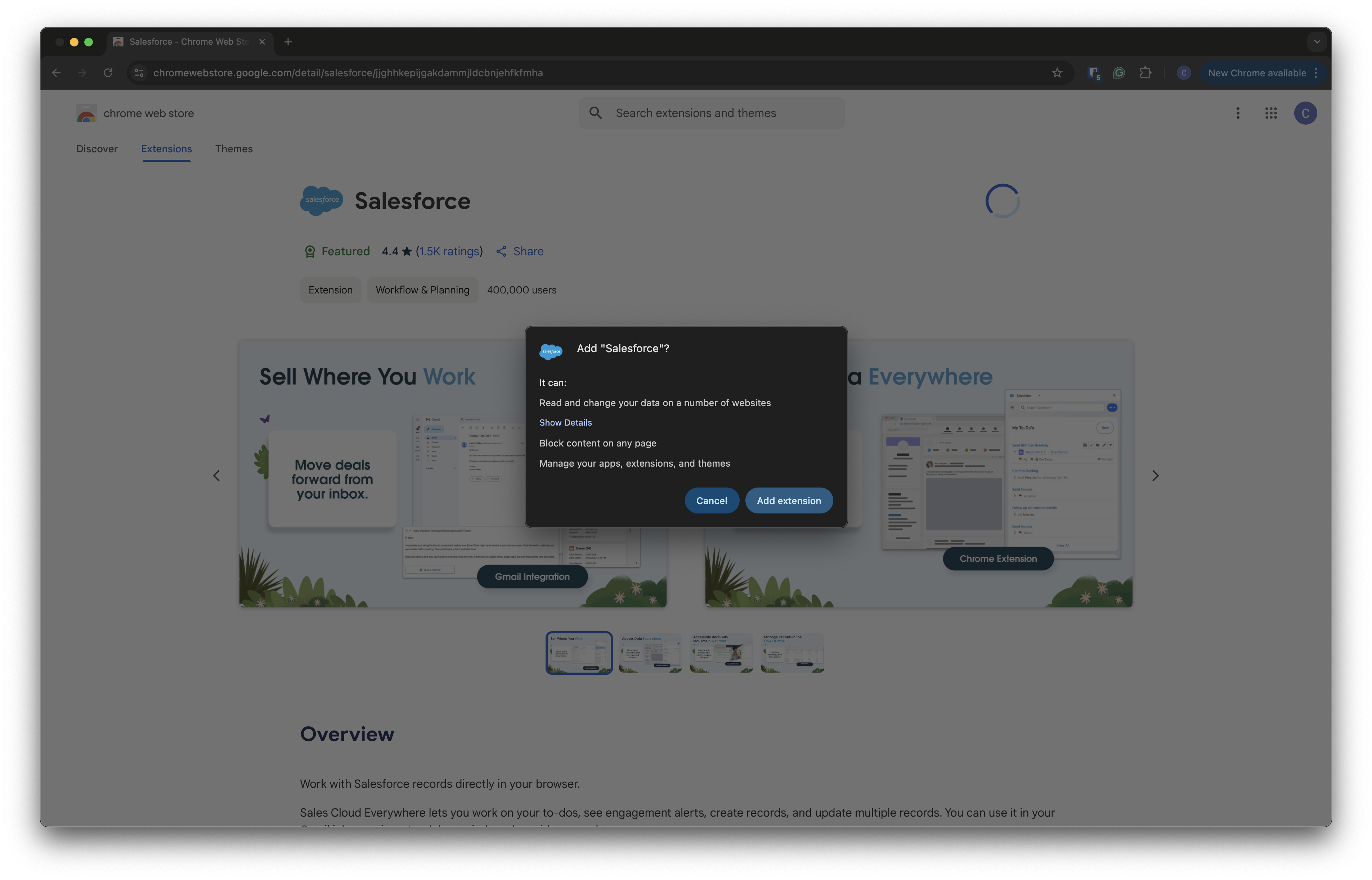
Once the extension has been added to Chrome, you’re ready to visit gmail to connect your Bay Path email account to your Salesforce account.
Configuring the Gmail Integration
Visit http://gmail.baypath.edu and sign in with your Bay Path credentials. Once you sign in, there should be a new bar on the right side of the window for the Salesforce connector. Click “Log In to Salesforce”
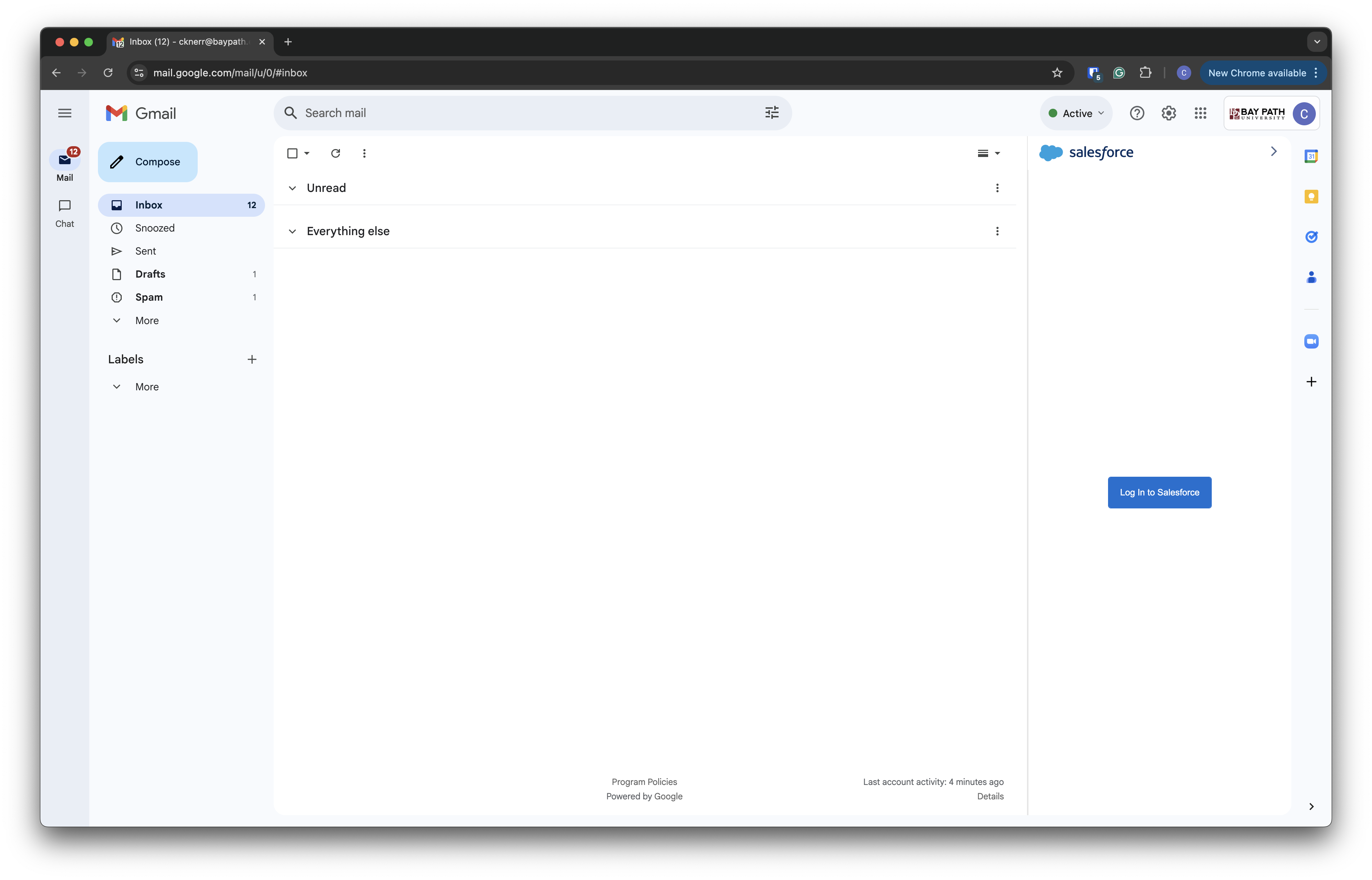
A new window will pop up. Click on “Use Custom Domain”
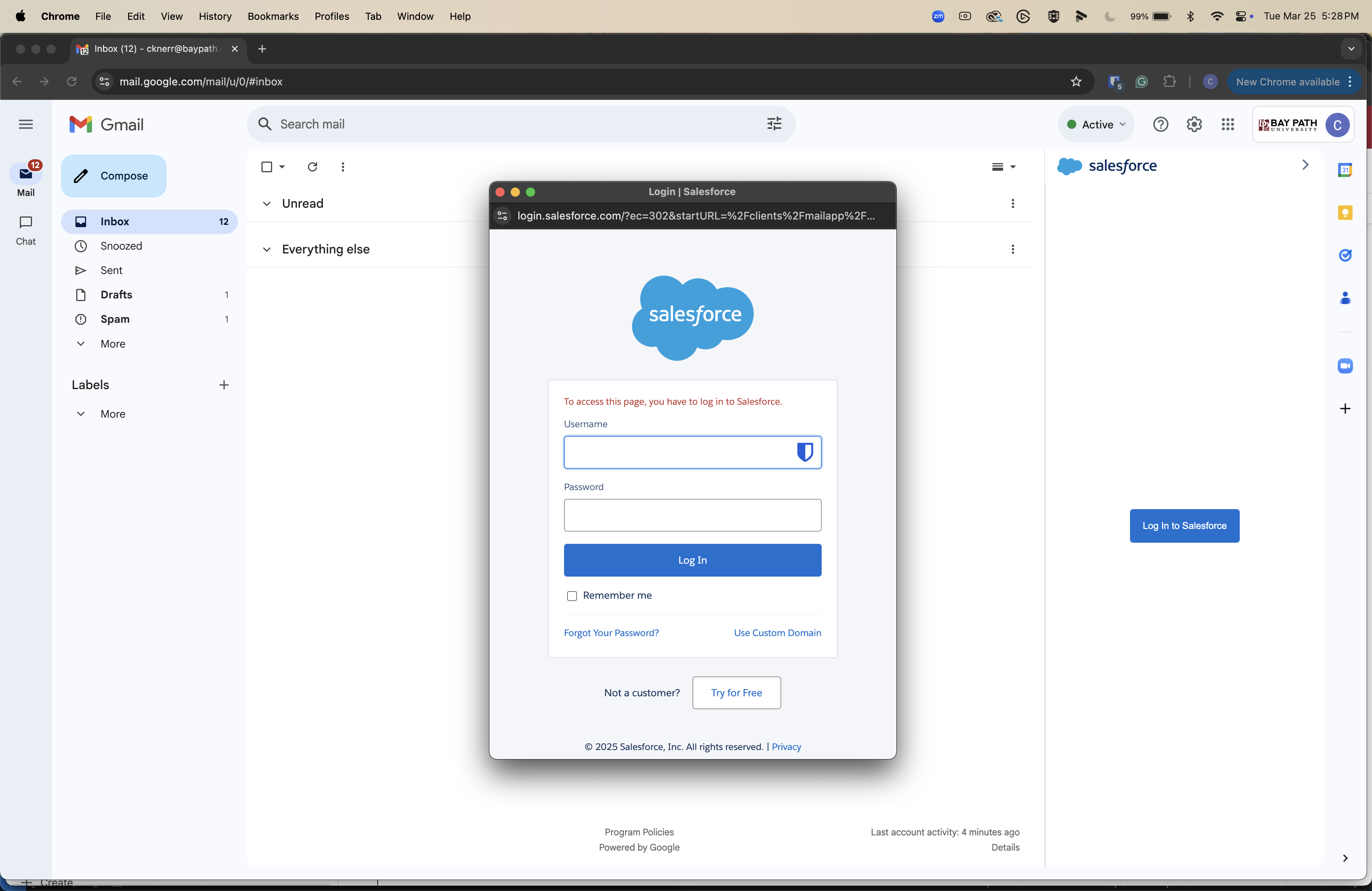
Enter “baypath.my.salesforce.com” as the custom domain. Click “Continue”
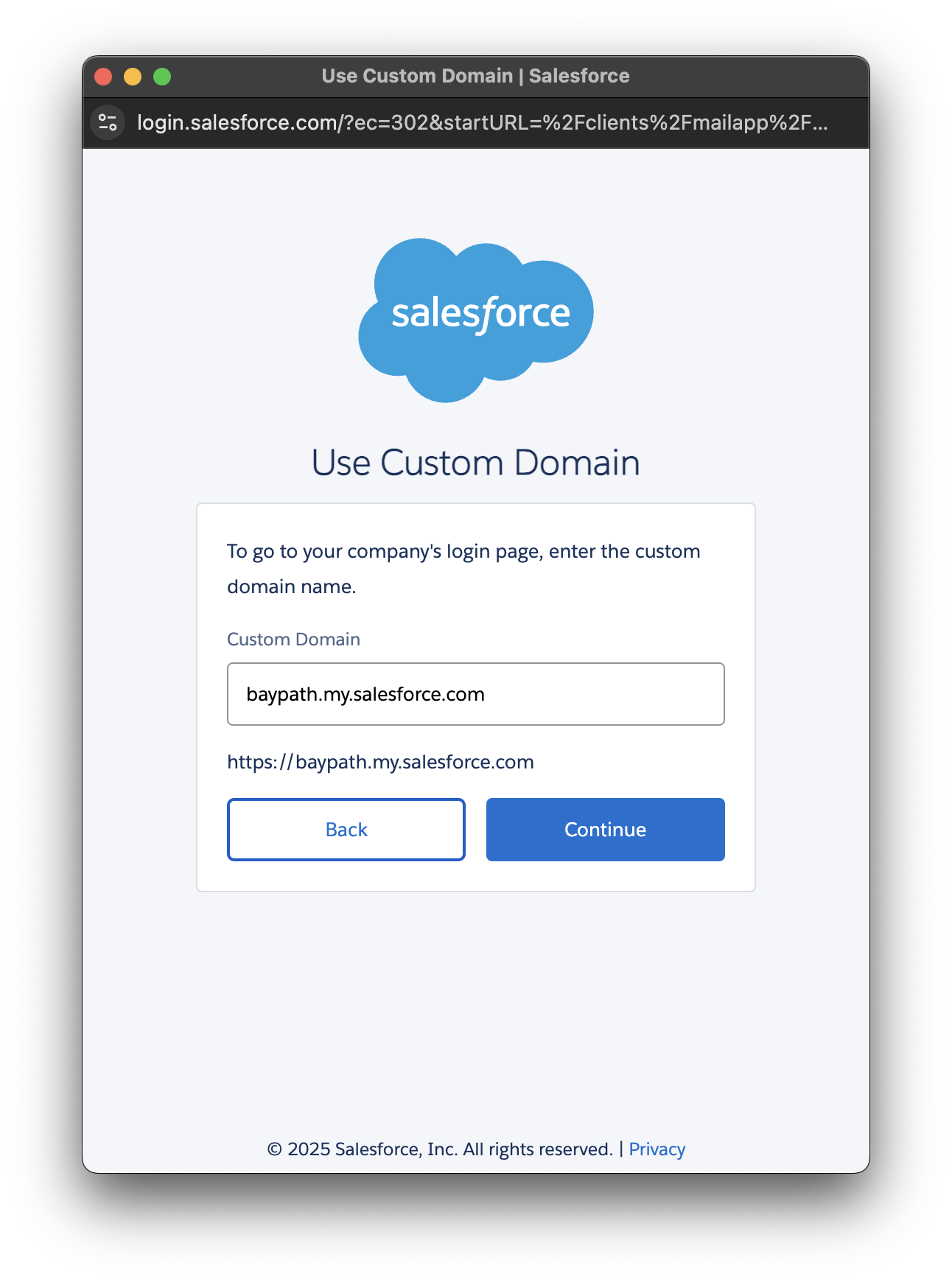
After you click continue, you will be prompted to sign in via SSO. Enter your Bay Path username (your email address) and password. Accept any prompts from Duo that may pop up.
