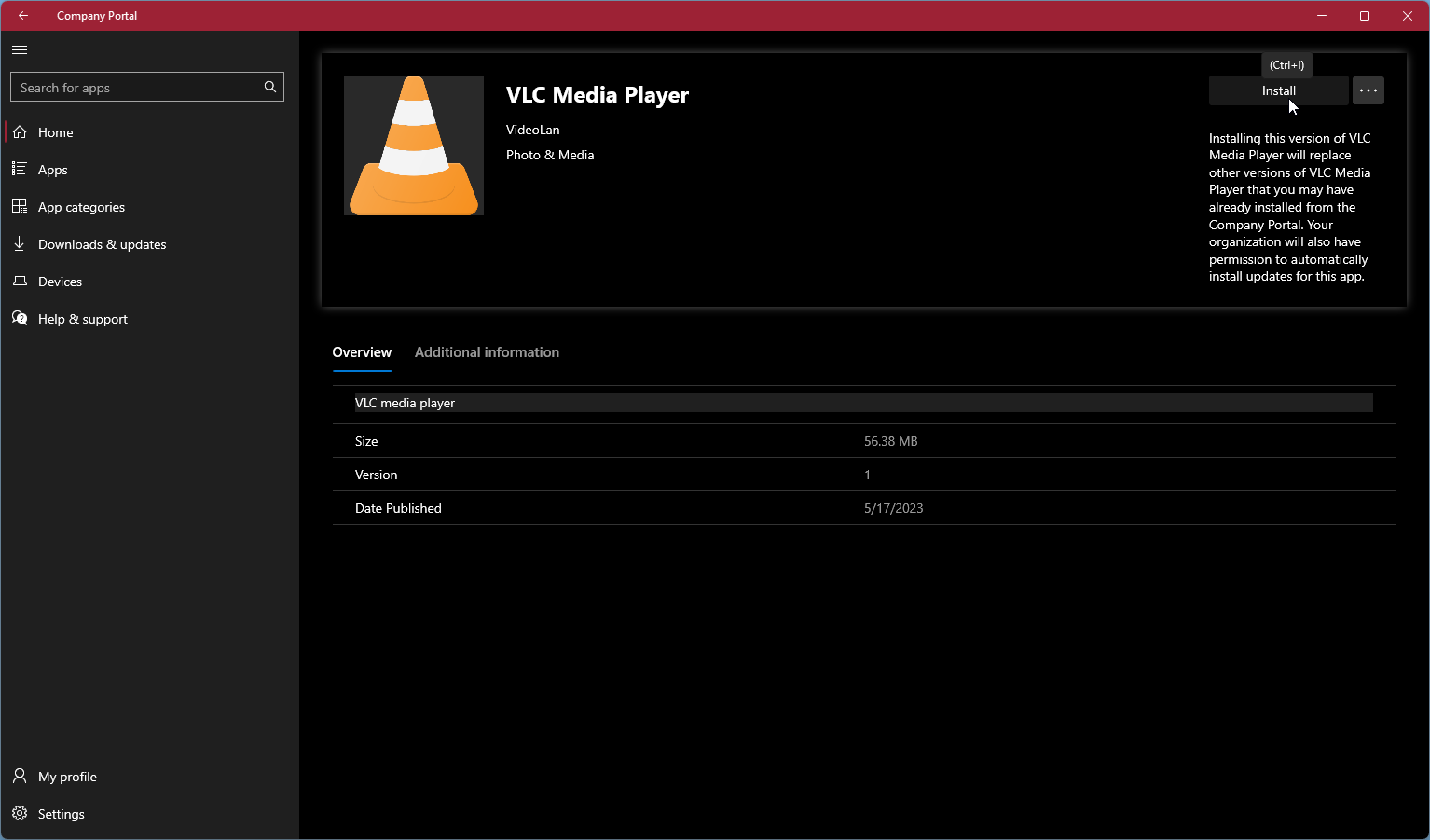Installing Software via Company Portal - Windows 11
Need Additional Help? If you need further assistance after reading this article, please contact the IT helpdesk via email at techsupport@baypath.edu or by phone at (413)565-1487.
Bay Path offers several software packages as optional installs on faculty and staff PCs that are running Windows 11. Users can select and install software at their leisure without a need for elevated permissions.
To view and install available software:
On your computer, open the Start Menu. You can open the Start Menu by selecting the Windows icon on your taskbar or by pressing the Windows key (
 )
)Select All Apps from the upper-right corner of the start menu.
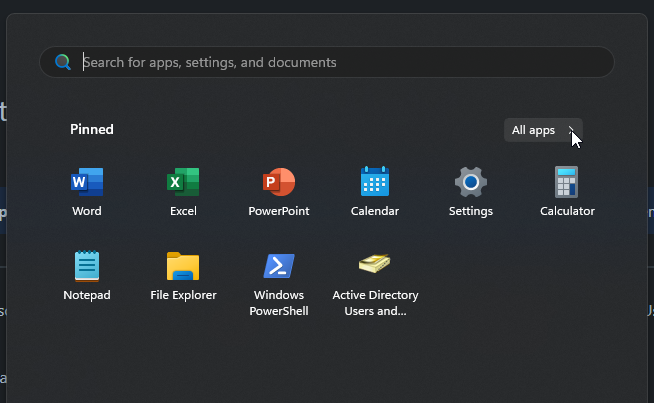
Select Company Portal to open the app
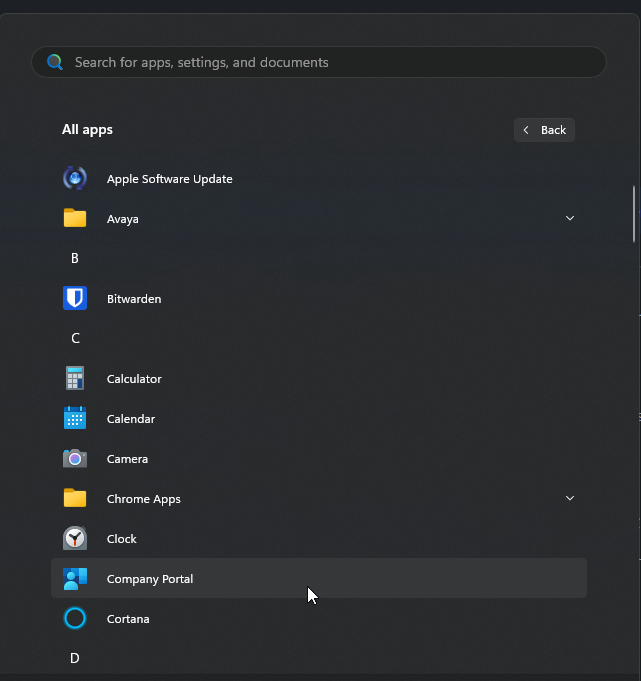
Select the software you wish to install to open the details page.
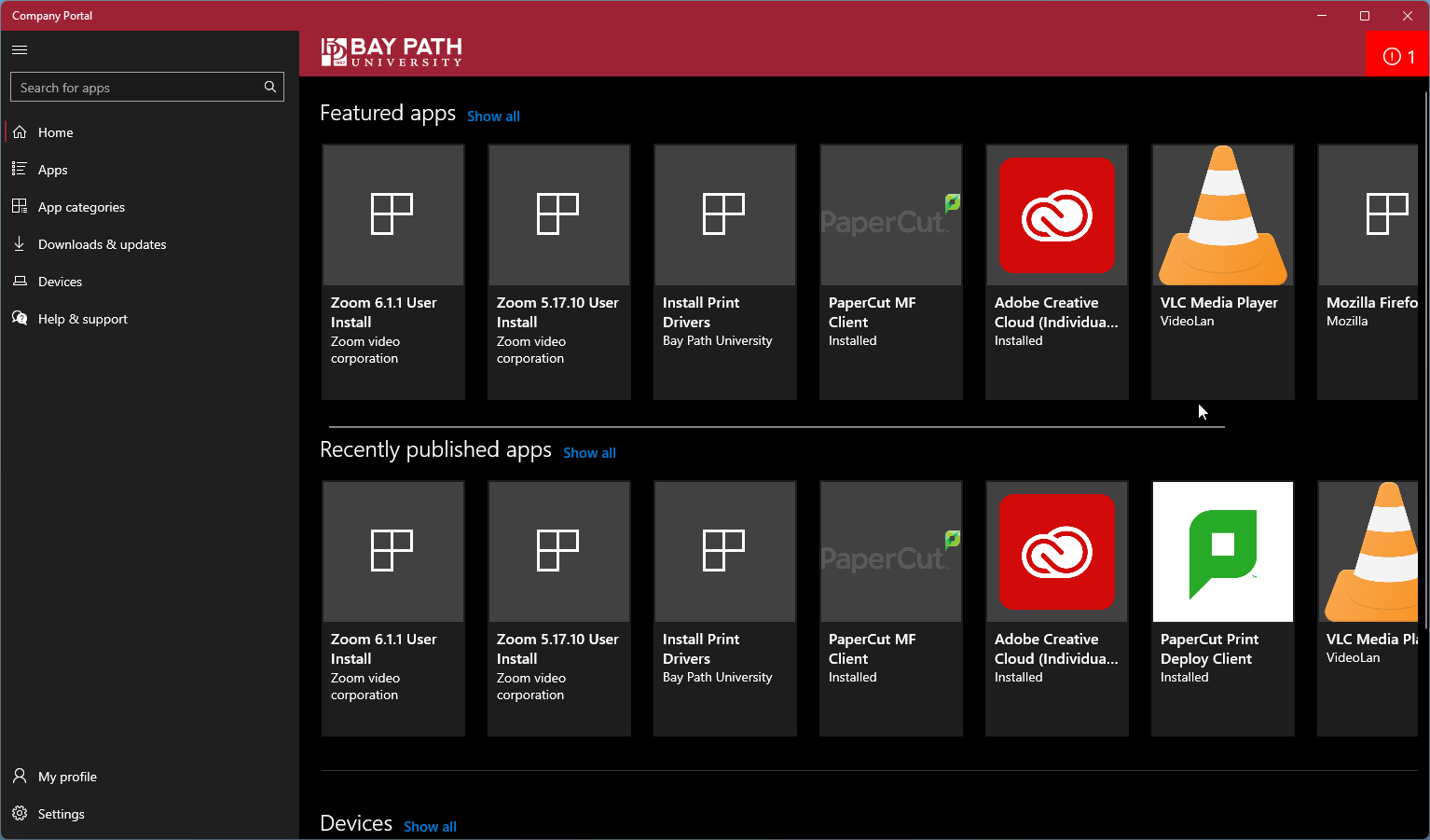
Click the Install button. The installation will now begin. The software page will show the installation status.