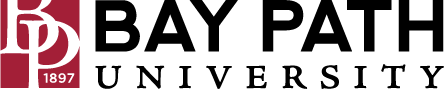Printing on Campus From a Personal Device - iOS
Need Additional Help? If you need further assistance after reading this article, please contact the IT helpdesk via email at techsupport@baypath.edu or by phone at (413)565-1487.
To print from a personal device such as a laptop, tablet, or phone, you must configure Papercut MobilityPrint. Select your device type and then follow the instructions to configure MobilityPrint. This process only needs to be done once per device.
This process must be done while connected to the Bay Path University wireless network . Here are instructions for connecting to the Bay Path University wireless network.
From your iOS device, select Print from the application's interface or select the Share icon and then scroll down to select Print.
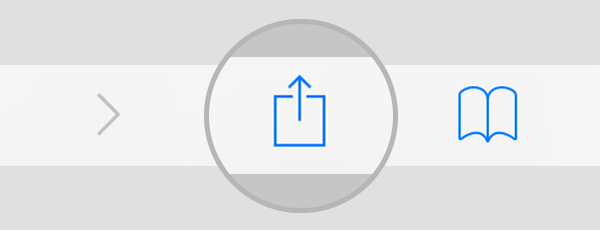
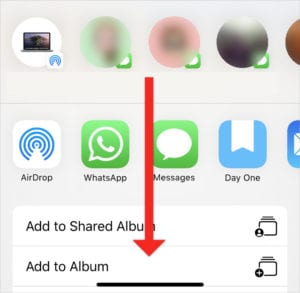
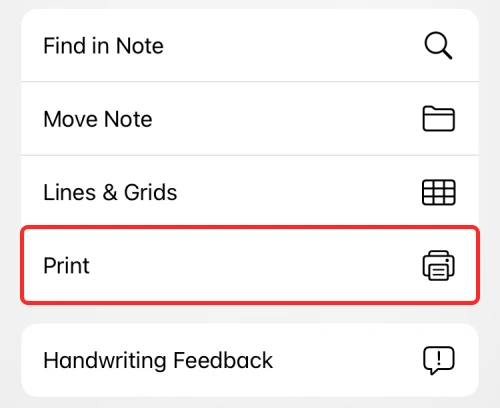
Select Select Printer to view the available printers.
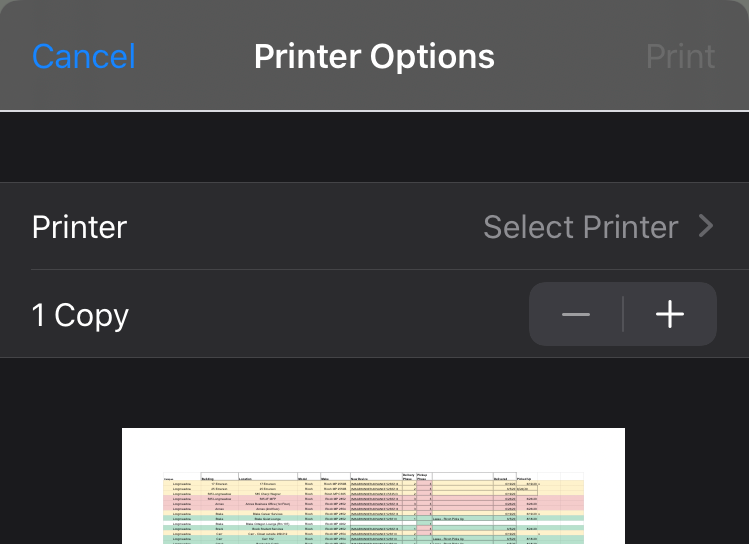
Select your appropriate printer queue:
BPU-FacultyStaff-Printers
BPU-Student-Printers
When prompted, enter your Bay Path username and password.
Select Print.