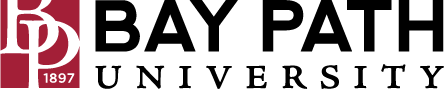Printing on Campus From a Personal Device - Papercut Web Print
Need Additional Help? If you need further assistance after reading this article, please contact the IT helpdesk via email at techsupport@baypath.edu or by phone at (413)565-1487.
From a web browser, open https://print.baypath.edu/user.
Enter your credentials and select Log in.
From the menu on the left, select Web Print.
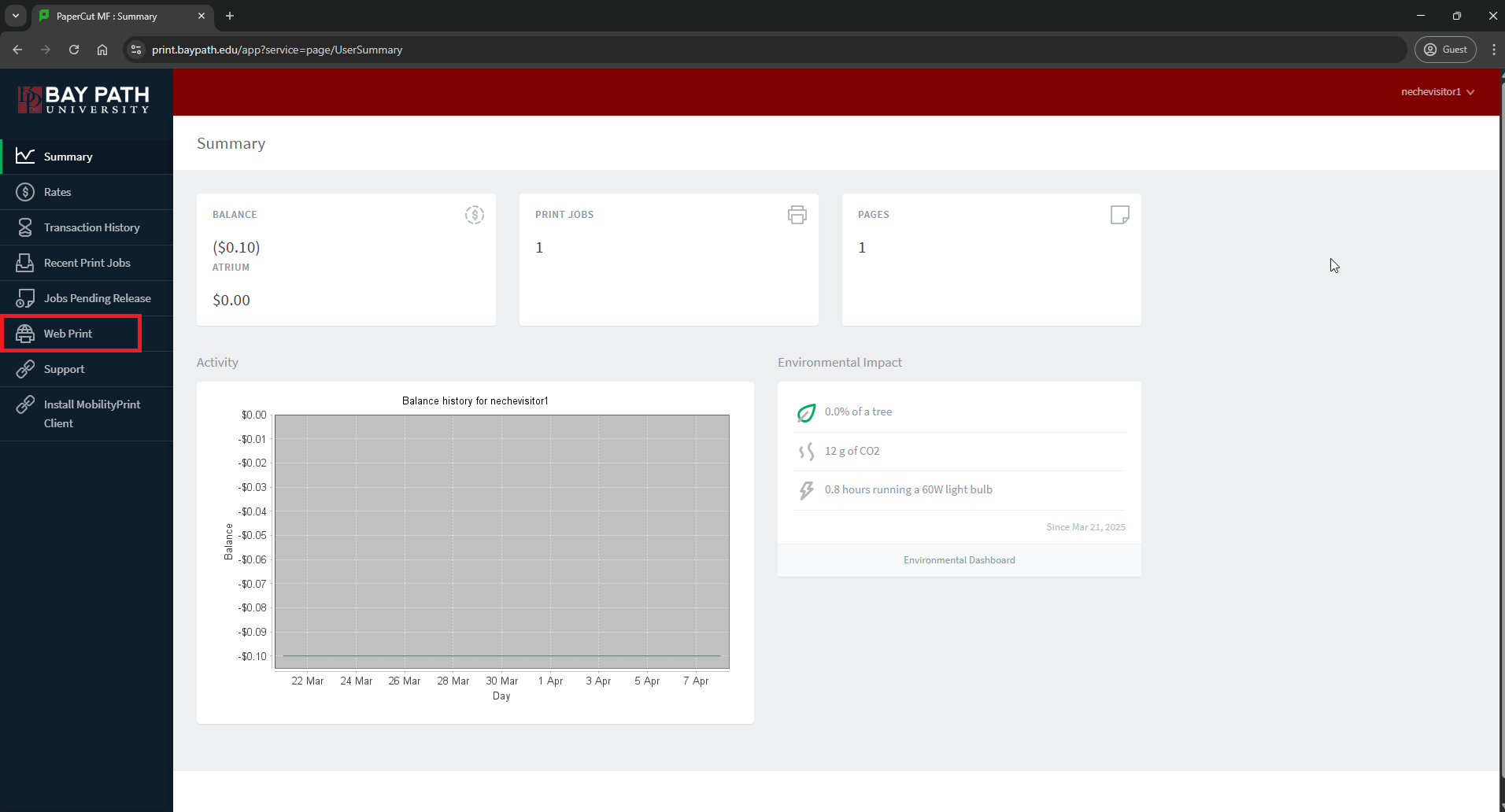
Select Submit a Job>>.
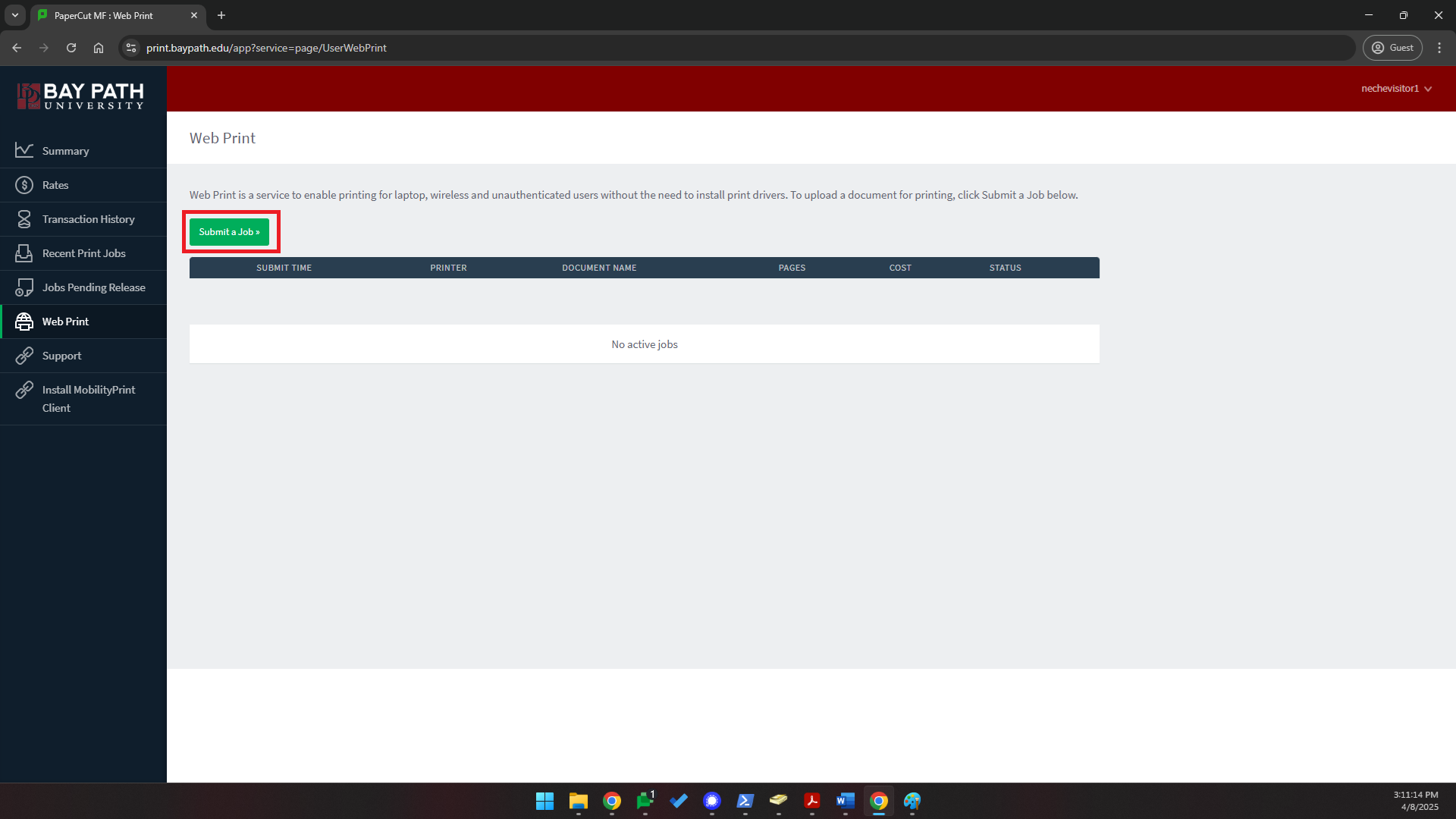
Select DPWD-PRT-100-01 for the printer and select Print Options and Account Selection>>.
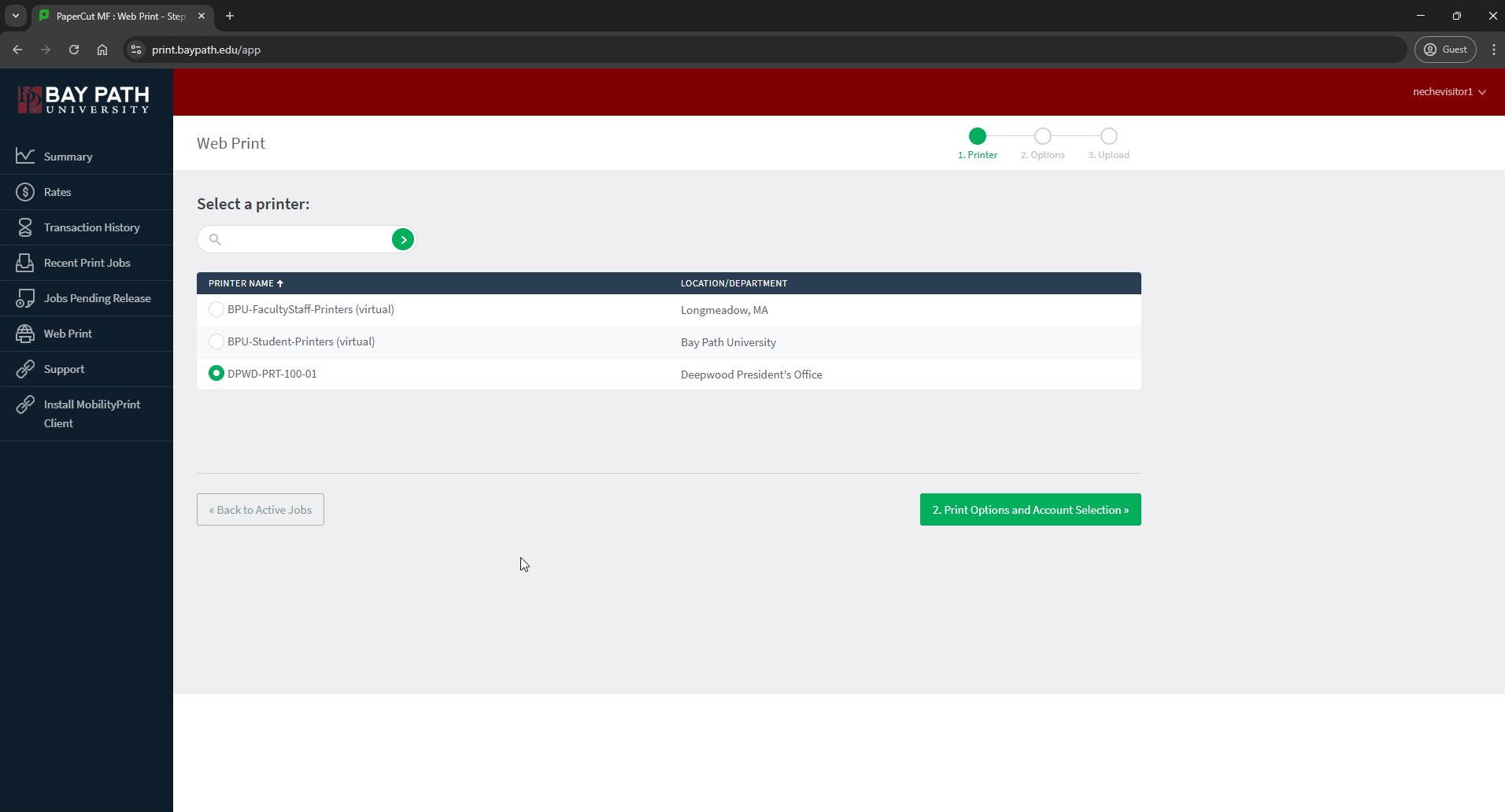
On the Options page, select how many copies of the document you’d like. Select Upload Documents>>.
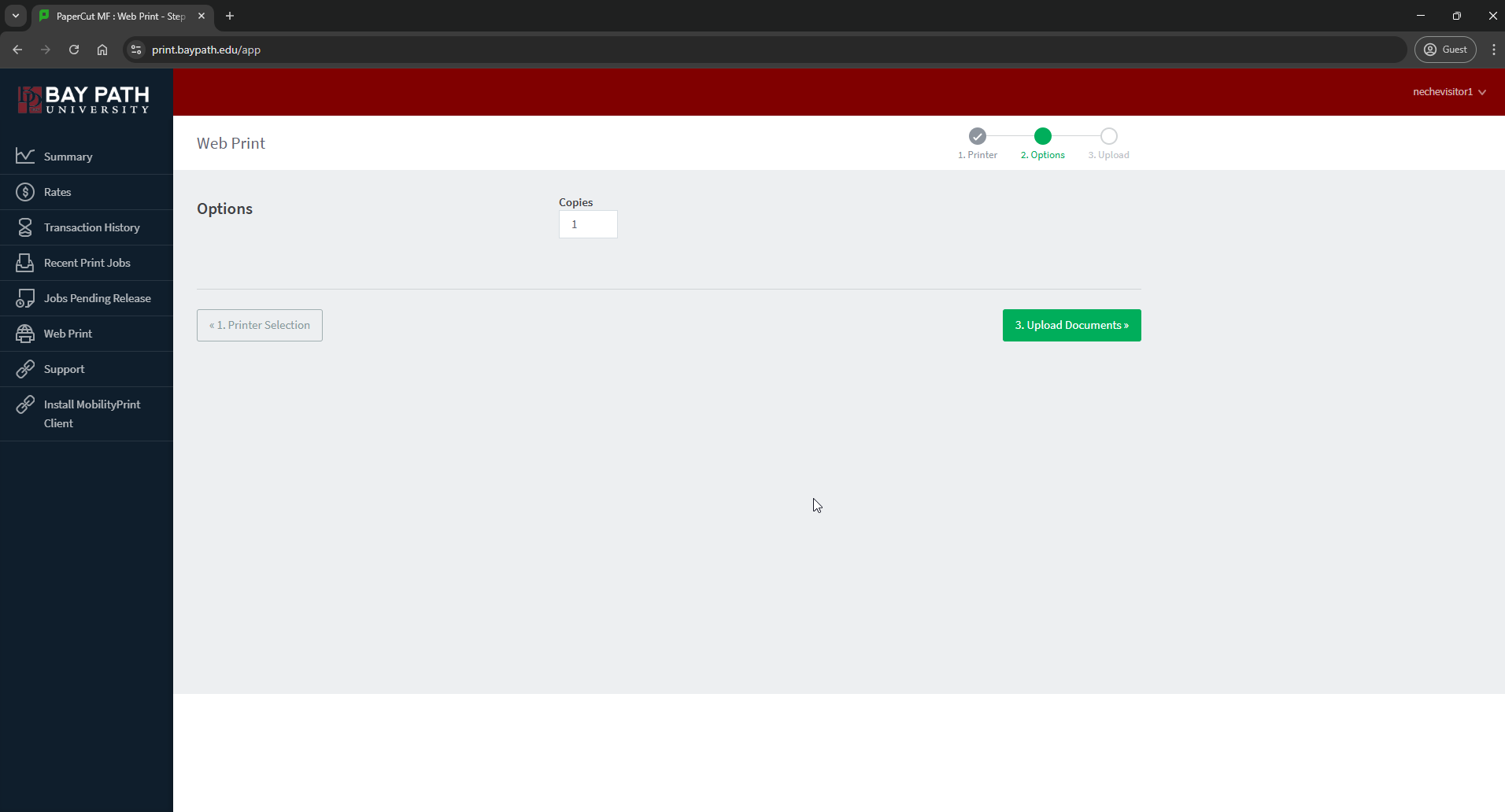
Select Upload from computer.
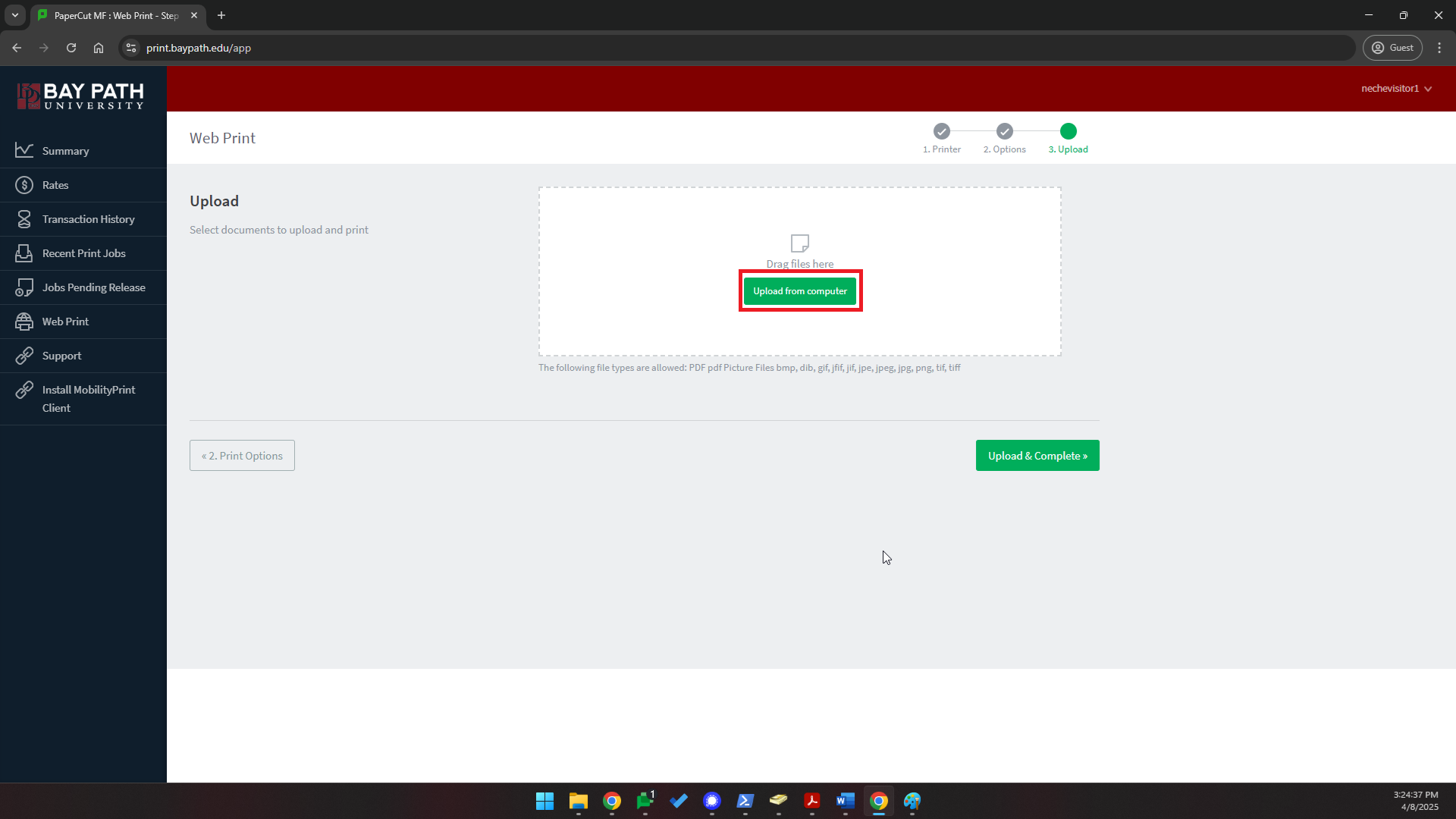
Select the file you’d like to print and select Open.
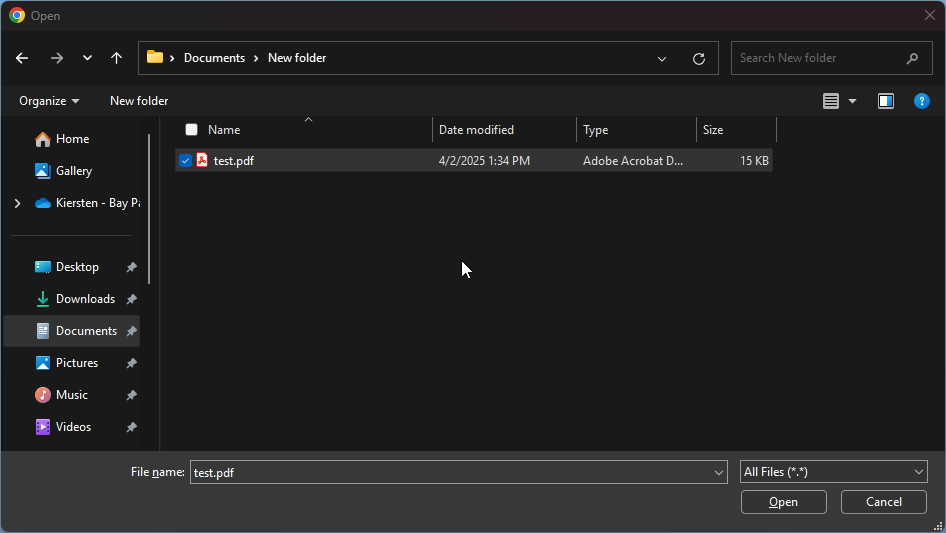
If you are printing a document, you will need to upload a PDF file.
Select Upload & Complete.
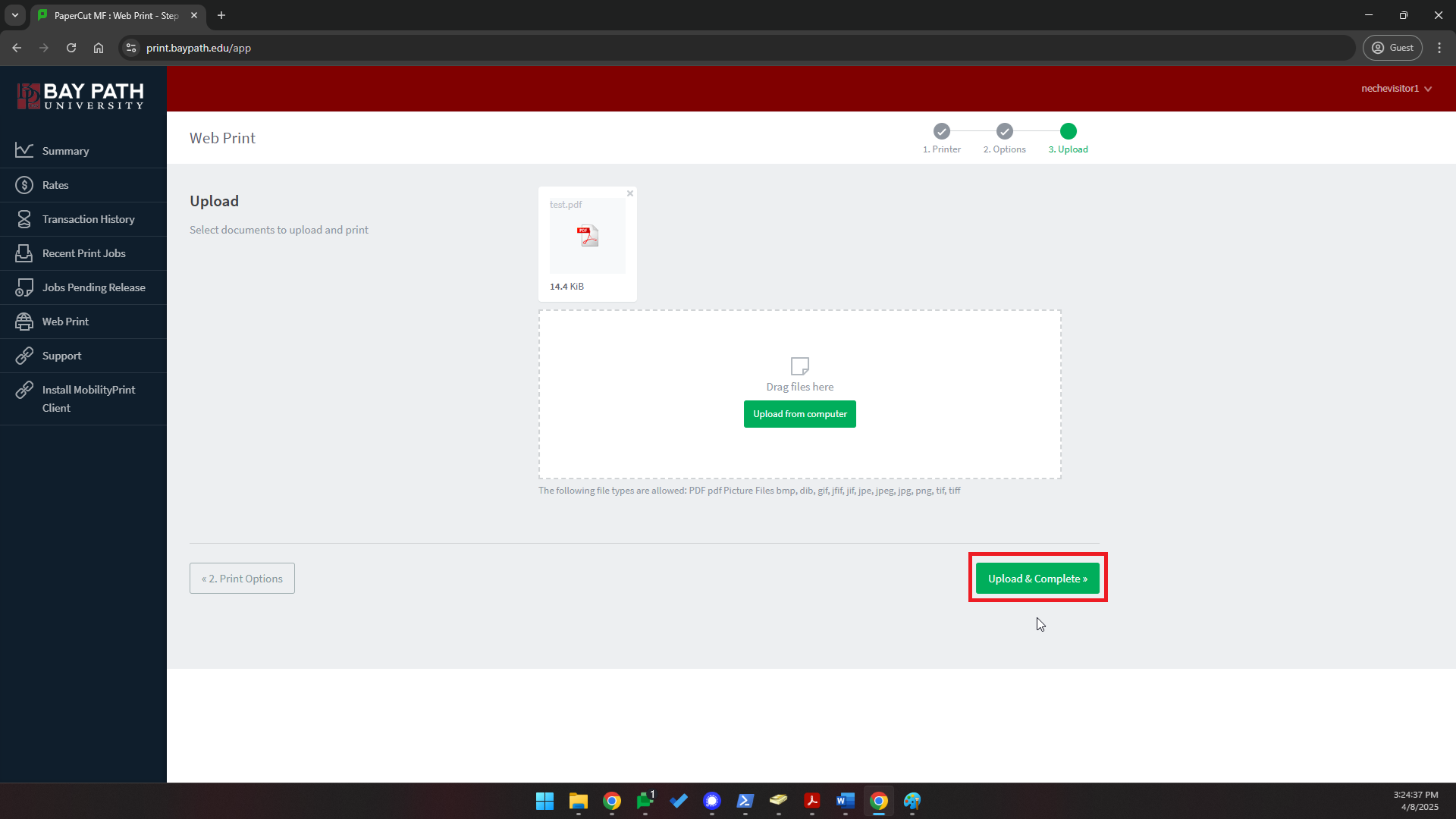
You can now retrieve the document from the printer!