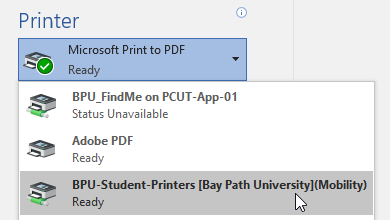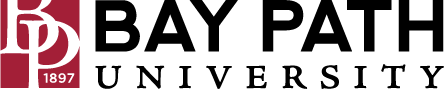Printing on Campus From a Personal Device - Windows
Need Additional Help? If you need further assistance after reading this article, please contact the IT helpdesk via email at techsupport@baypath.edu or by phone at (413)565-1487.
To print from a personal device such as a laptop, tablet, or phone, you must configure Papercut MobilityPrint. Select your device type and then follow the instructions to configure MobilityPrint. This process only needs to be done once per device.
This process must be done while connected to the Bay Path University wireless network . Here are instructions for connecting to the Bay Path University wireless network.
From your Windows device, visit this link to download the MobilityPrint client https://print.baypath.edu:9164/setup. Click the Download button
When downloaded, run the setup file to continue the process
Select your language and click OK
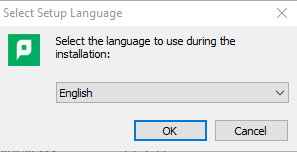
Accept the user agreement and click Next
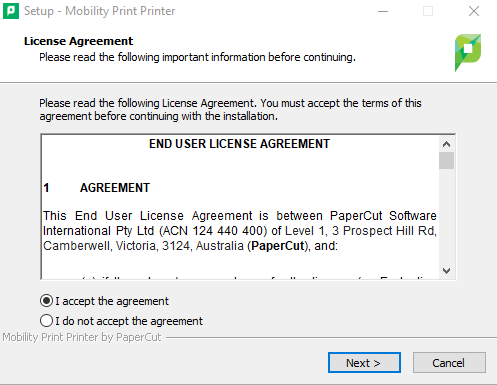
You will now be asked to select the printer queue you wish to add. Select the one appropriate for your population (Faculty/Staff or Student). Click Next
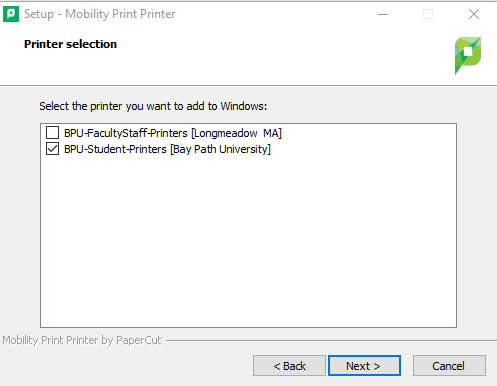
Enter your Bay Path email and password and click Next
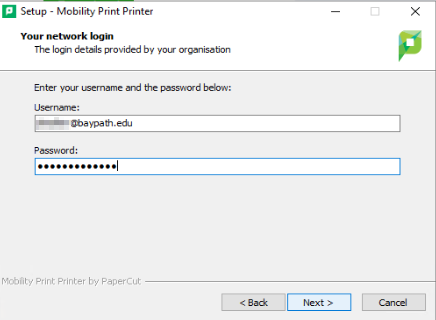
The process is now complete
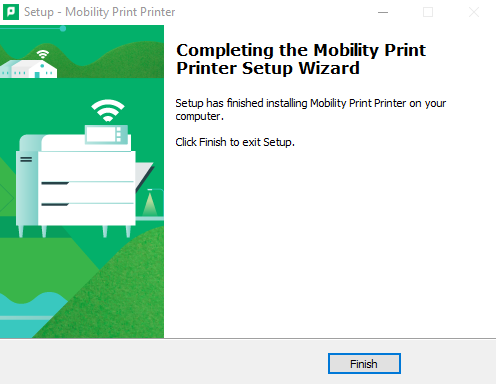
When printing, you will now see your selected MobilityPrint printer available. Jobs sent to this printer can be released from any Papercut device on campus