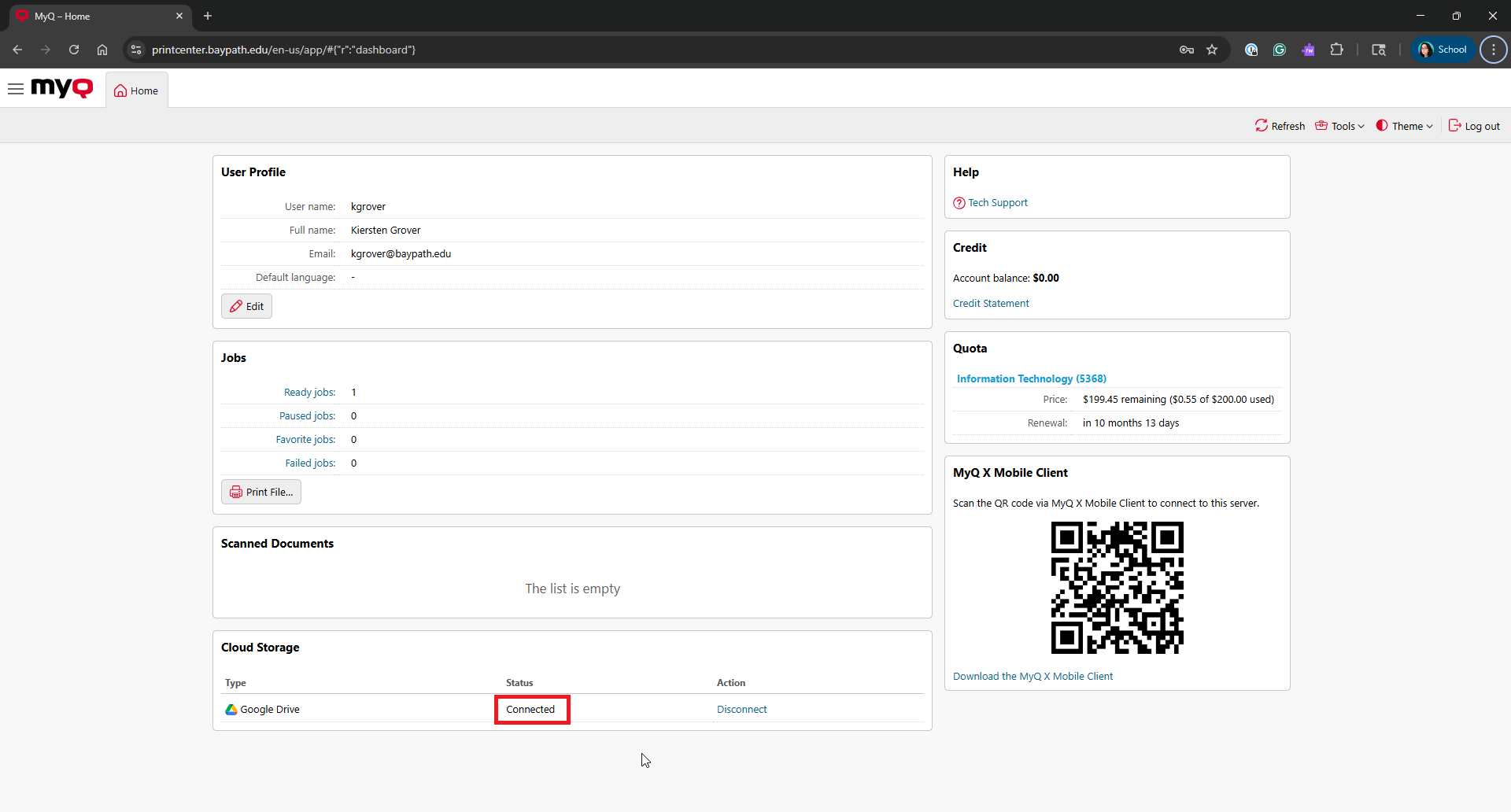Setting up Google Drive for Scanning
Need Additional Help? If you need further assistance after reading this article, please contact the IT helpdesk via email at techsupport@baypath.edu or by phone at (413)565-1487.
Before using Scan to Google Drive, you will need to connect your Google Drive. This article walks you through setting this up.
From a web browser, open https://printcenter.baypath.edu/.
Log in using your username and password.
For Bay Path users: Your username is everything before the @ symbol in your Bay Path email. (For example: fphant@baypath.edu has a username of fphant)
For Cambridge College users: Your username is firstname.lastname. (For example: fiona.phant00@go.cambridgecollege.edu has a username of fiona.phant)
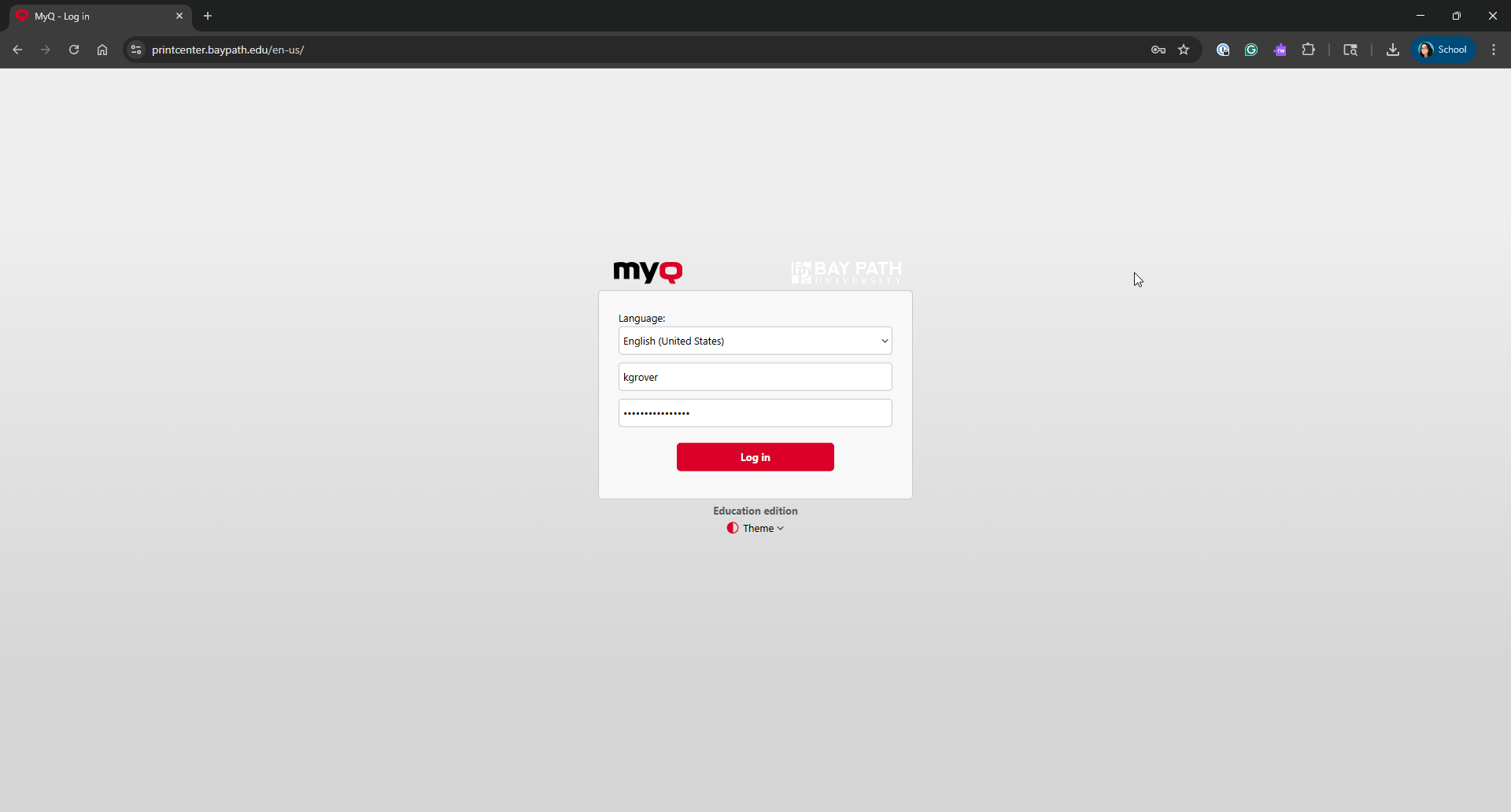
Under Cloud Storage, click on Connect next to Google Drive.
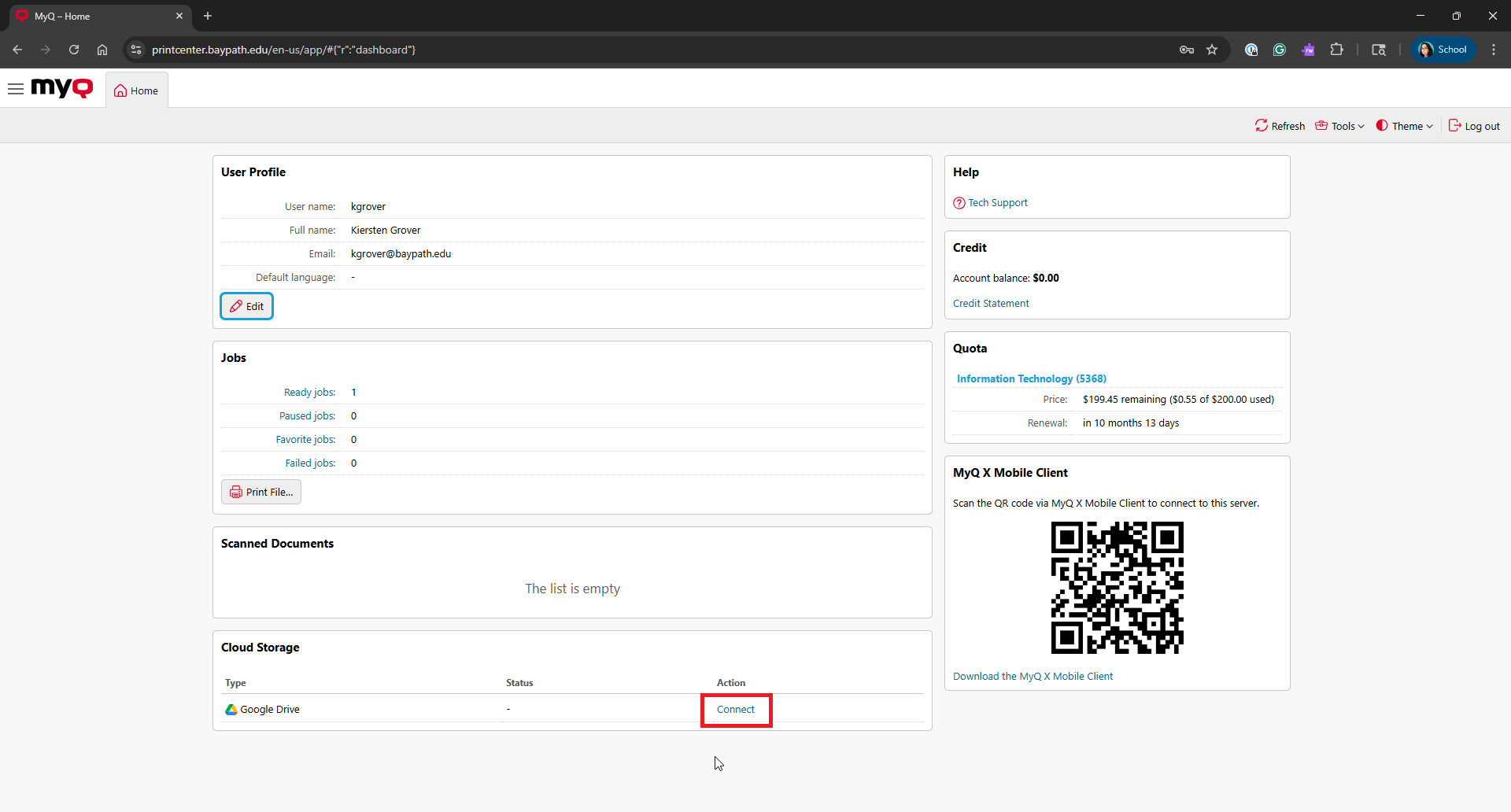
Click on the account you’d like to sign into.
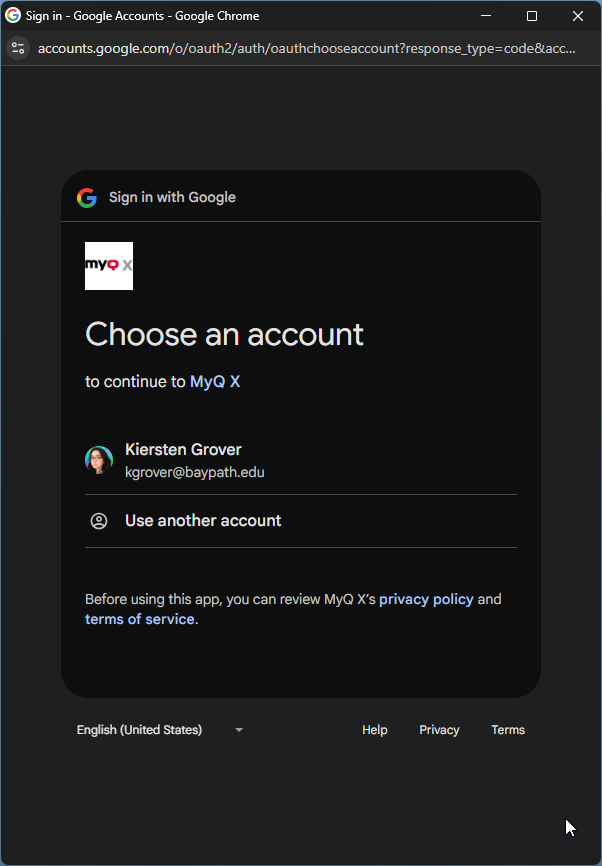
Click the checkbox next to Select All and then click Continue.
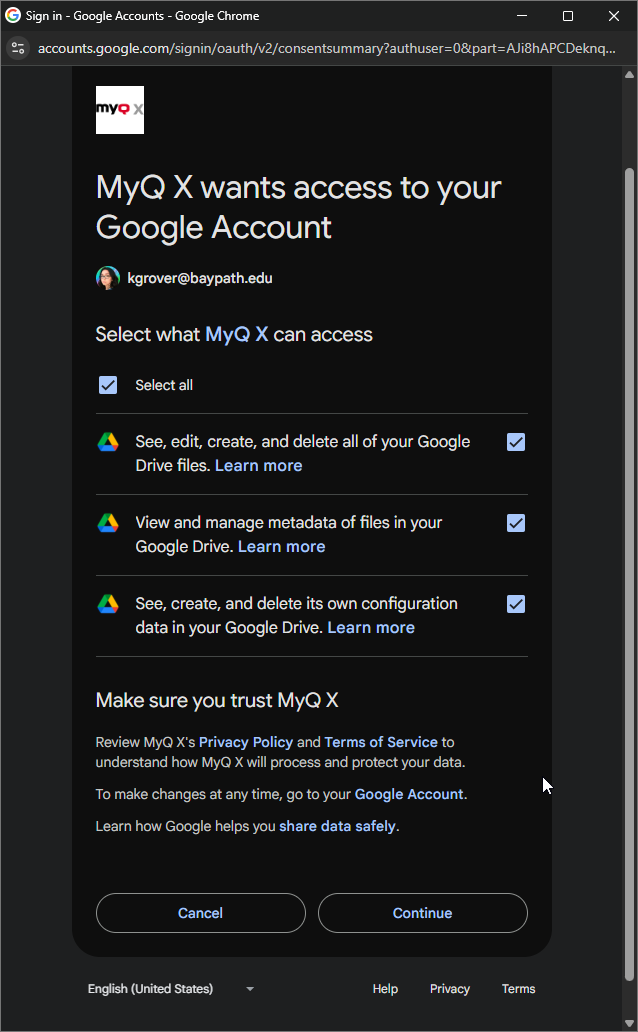
You will see the window below, indicating that your Google Drive has been connected. You can close this window.
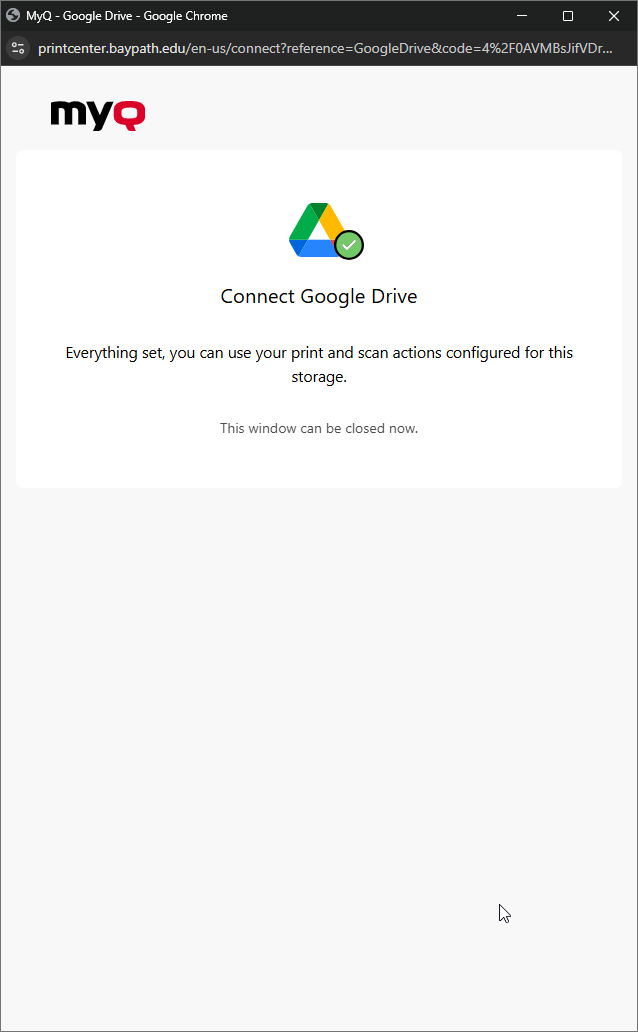
You can now see that Google Drive says Connected. You can now scan to your Google Drive!