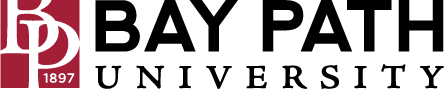Using Google Takeout to Transfer content to another account
Need Additional Help? If you need further assistance after reading this article, please contact the IT helpdesk via email at techsupport@baypath.edu or by phone at (413)565-1487.
Instructions
Tip: Log in to your Google accounts in separate Google Chrome profiles to avoid conflicts and error messages during your transfer.
From a web browser, log in to the Google account that you’d like to transfer the content from.
Navigate to takeout.google.com/transfer.
Under Enter a destination account, enter the email address that you’d like to transfer the content to. Click Send Code.
.png?inst-v=05c16987-504b-474d-ab0e-4818b4e9584b)
You will receive a code to that email. Enter the code into the Enter Code field, then click Verify.
.png?inst-v=05c16987-504b-474d-ab0e-4818b4e9584b)
Under Select contents to copy and transfer, click Start Transfer.
.png?inst-v=05c16987-504b-474d-ab0e-4818b4e9584b)
If you are asked to sign in again, sign in.
.png?inst-v=05c16987-504b-474d-ab0e-4818b4e9584b)
You will see a confirmation that the transfer is starting.
.png?inst-v=05c16987-504b-474d-ab0e-4818b4e9584b)
Once the transfer has finished, you will receive an email to the account where the content was transferred.
.png?inst-v=05c16987-504b-474d-ab0e-4818b4e9584b)
Instructional Video
If you’d like to see the process step-by-step, watch the video below.