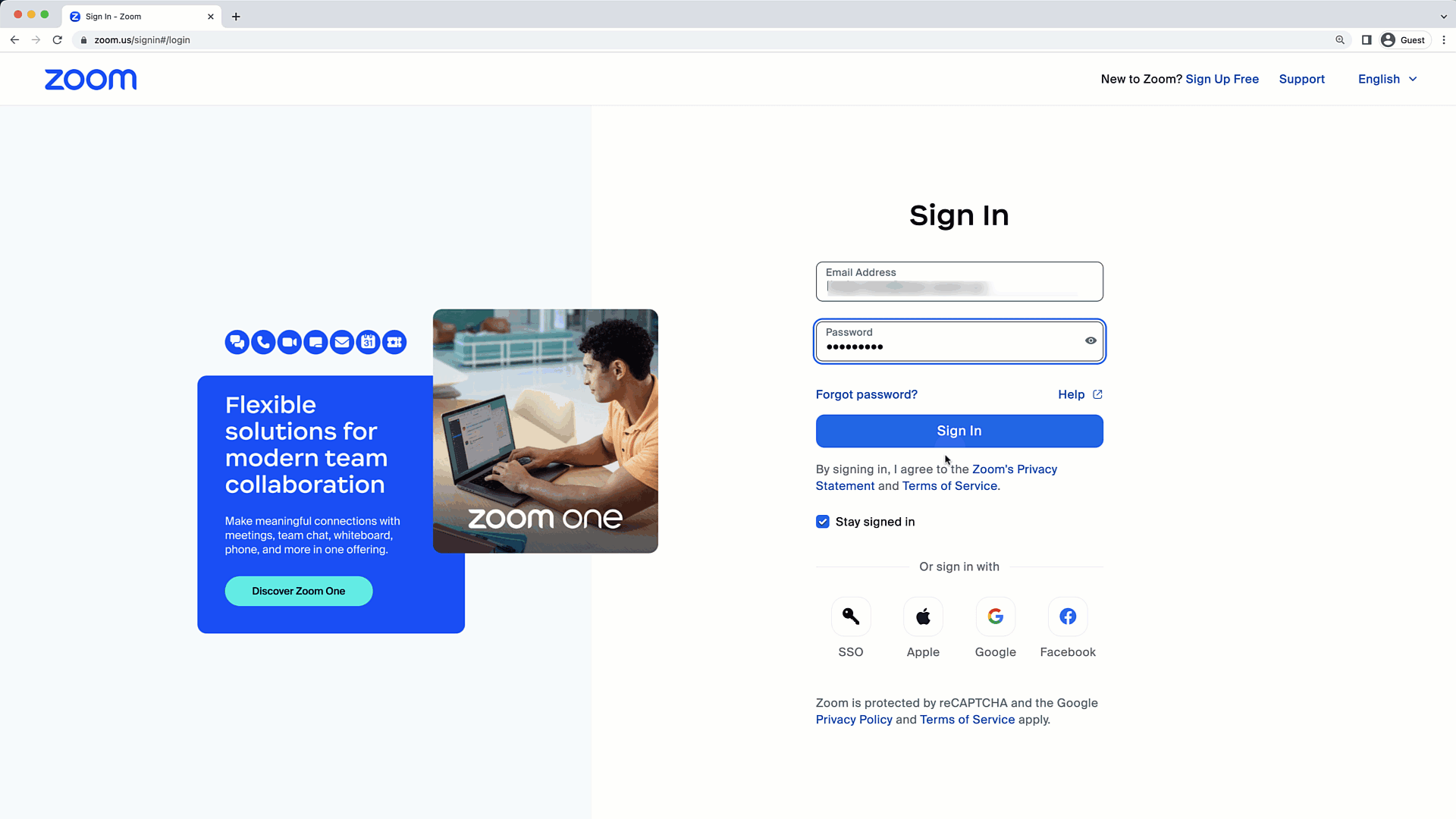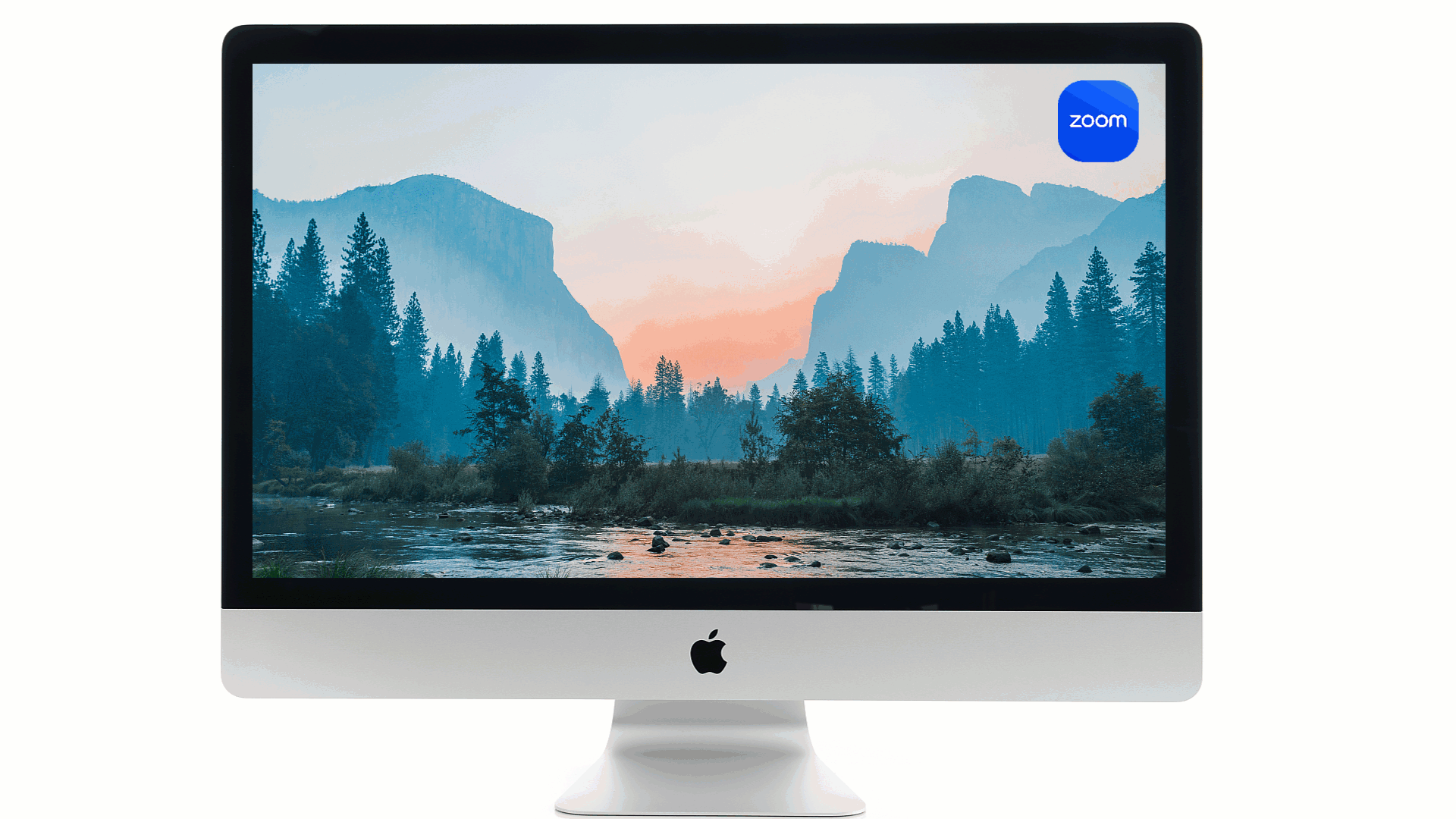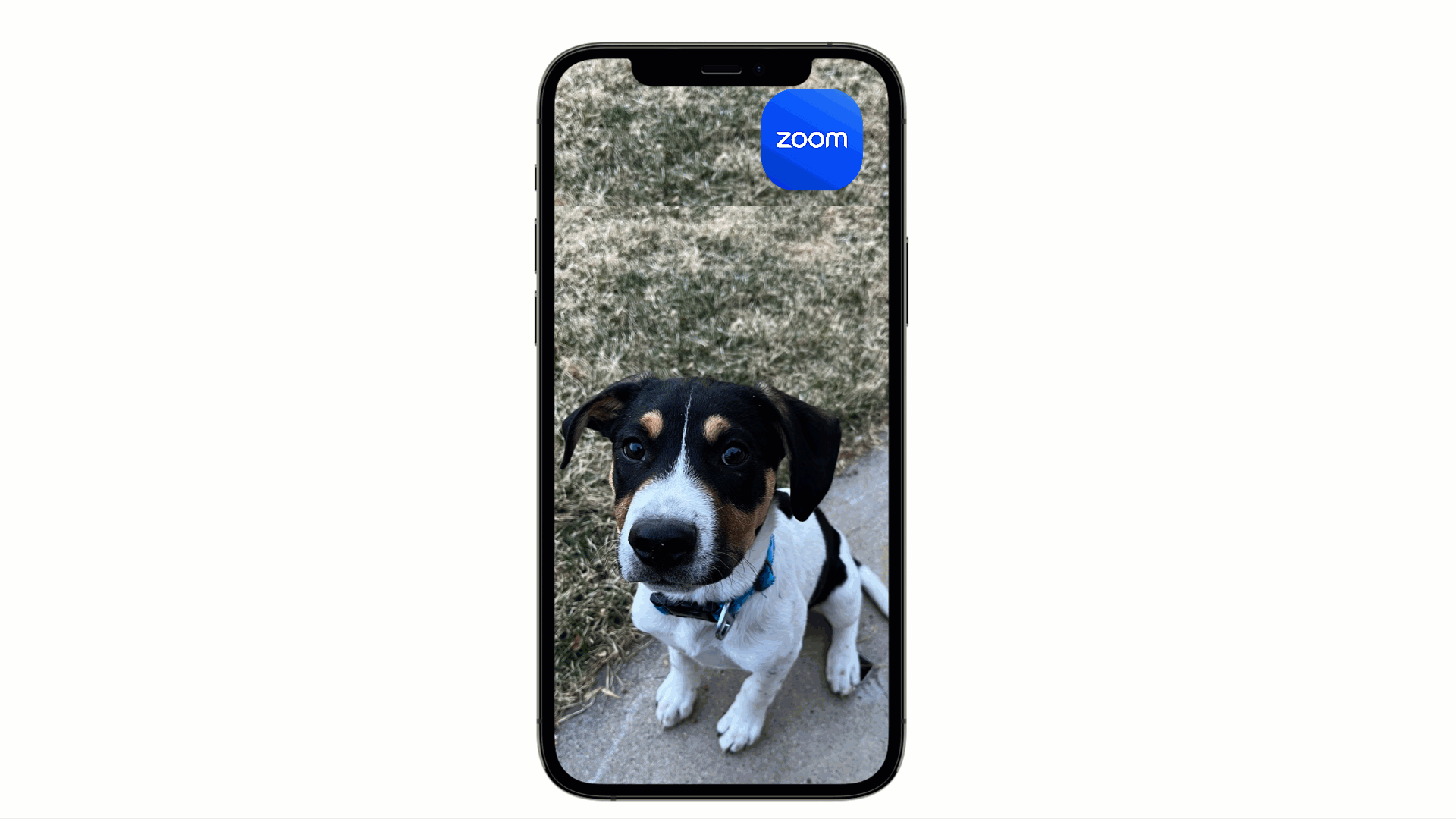Accessing your Zoom account
Need Additional Help? If you need further assistance after reading this article, please contact the IT helpdesk via email at techsupport@baypath.edu or by phone at (413)565-1487.
Zoom can be accessed via the web portal, desktop app, or the mobile app.