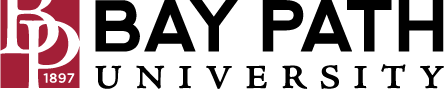Adding a Zoom Room to a Google Calendar Invitation
Need Additional Help? If you need further assistance after reading this article, please contact the IT helpdesk via email at techsupport@baypath.edu or by phone at (413)565-1487.
If you will be joining a meeting from a Zoom Room, you will need to add the room to your Google Calendar invitation to book the room and to join the Zoom meeting from the room. These instructions will walk you through adding the room to your invitation. You can view more information about creating and editing events here.
Adding a Zoom Room to a new meeting
From a web browser, open Google Calendar.
Click +Create, then Event in the upper left to create a new event.
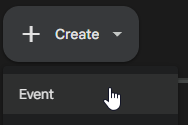
Click More Options on the new event to expand the event settings.
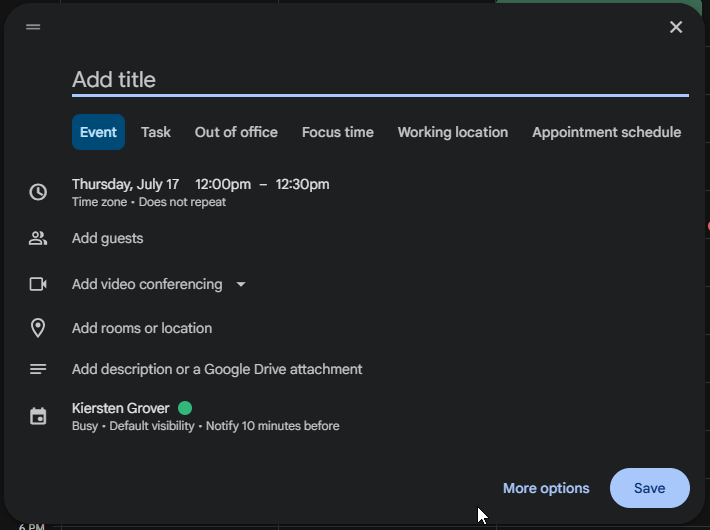
Add event details, such as title, guests, description, and the Zoom Meeting.
On the right side of the settings, click Rooms.
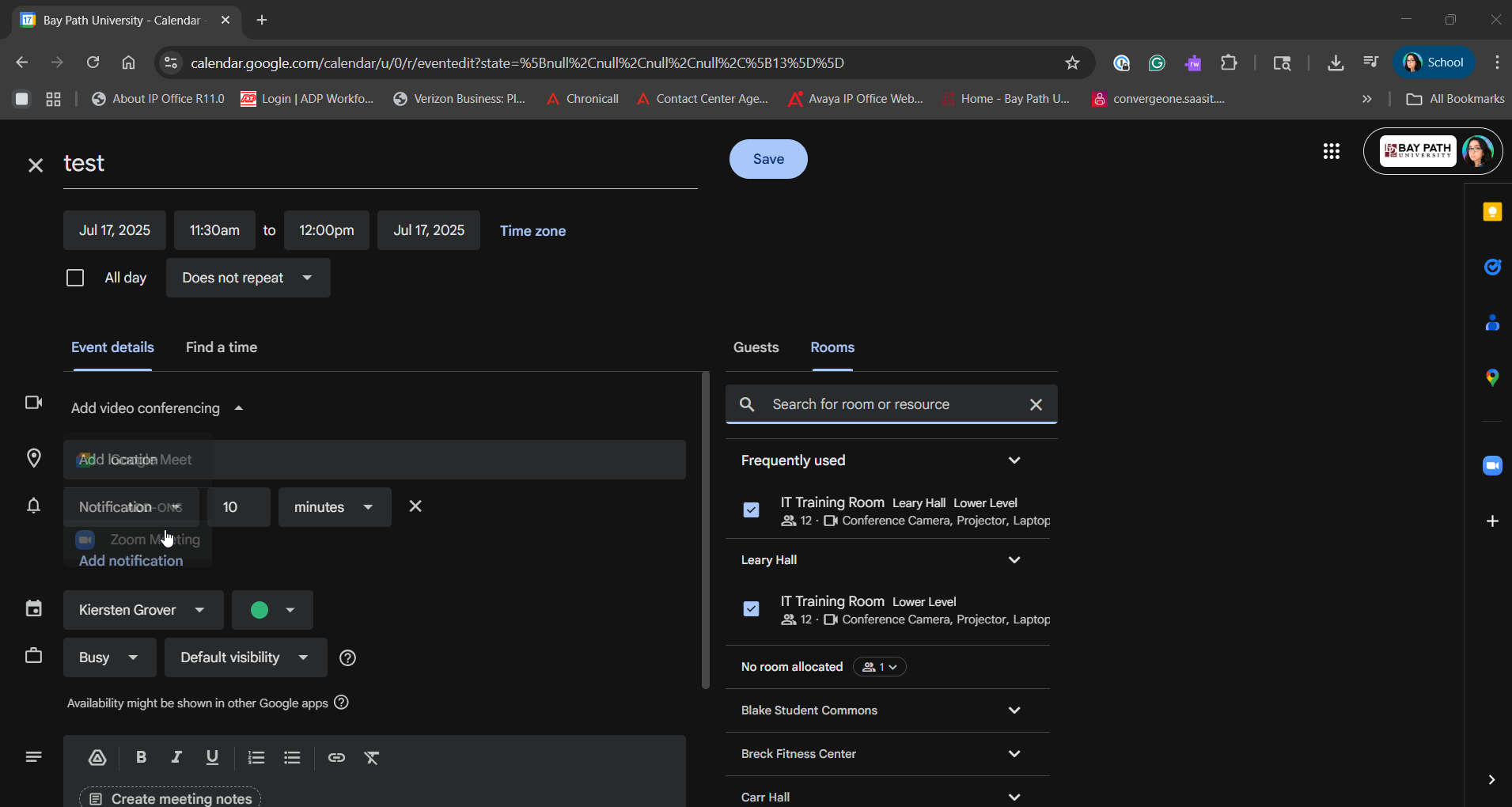
Search for the Zoom Room. Once you have found it, select the room. You will see a checkbox next to it.
Once your meeting is filled out with all details, click Save.
Adding a Zoom Room to an existing meeting
From a web browser, open Google Calendar.
Find the meeting you’d like to add the Zoom Room to.
Click on it, and then select the pencil icon to edit
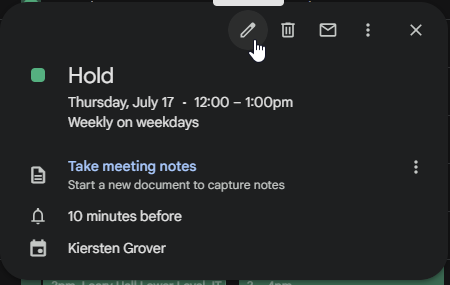
On the right side of the settings, click Rooms.
Search for the Zoom Room. Once you have found it, select the room. You will see a checkbox next to it.
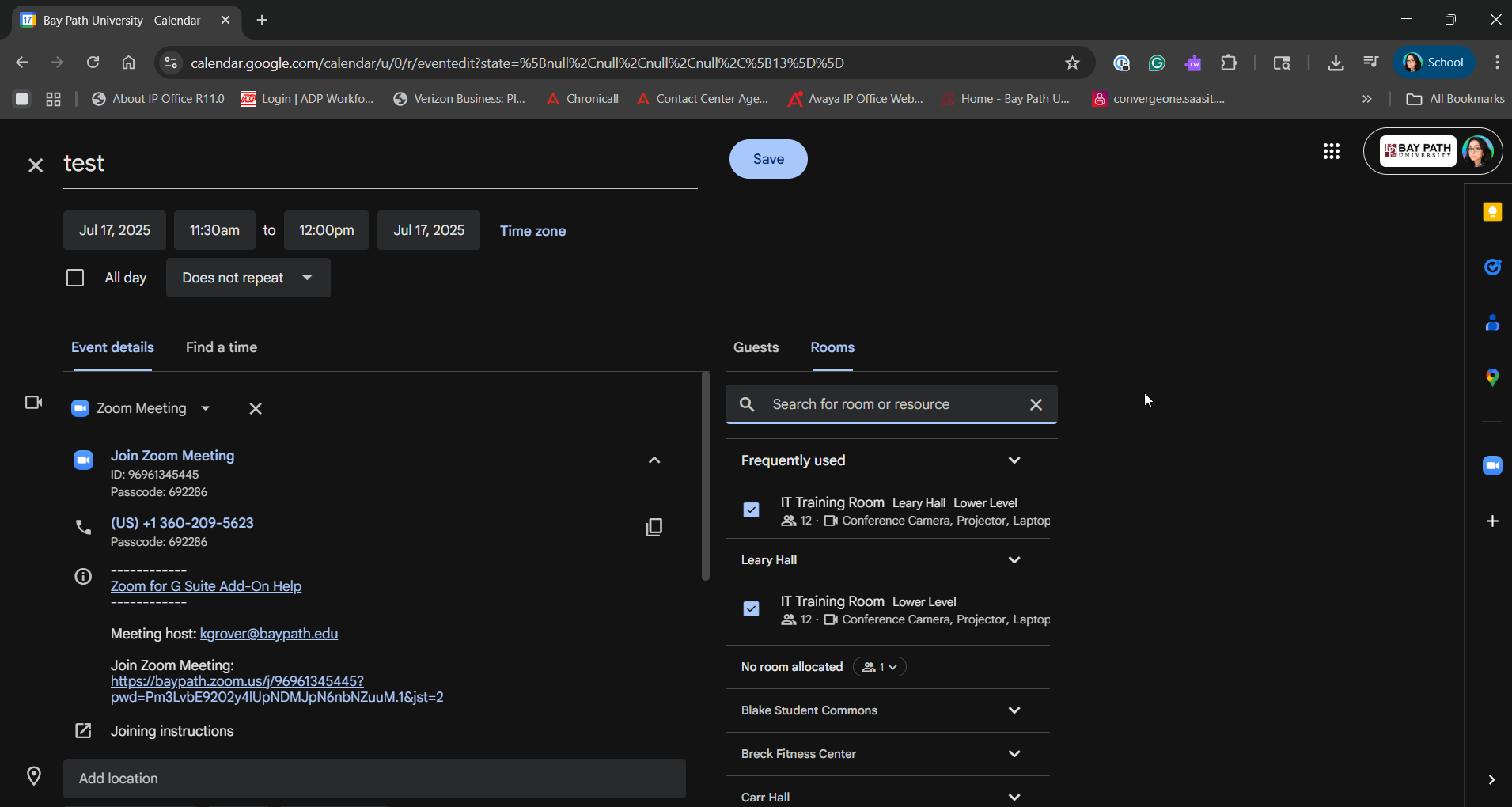
Click Save.