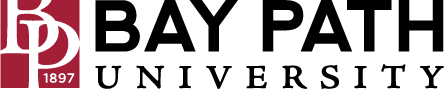Create a new calendar
Need Additional Help? If you need further assistance after reading this article, please contact the IT helpdesk via email at techsupport@baypath.edu or by phone at (413)565-1487.
You can create calendars to keep track of different types of events. For example, you could create a calendar called "Soccer" that tracks upcoming practices and games.
Set up a new calendar
You can only create new calendars from a browser and not from the Google Calendar app. Once the calendar is created, you can find it on your browser and in the app.
On your computer, open Google Calendar.
On the left, next to "Other calendars," click Add other calendars and then Create new calendar.
Add a name and description for your calendar.
Click Create calendar.
If you want to share your calendar, click on it in the left bar, then select Share with specific people.
Tip: After you create and share a calendar, you can schedule events for that calendar. Learn how to create an event in a shared calendar.
Find the calendars you've created
On your computer, open Google Calendar.
On the left side of the page, under "My calendars," there's a list of calendars you created.
To show or hide that calendar's events, click the calendar's name.
To remove a calendar from your list, next to the calendar's name, click Options and then Hide from list.
Edit your calendar's name
On your computer, open Google Calendar.
On the left side of the page, under "My calendars," find your calendar.
Next to your calendar, click Options and then Settings and sharing.
In the box at the top, choose a new name.
Change your calendar's color
On your computer, open Google Calendar.
On the left side of the page, under "My calendars," find your calendar.
Next to your calendar, click Options
Pick the color for your calendar or click Add custom color