Downloading & Installing Zoom
Need Additional Help? If you need further assistance after reading this article, please contact the IT helpdesk via email at techsupport@baypath.edu or by phone at (413)565-1487.
Downloading Zoom
Visit baypath.zoom.us and click Download.
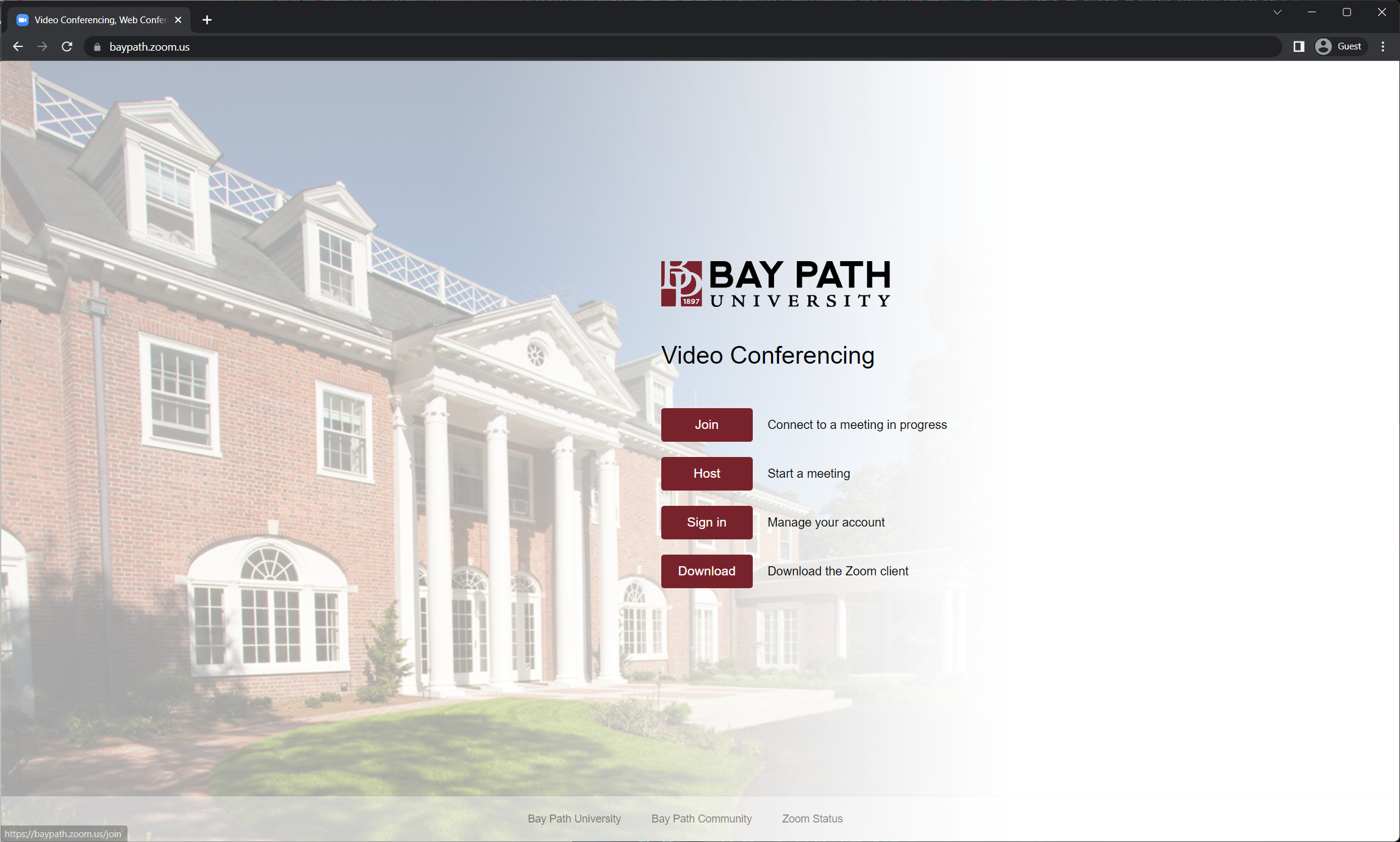
Zoom will redirect you to a new page, that will point you to the latest client for your Operating System. Click the Download link under Zoom Desktop Client.
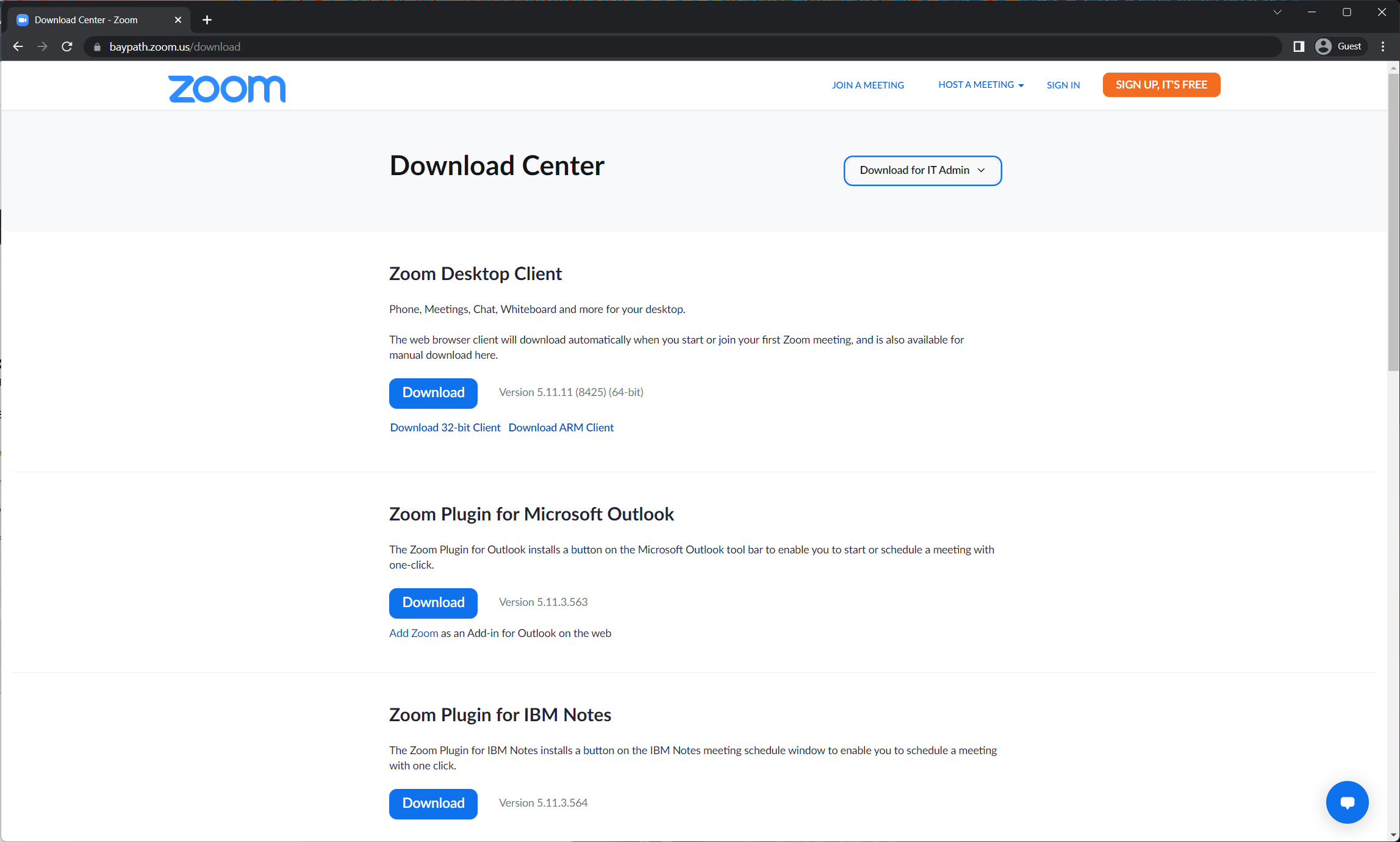
Once the file has been downloaded, launch the installer. Once the installer has been completed, you’ll see a window similar to the following. Make sure that Automatically keep Zoom desktop client up to date is checked.
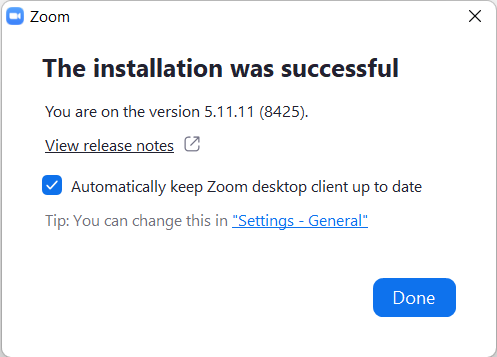
Signing into Zoom
Click Sign In.
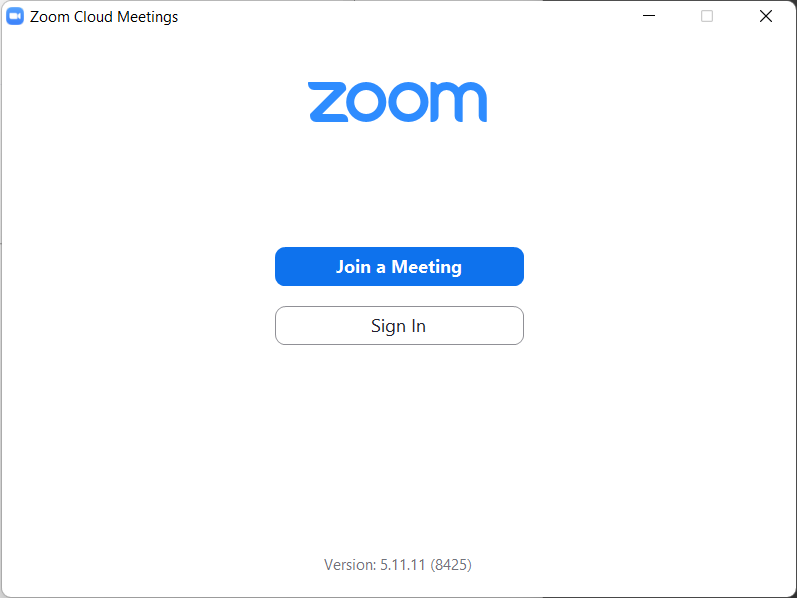
Click SSO to sign in with your Bay Path User ID & Password.
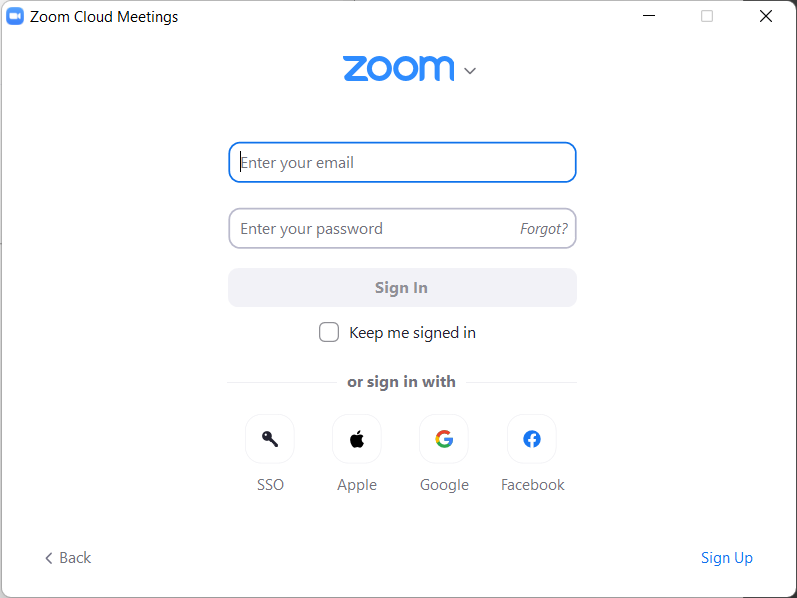
Enter baypath in the Company Domain box. Click Continue.
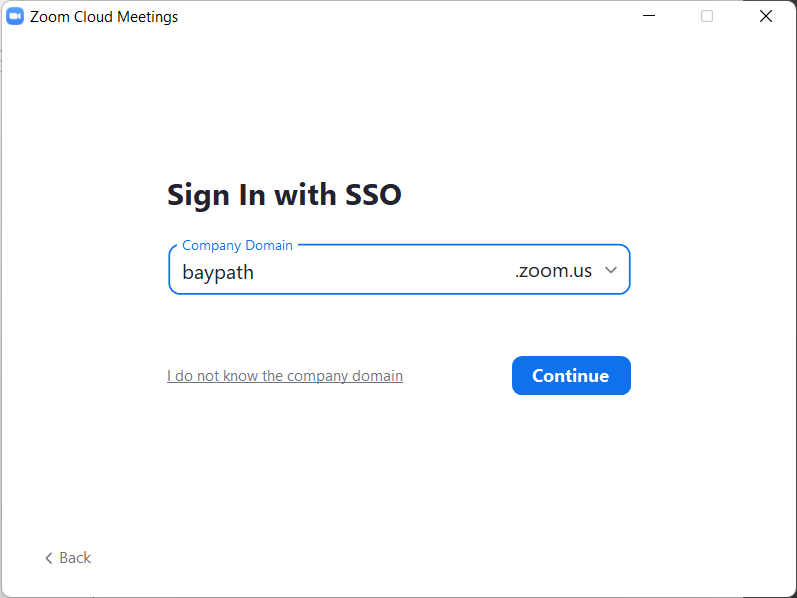
4. Login with your Bay Path Credentials.
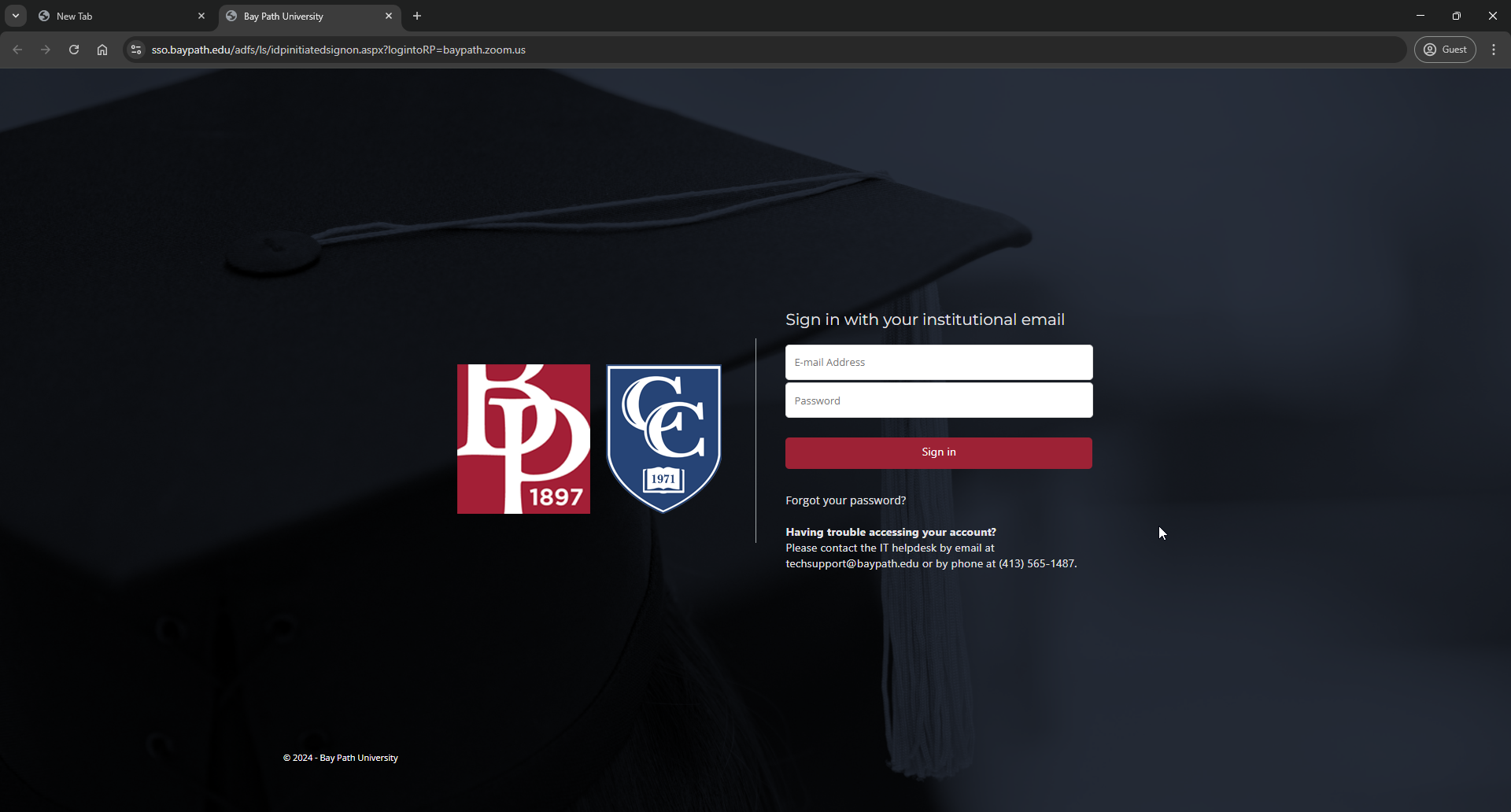
Click Open Zoom Meetings.
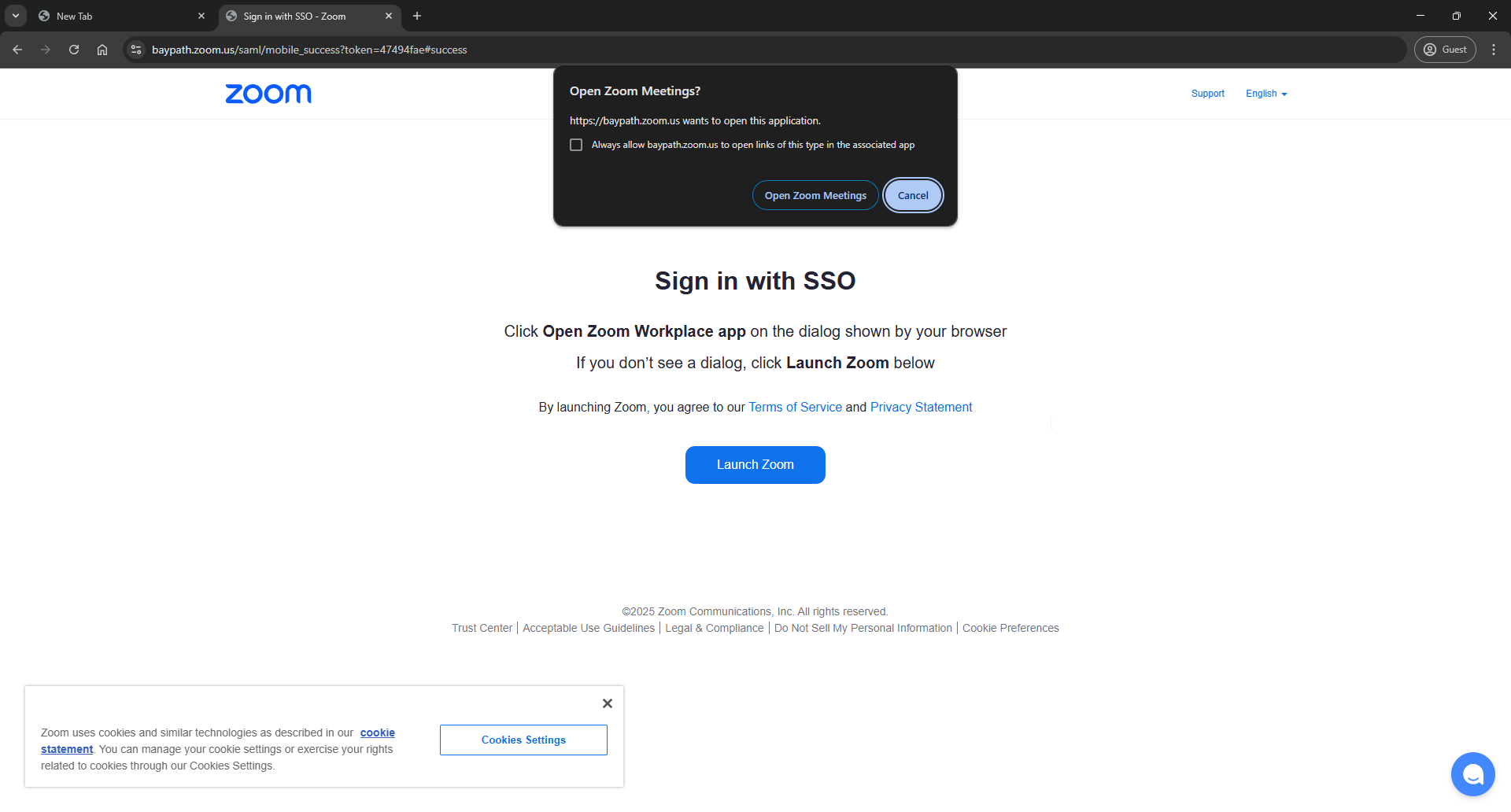
You are now logged into Zoom!
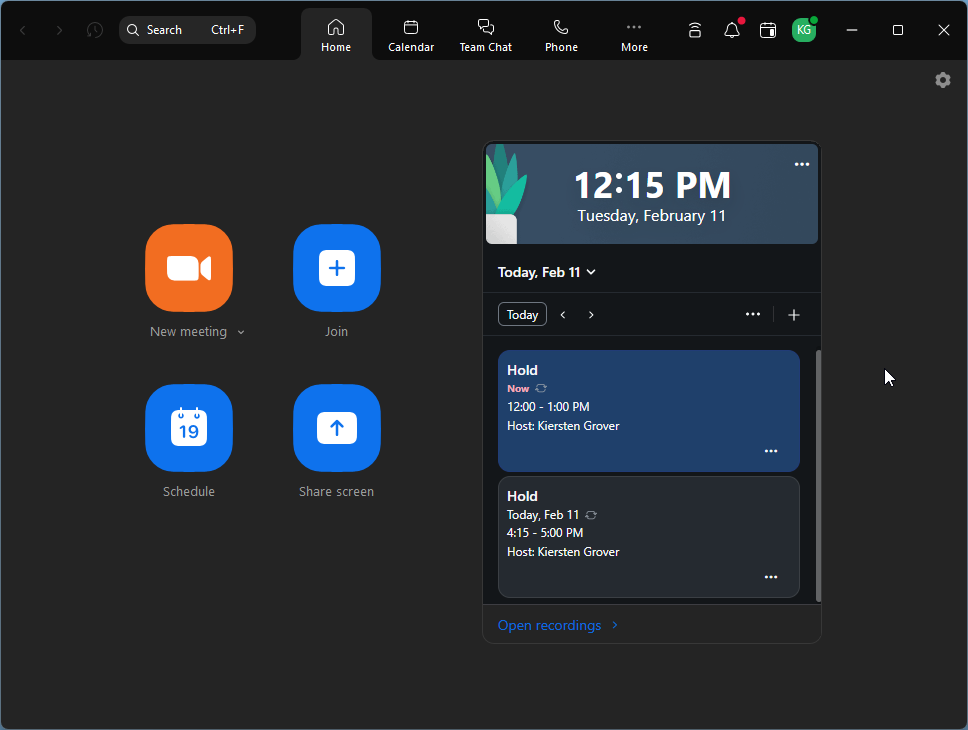
Add label
