Getting Started with your Bay Path Account
Need Additional Help? If you need further assistance after reading this article, please contact the IT helpdesk via email at techsupport@baypath.edu or by phone at (413)565-1487.
Activating your Account
Find the welcome email from IT in your personal email account. It has a subject of Welcome to Bay Path University!
.png?inst-v=4ced7712-9969-42ab-9b1a-0dcd598041c8)
Click Activate Your Account in the email message. A new tab will open.
.png?inst-v=4ced7712-9969-42ab-9b1a-0dcd598041c8)
Enter your ID number and Bay Path email address in the appropriate fields. Click Next: Verify Your Identity.
.png?inst-v=4ced7712-9969-42ab-9b1a-0dcd598041c8)
On the Identity Verification page, enter the verification code that was texted to the number we have on file for you. Click Verify Identity.
.png?inst-v=4ced7712-9969-42ab-9b1a-0dcd598041c8)
If you do not receive a text message, please reach out to us to confirm the phone number we have on file for you.
Enter a password for your account in the Password and Confirm Password fields.. Click Set Password.
.png?inst-v=4ced7712-9969-42ab-9b1a-0dcd598041c8)
Your account will activate. This will take a few moments.
You will see You’re all set! once your account has been activated.
.png?inst-v=4ced7712-9969-42ab-9b1a-0dcd598041c8)
Scroll down to Log in to Google Workspace to log in to your account.
.png?inst-v=4ced7712-9969-42ab-9b1a-0dcd598041c8)
Enrolling in Duo Mobile
When you log into your account for the first time, you will need to enroll in Duo Multifactor Authentication.
Click the Log in to Google Workspace link from the last section. You will see a prompt that says Protect your Bay Path University Account. Click Start setup.
.png?inst-v=4ced7712-9969-42ab-9b1a-0dcd598041c8)
On the What type of device are you adding? screen, select the appropriate type and click Continue.
.png?inst-v=4ced7712-9969-42ab-9b1a-0dcd598041c8)
We suggest adding a cell phone first; you can add additional devices after.
On the Enter your phone number screen, enter your phone number. Check the box on the prompt at the bottom to confirm your number was entered correctly. Click Continue.
.png?inst-v=4ced7712-9969-42ab-9b1a-0dcd598041c8)
On the next screen, select the phone type you have. Click Continue.
.png?inst-v=4ced7712-9969-42ab-9b1a-0dcd598041c8)
On the Install Duo screen, you will need to install the Duo Mobile app on your cell phone. The Duo Mobile app looks like the icon on the screen. See below for the links to Duo Mobile for your phone.
.png?inst-v=4ced7712-9969-42ab-9b1a-0dcd598041c8)
Once you have Duo Mobile installed on your phone, click I have Duo Mobile Installed.
You will need to scan the QR code from the Duo Mobile app on your cell phone. Follow the prompts on your phone to add the account.
.png?inst-v=4ced7712-9969-42ab-9b1a-0dcd598041c8)
Once you’ve scanned the QR code, there will be a green check mark over it. Click Continue.
.png?inst-v=4ced7712-9969-42ab-9b1a-0dcd598041c8)
On the My Settings & Devices screen, click Continue to Login.
.png?inst-v=4ced7712-9969-42ab-9b1a-0dcd598041c8)
On the Choose your authentication method screen, click Send me a Push. You will receive a notification on your phone; click the green check mark to confirm you are logging in.
.png?inst-v=4ced7712-9969-42ab-9b1a-0dcd598041c8)
Once you’ve accepted the push, you will see your Bay Path Gmail account.
If you are prompted with the Verify it’s you screen, click continue.
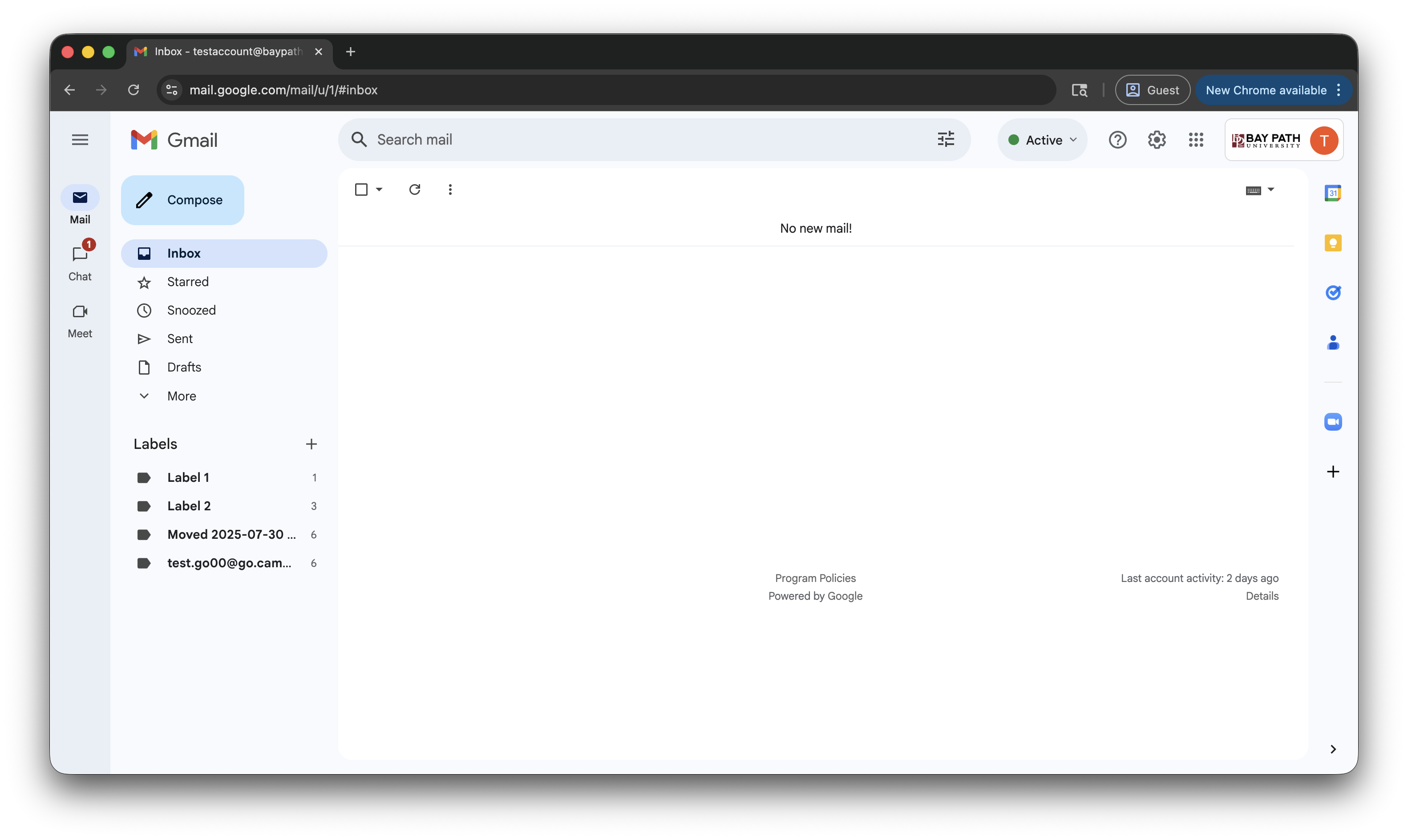
Logging in to the One Bay Path Portal
We suggest using a separate browser or profile specifically for your Bay Path account. Here are the instructions for creating a new profile in Google Chrome.
Navigate to https://one.baypath.edu/
The first time you log in, you will need to accept the Terms of Use. On the Terms of Use screen, check the box next to I accept the Terms of Use, Privacy Policy, and Usage Policy. Then, click Accept.
.png?inst-v=4ced7712-9969-42ab-9b1a-0dcd598041c8)
Once you’re logged in, you will see the dashboard.
.png?inst-v=4ced7712-9969-42ab-9b1a-0dcd598041c8)
If you hover over or click the box that says Google Workspace, you will find Gmail, Google Calendar, and Google Drive. You can click on each of these options to open them.
.png?inst-v=4ced7712-9969-42ab-9b1a-0dcd598041c8)
If you hover over or click the box that says Learning, you will find Canvas, Hatch Library, and Peer Tutoring & Coaching. You can click on each of these options to open them.
.png?inst-v=4ced7712-9969-42ab-9b1a-0dcd598041c8)
