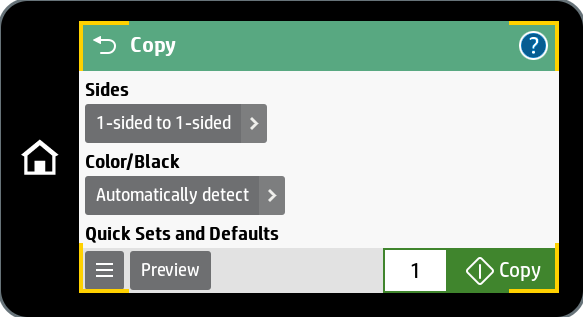How to Make a Copy
Need Additional Help? If you need further assistance after reading this article, please contact the IT helpdesk via email at techsupport@baypath.edu or by phone at (413)565-1487.
If it's your first time using a printer at a Bay Path University or Cambridge College location, you will need to register your ID with your account. You can learn how to do so here.
Walk up to the nearest public printer and tap your University ID card on the provided card reader.
Place the paper on the glass or in the paper feed tray on the top of the printer.
Tap Copy. You may need to swipe to the next page to see this icon.

Change the sides or color by selecting the arrow next to the options. When you are ready, tap the green Copy button in the lower right corner of the screen.