Personalize your inbox
Need Additional Help? If you need further assistance after reading this article, please contact the IT helpdesk via email at techsupport@baypath.edu or by phone at (413)565-1487.
In Gmail, you can personalize the look and feel of your inbox to match your style. You can also customize how messages and other apps are displayed.
Change your inbox type
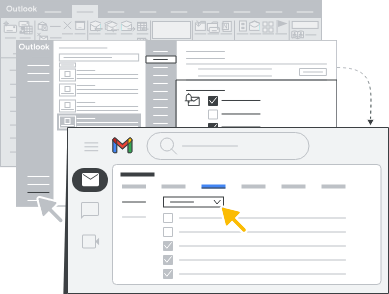
In Outlook: Choose view options in the ribbon or choose detailed options under File → Options
In Gmail: Choose your inbox type, density, and more in Settings or the Quick settings sidebar.
Choose your inbox type
Click Settings
Under Inbox type, select one of the following:
Default
Important first
Unread first
Starred first
Priority Inbox
Multiple Inboxes
The settings are also available in the Quick settings sidebar.
Change your background
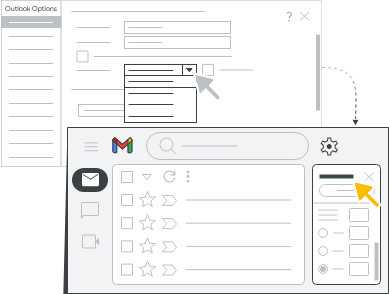
Change your background
At the top right, click Settings.
Nest to Theme click View all.
In the theme window, select a theme
For a default theme, select Default
For dark theme, select Dark
For a pre-uploaded theme, select any theme
Click Save
The settings are also available in the quick settings sidebar.
Add a reading pane
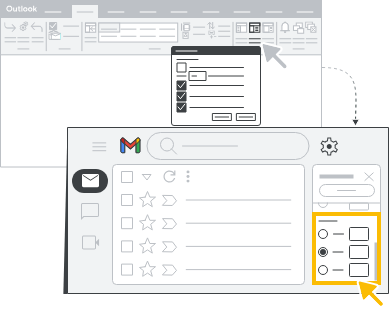
In Outlook: Select reading pane options in the View ribbon.
In Gmail: Turn on preview pane in Settings or the Quick settings sidebar.
Turn on preview pane.
At the top right, click Settings → See all settings
On the top, select the Inbox tab and scroll to Reading pane.
Check the Enable reading pane box.
Select your split pane mode:
No split
Right of inbox
Below inbox
At the bottom, click Save changes.
The settings are also available in the quick settings sidebar.
Next Section
In the next section, this guide will walk you through how to collaborate with colleagues.
