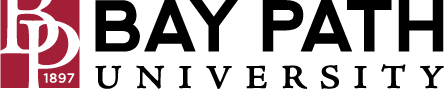Setting up Scheduling Privilege in Zoom
Need Additional Help? If you need further assistance after reading this article, please contact the IT helpdesk via email at techsupport@baypath.edu or by phone at (413)565-1487.
Scheduling privilege allows you to delegate scheduling their meetings to another user.
Setting up Scheduling Privilege in Zoom
Sign into https://baypath.zoom.us/
In the navigation menu, click Settings.
Click the Meeting tab.
Under Other, locate Schedule Privilege.
Next to Assign scheduling privilege to, click Add.
Under Users, enter a username or email address in the text box.
Select the Can manage my private events check box if you want a user(s) to manage your private events and view their details.
Click Save.