How to Scan
Need Additional Help? If you need further assistance after reading this article, please contact the IT helpdesk via email at techsupport@baypath.edu or by phone at (413)565-1487.
If it's your first time using a printer at a Bay Path University or Cambridge College location, you will need to register your ID with your account. You can learn how to do so here.
Scanning to your email
Walk up to the nearest public printer and tap your University ID card on the provided card reader.
Place the paper on the glass or in the paper feed tray on the top of the printer.
Tap Scan.
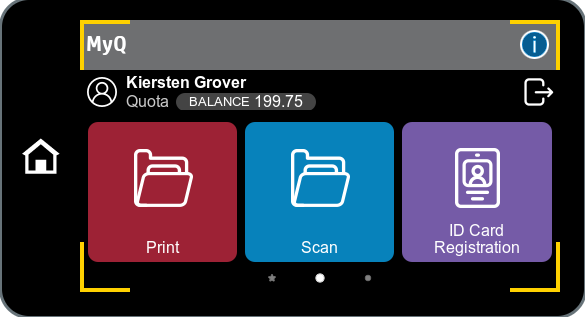
Tap Scan to My Email.
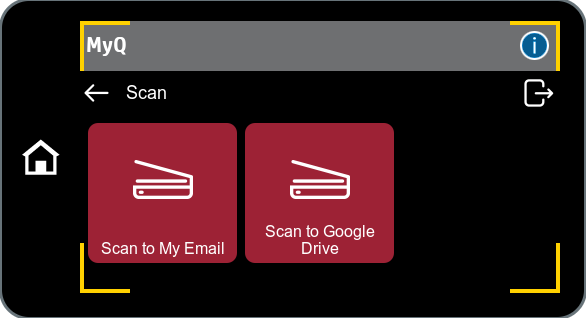
Adjust the options as needed. You may have to swipe through the pages to see the options.
Options include:
Scan resolution
Color: Choose color or black and white
Format: Choose the file format for your scan
Duplex: Duplex (double-sided) on short edge, Duplex (double-sided) on long edge, Simplex
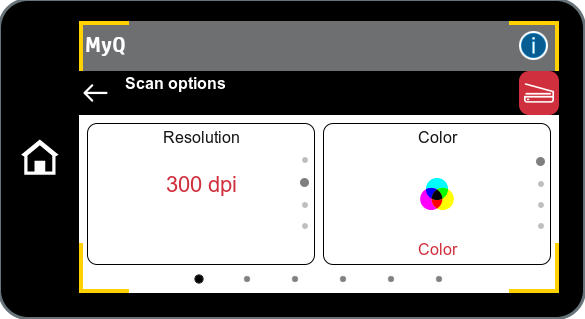
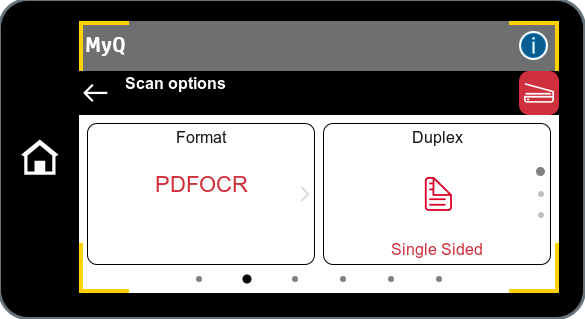
When you are ready, tap the red Scanner icon in the top right corner of the screen.
Scanning to Google Drive
If this is your first time scanning to Google Drive, you will need to connect your Google Drive to your print center account. You can view instructions for doing so here.
Walk up to the nearest public printer and tap your University ID card on the provided card reader.
Place the paper on the glass or in the paper feed tray on the top of the printer.
Tap Scan.
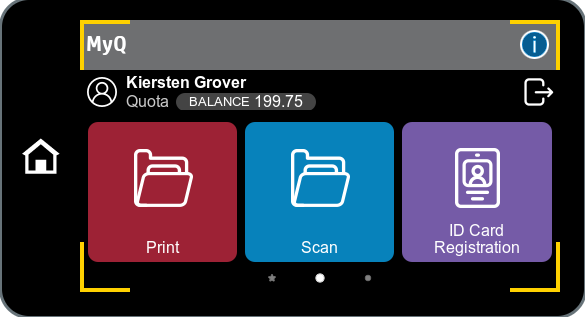
Tap Scan to Google Drive.
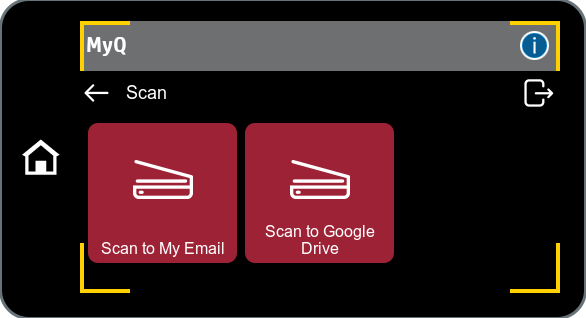
Adjust the options as needed. You may have to swipe through the pages to see the options.
Options include:
Scan resolution
Color: Choose color or black and white
Format: Choose the file format for your scan
Duplex: Duplex (double-sided) on short edge, Duplex (double-sided) on long edge, Simplex
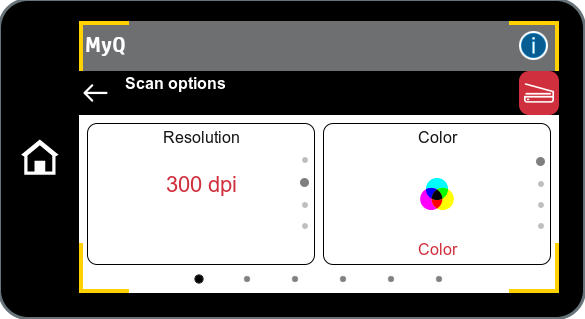
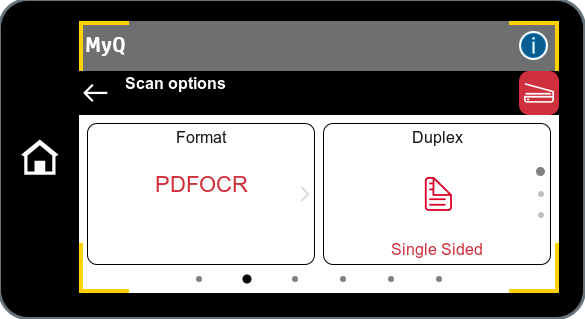
When you are ready, tap the red Scanner icon in the top right corner of the screen.
