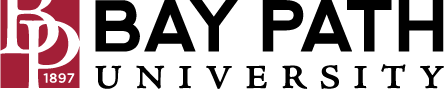Joining a Meeting from a Zoom Room
Need Additional Help? If you need further assistance after reading this article, please contact the IT helpdesk via email at techsupport@baypath.edu or by phone at (413)565-1487.
Starting a scheduled Zoom meeting
You can schedule a meeting for the Zoom room by booking the room using Google Calendar. You can view the instructions for scheduling a Zoom Room meeting here.
After you’ve scheduled your meeting for the Zoom room, you will see a notification when your meeting is about to begin.
On the control pad, select Start.
Starting an instant Zoom meeting
On the control pad, select New Meeting. This will start the meeting.
Inviting Participants
To invite participants, select Participants, then Invite.
You can search for someone under Contacts. Select their name and then press Invite.
You can also send them an invitation email by selecting the Email tab. Enter their email address and then press Send.
Once you are finished inviting participants, press the X in the upper-right corner of the control pad.
Sharing Content
If someone in the room would like to share content from their device, select the Share Content option on the control pad. Select from Desktop, iPhone/iPad, and Camera. The sharing directions will show on the screens in the room.
https://www.youtube.com/watch?v=uf85xKLbXec&list=PLKpRxBfeD1kH_5eF67nXZC-NeteNbpW4-&index=5Ending the Zoom meeting
To end the Zoom meeting, select End on the control pad.