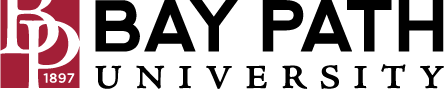Getting Started with Zoom
Need Additional Help? If you need further assistance after reading this article, please contact the IT helpdesk via email at techsupport@baypath.edu or by phone at (413)565-1487.
How to sign in to your Zoom account on the web
You can sign in to your Zoom account on the web at any time, at baypath.zoom.us. Select Sign in and then sign in with your Bay Path credentials.
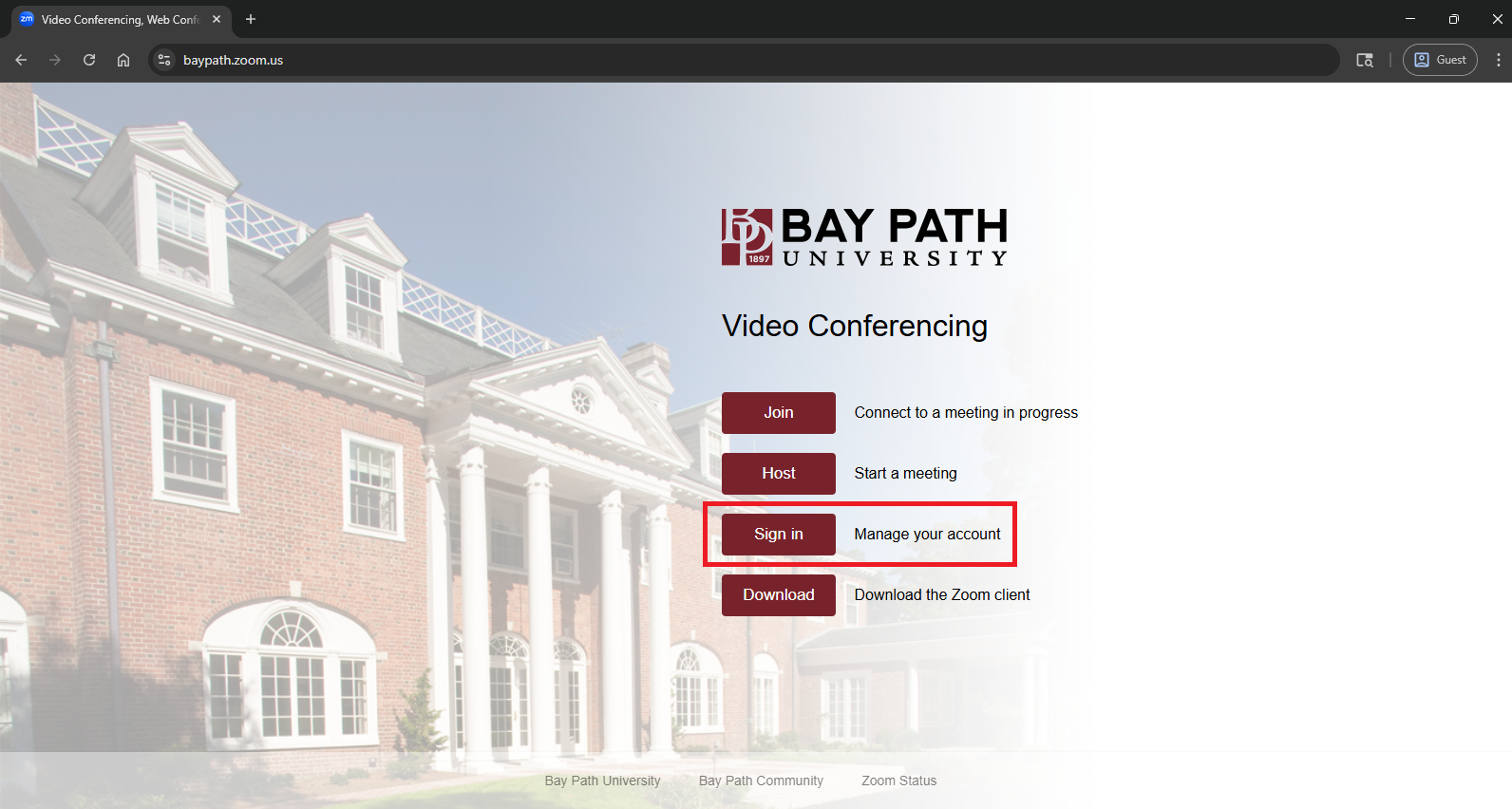
Once you're logged in, use the panel on the left side to navigate the Zoom web portal. You can update your profile, schedule a meeting, edit your settings, and more.
How to update your profile
You can update your profile by adding a profile picture, set your time zone, update your password and more. T
To view more information about your Zoom profile and basic meeting settings, please visit this support article.
How to schedule your first meeting
There are many ways to schedule a meeting, including the Zoom web portal, through the Zoom client, or by scheduling it through your Google Calendar. Here are some basic instructions for scheduling your first meeting.
Sign in to baypath.zoom.us.
Click Meetings.
Click Schedule a Meeting.
Choose the date and time for your meeting.
(Optional) Select any other settings you would like to use.
Click Save.
How to download the Zoom client
Visit this support article for instructions on downloading and installing the Zoom client.
How to start a test meeting
You can join a test Zoom meeting to familiarize yourself with Zoom and test your microphone/speakers before joining a Zoom meeting. Visit zoom.us/test and click Join.
How to start your first meeting as the host
As the meeting host, there are several ways you can start your meeting. Your upcoming meetings will be listed in the Meetings tab of your Zoom desktop client or mobile app. You can click Start by the meeting name. You can also start your meetings from the Zoom web portal.
Sign in to your Zoom web portal.
Click Meetings.
Under Upcoming, click Start next to the meeting you want to start.
The Zoom client should launch automatically to start the meeting.
How to invite others to join your meeting
Inviting others to join your meeting is as simple as sharing the invitation or join link. You can do this after scheduling your meeting by clicking Copy the Invitation.
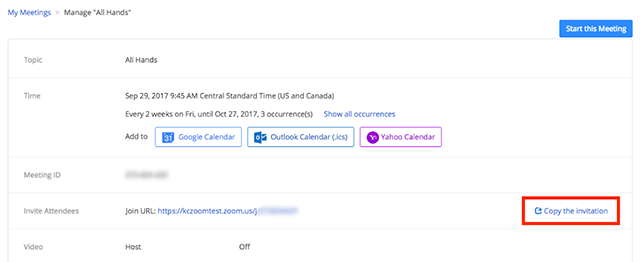
You can also use the Zoom Add-on in Zoom to add meetings directly to calendar invitations. View this support article for instructions on setting up the Zoom Add-on for Google Calendar.
How to join another user's meeting
There are many ways to join a meeting, but the easiest way is to click the join link that the meeting host provided. You can also click Join in your Zoom client and enter the meeting ID. You may also be prompted for a meeting passcode, so keep the meeting invite information available.
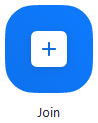
For more information regarding joining a Zoom meeting, view this support article.