How to Toggle a Hunt Group on a Desk Phone
If you are a member of a hunt group, you may want to toggle it off so you do not get calls if you are away from your desk or it is the end of the day. This article will walk you through the steps.
Need Additional Help? If you need further assistance after reading this article, please contact the IT helpdesk via email at techsupport@baypath.edu or by phone at (413)565-1487.
To Toggle the Hunt Group Off
This will stop hunt group calls from ringing on your phone if you are away from your desk.
You will see HG Enable on your phone screen with the button lit next to it.
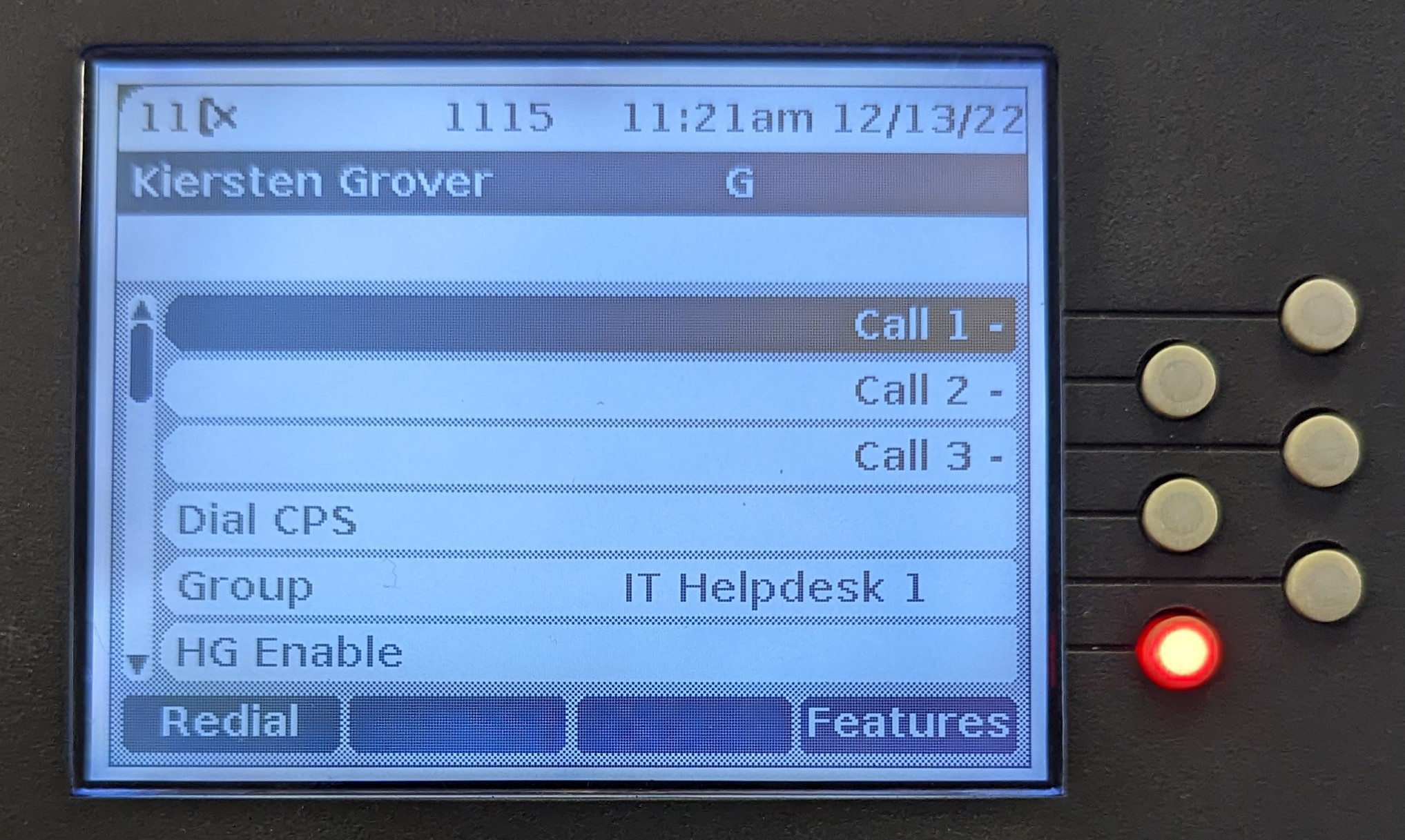
To turn it off, press the lit button. When the button is not lit, you will not receive calls from the hunt group.
To Toggle the Hunt Group On
This will allow hunt group calls to ring on your phone while you are ready to take calls.
You will see HG Enable on your phone screen with the button unlit next to it.
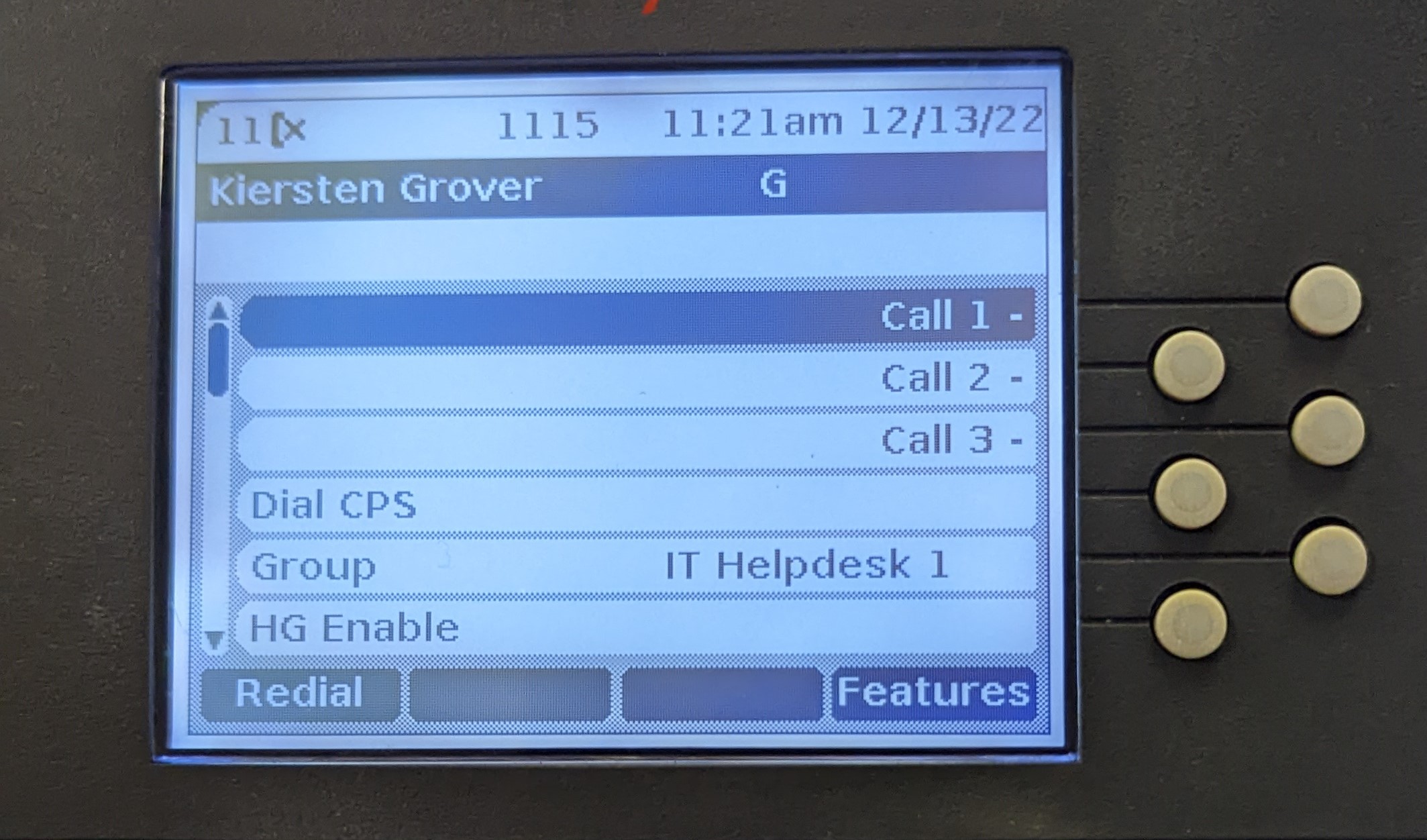
To turn it on, press the button. When the button is lit, you will receive calls from the hunt group.
If you are a member of a Hunt Group and do not see this button, please submit a ticket by emailing techsupport@baypath.edu or by calling (413) 565-1487.
